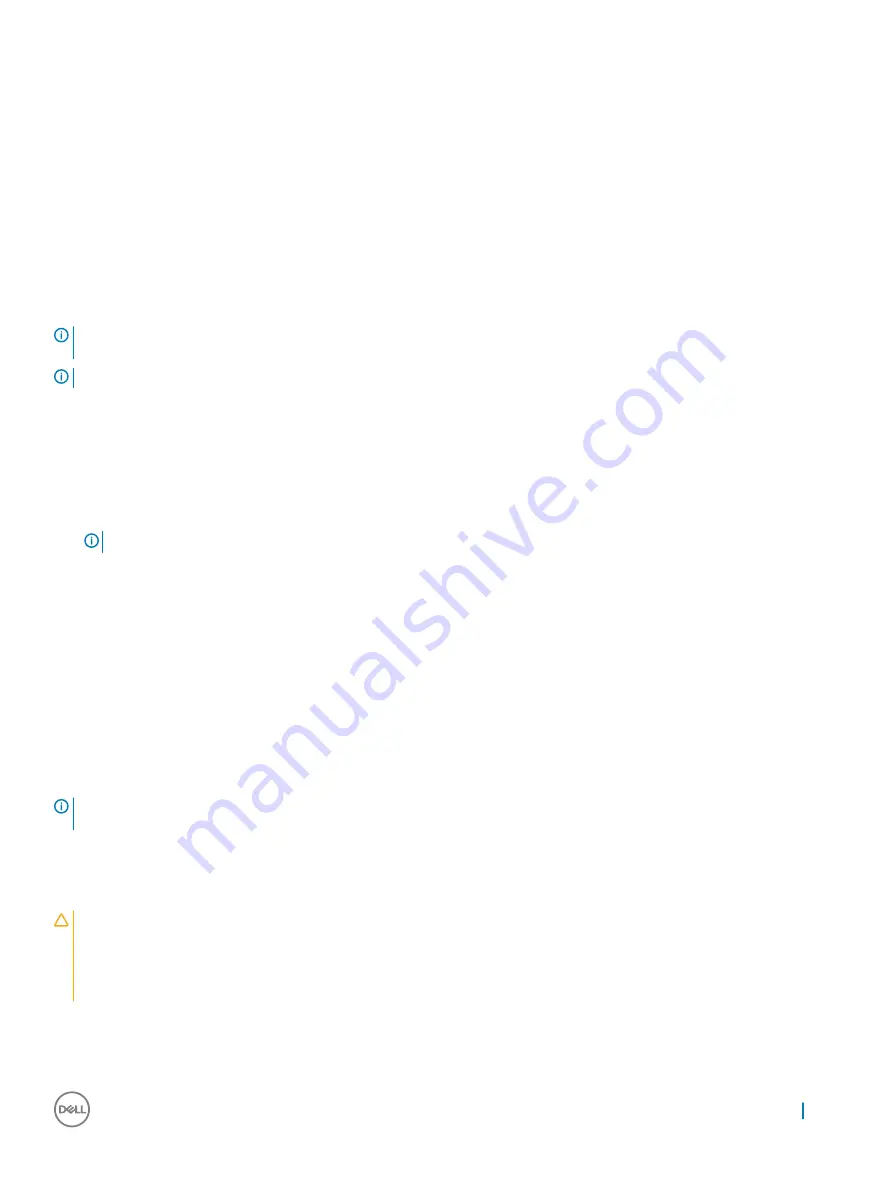
System logs screen options
Option
Description
BIOS Events
Allows you to view and clear the System Setup (BIOS) POST events.
Thermal Events
Allows you to view and clear the System Setup (Thermal) events.
Power Events
Allows you to view and clear the System Setup (Power) events.
Updating the BIOS in Windows
It is recommended to update your BIOS (System Setup), when you replace the system board or if an update is available. For laptops, ensure
that your computer battery is fully charged and connected to a power outlet
NOTE:
If BitLocker is enabled, it must be suspended prior to updating the system BIOS, and then re-enabled after the BIOS
update is completed.
NOTE:
AC adapter must be plugged in before attempting to update BIOS.
1
Restart the computer.
2
Go to
Dell.com/support
.
•
Enter the
Service Tag
or
Express Service Code
and click
Submit
.
•
Click
Detect Product
and follow the instructions on screen.
3
If you are unable to detect or find the Service Tag, click
Choose from all products
.
4
Choose the
Products
category from the list.
NOTE:
Choose the appropriate category to reach the product page
5
Select your computer model and the
Product Support
page of your computer appears.
6
Click
Get drivers
and click
Drivers and Downloads
.
The Drivers and Downloads section opens.
7
Click
Find it myself
.
8
Click
BIOS
to view the BIOS versions.
9
Identify the latest BIOS file and click
Download
.
10 Select your preferred download method in the
Please select your download method below
window, click
Download File
.
The
File Download
window appears.
11 Click
Save
to save the file on your computer.
12 Click
Run
to install the updated BIOS settings on your computer.
Follow the instructions on the screen.
NOTE:
It is recommended not to update the BIOS version for more than three revisions. For example: If you want to update the
BIOS from 1.0 to 7.0, then install version 4.0 first and then install version 7.0.
Updating BIOS on systems with bitlocker enabled
CAUTION:
If BitLocker is not suspended before updating the BIOS, the next time you reboot the system it will not recognize the
BitLocker key. You will then be prompted to enter the recovery key to progress and the system will ask for this on each reboot. If
the recovery key is not known this can result in data loss or an unnecessary operating system re-install. For more information on
this subject, see Knowledge Article:
http://www.dell.com/support/article/us/en/19/SLN153694/updating-bios-on-systems-
System setup
57






























