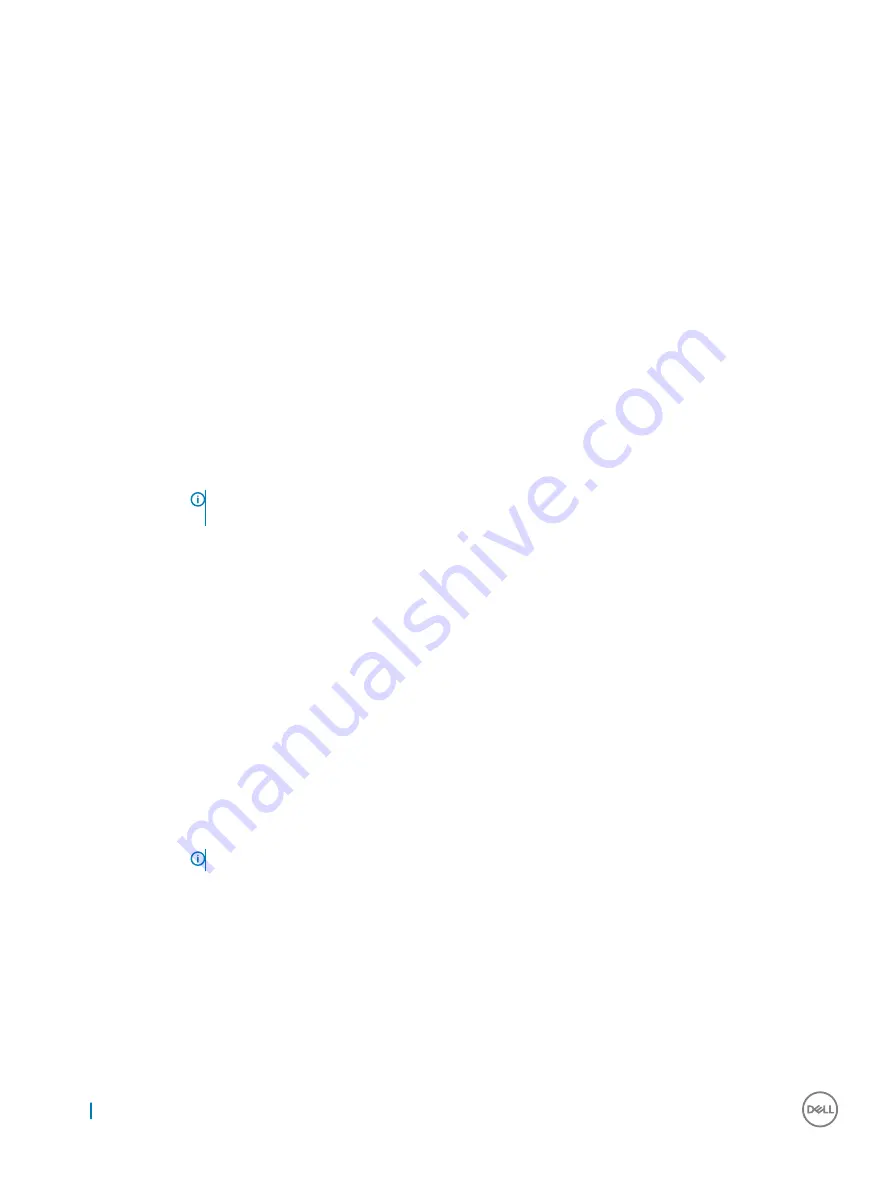
Option
Description
•
Enable peak shift
•
Set battery threshold (15% to 100%) - 15 % (enabled by default)
•
Enable peak shift—is disabled
•
Set battery threshold (15% to 100%) - 15 % (enabled by default)
Advanced Battery
Charge
Configuration
This option enables you to maximize the battery health. By enabling this option, your system uses the standard
charging algorithm and other techniques, during the nonwork hours to improve the battery health.
Disabled
Default setting: Disabled
Primary Battery
Charge
Configuration
Allows you to select the charging mode for the battery. The options are:
•
Adaptive—enabled by default
•
Standard—Fully charges your battery at a standard rate.
•
ExpressCharge—The battery charges over a shorter time using Dell’s fast charging technology This option is
enabled by default.
•
Primarily AC use
•
Custom
If Custom Charge is selected, you can also configure Custom Charge Start and Custom Charge Stop.
NOTE:
All charging mode may not be available for all the batteries. To enable this option, disable the
Advanced Battery Charge Configuration option.
Type-C connector
power
•
7.5 Watts
•
15 Watts—enabled by default
POST behavior screen options
Option
Description
Adapter Warnings
Allows you to enable or disable the system setup (BIOS) warning messages when you use certain power adapters.
Default setting: Enable Adapter Warnings
Keypad
(Embedded)
Allows you to choose one of two methods to enable the keypad that is embedded in the internal keyboard.
•
Fn Key Only—default.
•
By Numlock
NOTE:
When setup is running, this option has no effect. Setup works in Fn Key Only mode.
Numlock Enable
Allows you to enable the Numlock option when the computer boots.
Enable Network. This option is enabled by default.
Fn Key Emulation
Allows you to set the option where the Scroll Lock key is used to simulate the Fn key feature.
Enable Fn Key Emulation (default)
64
System setup
Содержание Latitude 7290
Страница 1: ...Latitude 7290 Owner s Manual Regulatory Model P28S Regulatory Type P28S002 ...
Страница 10: ...3 Lift the base cover from the system 10 Removing and installing components ...
Страница 30: ...f Remove the display panel 30 Removing and installing components ...
Страница 73: ...9 Once complete the system will reboot and the BIOS update process is completed System setup 73 ...
Страница 76: ...76 Software ...
















































