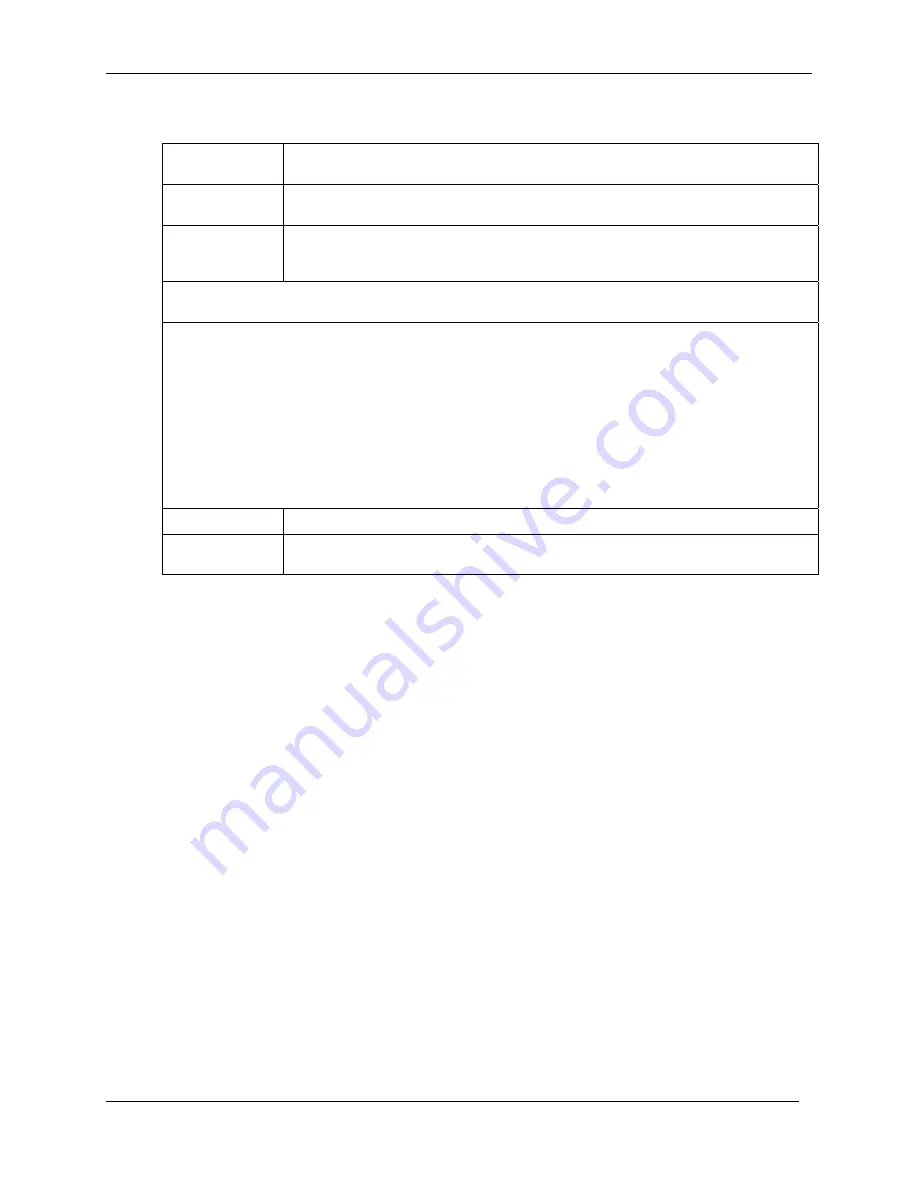
Matchprint Professional Server IIx for Xerox: Hardware Installation and Startup
Page 6 of 36
2003 Kodak Polychrome Graphics. All rights reserved.
Agency Approvals
U.S.
FCC Class B
UL 1950 standard testing
Canada
Canadian EMI Class A
CSA 950
Europe
CISPR 22 Class B
CE Mark
EN 60950 LVD
The radiated and conducted emissions are per EN 55022 class B limits.
The radiated and conducted immunity are per EN 55024 class B limits.
The Matchprint Professional Server fulfills the following European Directives and their current
amendments:
73/23/EEC, Low Voltage Directive (LVD) and
89/336 EEC Electromagnetic Compatibility Directive.
Dieses Produkt "IMPS" erfuellt die Anforderungen der folgenden europaeischen Richtlinien und deren
derzeit gueltigen Ergaenzungen:
73/23/EWG Niederspannungsrichtlinie
89/336/EWG
Richtlinie ueber elektromagnetische Vertraeglichkeit
U.S.
FCC Class B Emissions
Canada
Canadian EMI Class B Emissions
ICES-003
Radio Frequency Interference Notice (USA)
This equipment has been tested and found to comply with the limits for a Class B digital device, pursuant to Part 15
of the FCC Rules. These limits are designed to provide reasonable protection against harmful interference in a
residential installation. This equipment generates, uses, and can radiate radio frequency energy and, if not installed
and used in accordance with the instructions, may cause harmful interference to radio communications. However,
there is no guarantee that interference will not occur in a particular installation. If this equipment does cause harmful
interference to radio or television reception, which can be determined by turning the equipment off and on, the user is
encouraged to try to correct the interference by one or more of the following measures:
•
Reorient or relocate the receiving antenna.
•
Increase the separation between the equipment and the receiver.
•
Connect the equipment into an outlet on a circuit different from that to which the receiver is connected.
•
Consult the dealer or an experienced radio/TV technician for help.
Any changes or modifications not expressly approved by the grantee of this device could void the user’s authority to
operate the equipment. The customer is responsible for ensuring compliance of the modified product. Only
peripherals (computer input/output devices, terminals, printers, etc.) that comply with FCC class B limits may be
attached to this computer product. Operation with non-compliant peripherals is likely to result in interference to radio
and TV reception.
All cables used to connect peripherals must be shielded and grounded. Operation with cables, connected to
peripherals that are not shielded and grounded may result in interference to radio and TV reception.
If a Class A device is installed within this system, then the system is considered a Class A system. In this
configuration, operation of this equipment in a residential area is likely to cause harmful interference.
Radio Frequency Interference Notice (CDN)
This Class B digital apparatus complies with Canadian ICES-003.







































