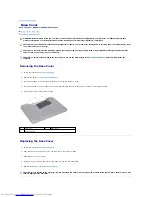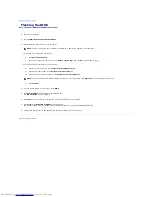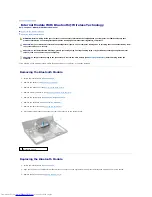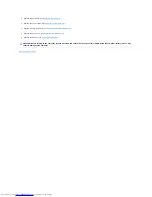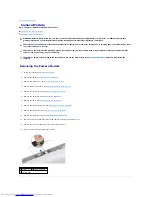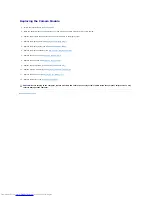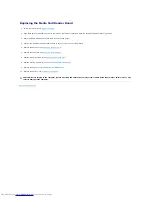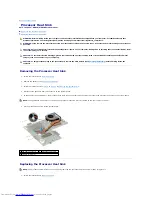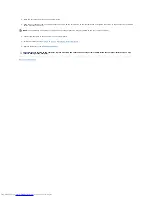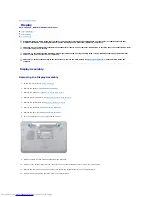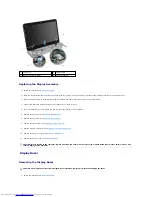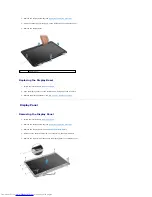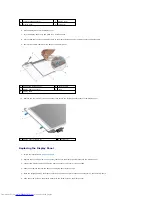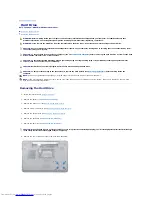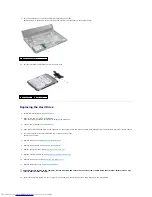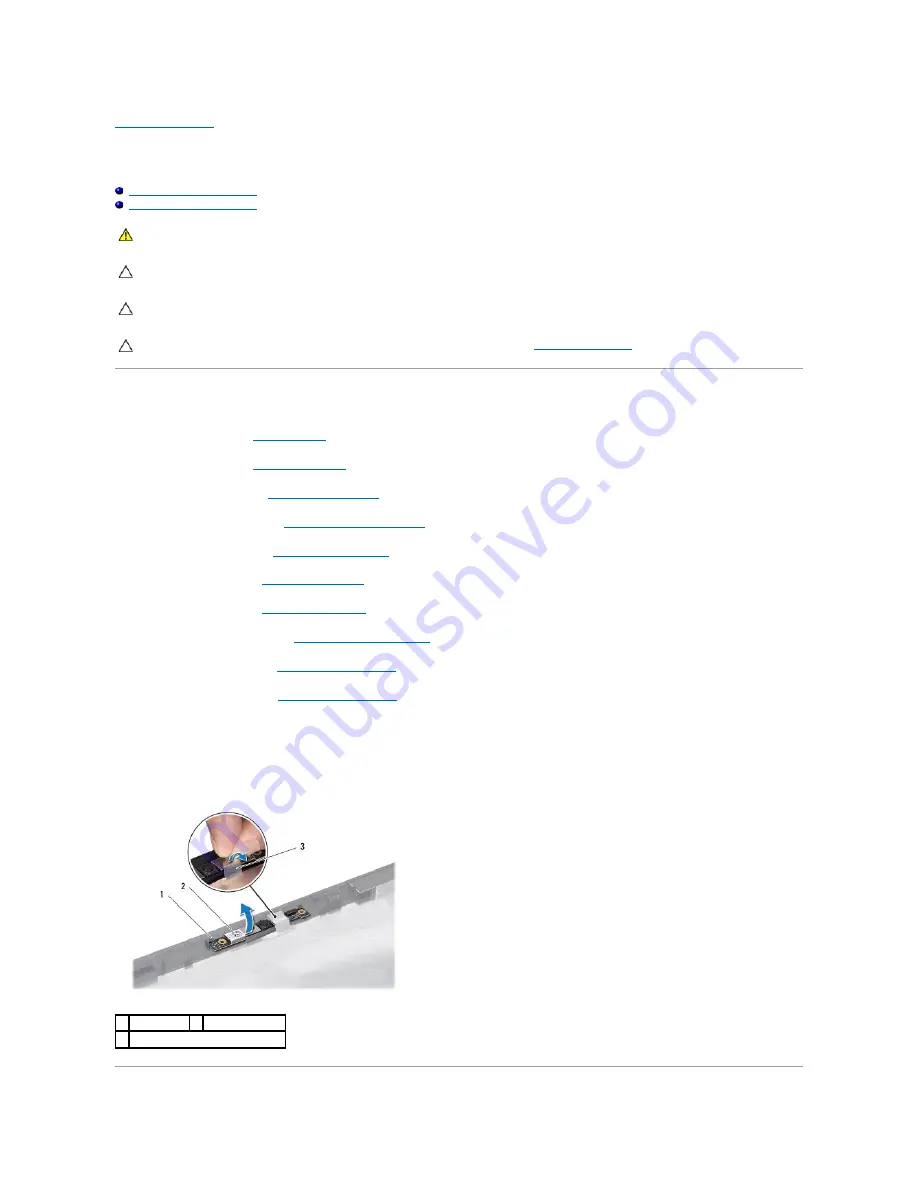
Back to Contents Page
Camera Module
Dell™ Inspiron™ N5010/M5010 Service Manual
Removing the Camera Module
Replacing the Camera Module
Removing the Camera Module
1.
Follow the instructions in
Before You Begin
.
2.
Remove the battery (see
Removing the Battery
).
3.
Remove the base cover (see
Removing the Base Cover
).
4.
Remove memory module(s) (see
Removing the Memory Module(s)
).
5.
Remove the optical drive (see
Removing the Optical Drive
).
6.
Remove the keyboard (see
Removing the Keyboard
).
7.
Remove the palm rest (see
Removing the Palm Rest
).
8.
Remove the display assembly (see
Removing the Display Assembly
).
9.
Remove the display bezel (see
Removing the Display Bezel
).
10.
Remove the display panel (see
Removing the Display Panel
).
11.
Peel off the metallic tape that secures the camera module to the display cover.
12.
Remove the camera module from the latches that secure it.
13.
Lift the camera module off the display cover.
WARNING:
Before working inside your computer, read the safety information that shipped with your computer. For additional safety best
practices information, see the Regulatory Compliance Homepage at www.dell.com/regulatory_compliance.
CAUTION:
Only a certified service technician should perform repairs on your computer. Damage due to servicing that is not authorized by Dell™
is not covered by your warranty.
CAUTION:
To avoid electrostatic discharge, ground yourself by using a wrist grounding strap or by periodically touching an unpainted metal
surface (such as a connector on your computer).
CAUTION:
To help prevent damage to the system board, remove the main battery (see
Removing the Battery
) before working inside the
computer.
1 latches (2)
2 camera module
3 metallic tape
Содержание Inspiron M5010
Страница 3: ...Back to Contents Page ...
Страница 27: ...Back to Contents Page ...
Страница 45: ...Back to Contents Page ...