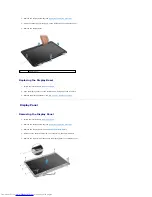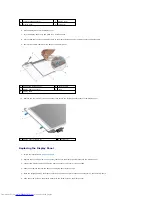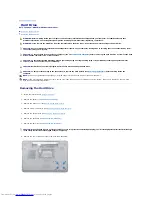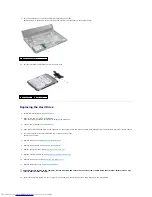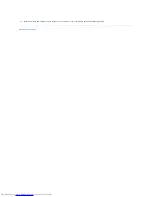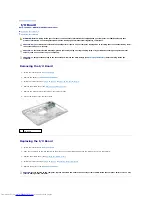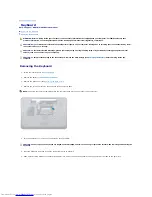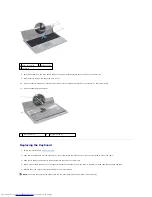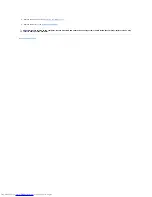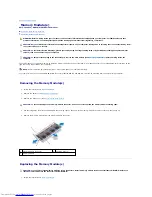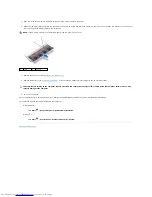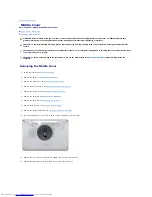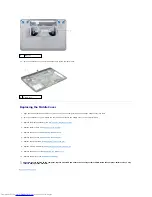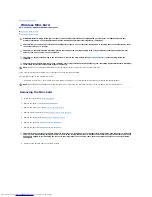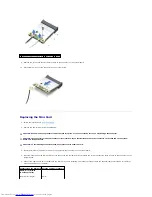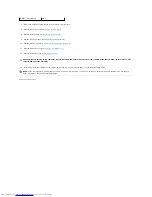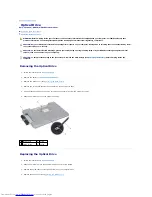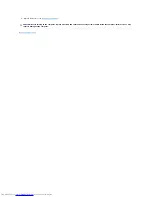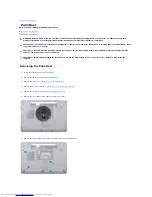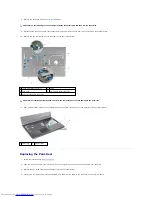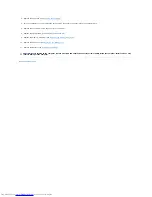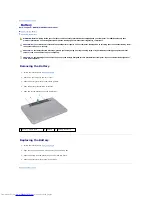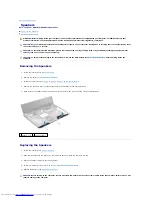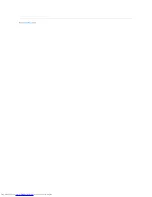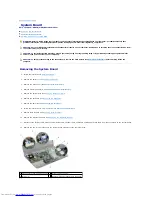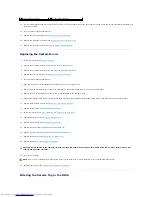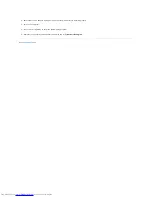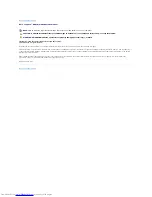13.
Turn the computer over and lift the middle cover off the computer base.
Replacing the Middle Cover
1.
Align the tabs beneath the middle cover with the slots on the computer base and snap the middle cover into place.
2.
Turn the computer over and replace the four screws that secure the middle cover to the computer base.
3.
Replace the display assembly (see
Replacing the Display Assembly
).
4.
Replace the Mini-Card (see
Replacing the Mini-Card
).
5.
Replace the palm rest (see
Replacing the Palm Rest
).
6.
Replace the keyboard (see
Replacing the Keyboard
).
7.
Replace the optical drive (see
Replacing the Optical Drive
).
8.
Replace memory module(s) (see
Replacing the Memory Module(s)
).
9.
Replace the base cover (see
Replacing the Base Cover
).
10.
Replace the battery (see
Replacing the Battery
).
Back to Contents Page
1
tabs (2)
1
middle cover
CAUTION:
Before turning on the computer, replace all screws and ensure that no stray screws remain inside the computer. Failure to do so may
result in damage to the computer.
Содержание Inspiron M5010
Страница 3: ...Back to Contents Page ...
Страница 27: ...Back to Contents Page ...
Страница 45: ...Back to Contents Page ...