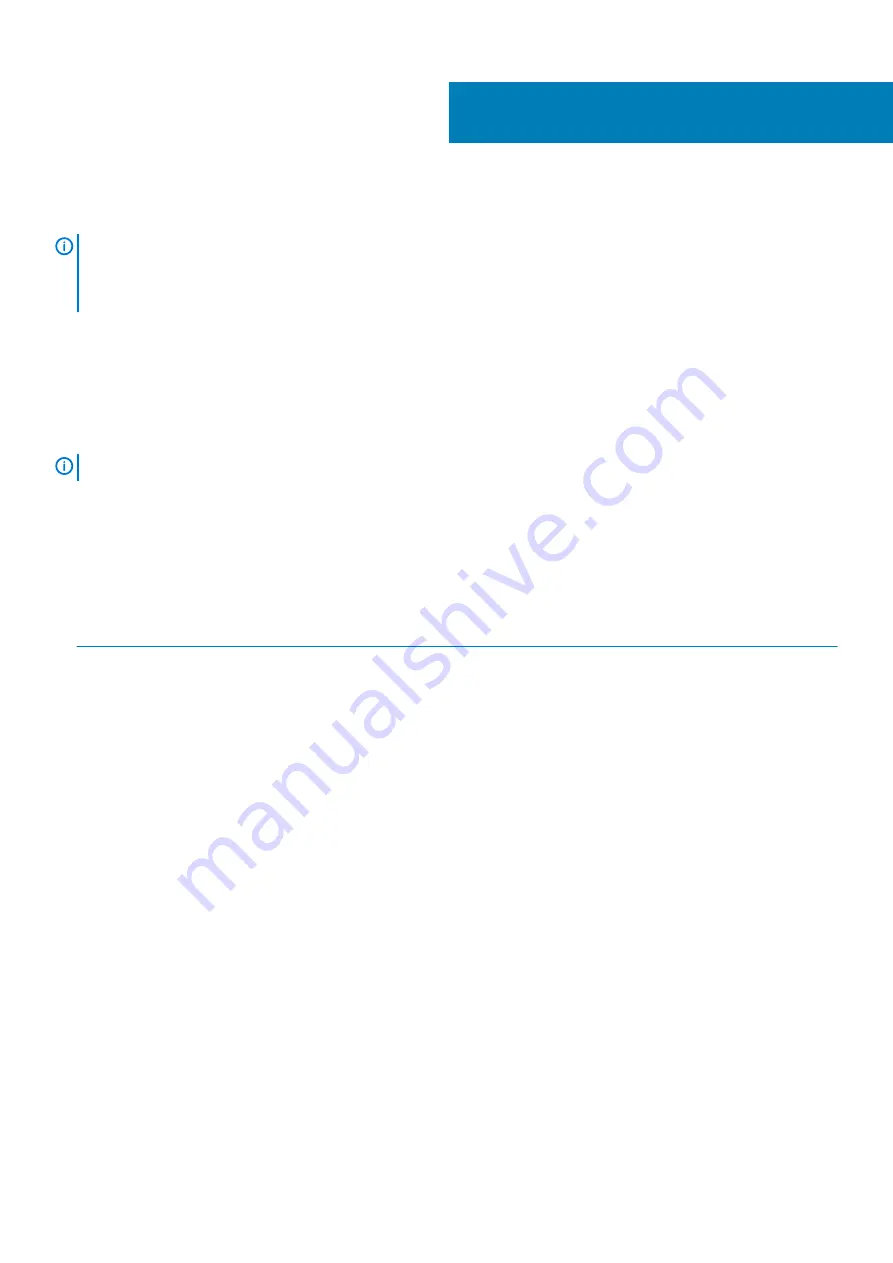
Replacing the WWAN card
NOTE:
Before working inside your Embedded Box PC, read the safety information that shipped with your Embedded Box
Before working inside your Embedded Box PC
. After working inside your Embedded Box PC,
follow the steps in
After working inside your Embedded Box PC
. For more safety best practices, see the Regulatory
www.dell.com/regulatory_compliance
Topics:
•
•
Procedure
NOTE:
To avoid damage to the WWAN card, do not place any cables under it.
1. Align the notch on the WWAN card with the tab on the mPCIE1 slot.
2. Insert the WWAN card at an angle into the mPCIE1 slot.
3. Align the screw holes on the WWAN card with the screw holes on the system board.
4. Replace the screws that secure the WWAN card to the system board.
5. Connect the antenna cables to the WWAN card.
The following table provides the antenna-cable color scheme for the WWAN card supported by the Embedded Box PC.
Connectors on the WWAN card
Antenna-cable color
Main (white triangle)
White and gray
Auxiliary (black triangle)
Black and gray
26
48
Replacing the WWAN card
Содержание INSPIRON Inspiron 5000
Страница 1: ...Dell Embedded Box PC 5000 Service Manual Regulatory Model N01PC Regulatory Type N01PC001 ...
Страница 8: ...Peripherals 99 WLAN WWAN 100 Zigbee 100 CANbus 100 8 Contents ...
Страница 34: ...c securing clips 2 34 Removing the memory module ...
Страница 38: ...a antenna cables b routing guide c WLAN card 38 Removing the WLAN antenna connectors ...
Страница 44: ...a WWAN antenna cables 2 b routing guide c WWAN card 44 Removing the WWAN antenna connectors ...
Страница 47: ...3 mPCIE1 slot 4 M2x3 screws 2 Removing the WWAN card 47 ...
Страница 52: ...2 Follow step 2 to step 8 in Replacing the back cover 52 Replacing the SIM card ...
Страница 54: ...3 routing guides 4 CANbus cable connector 54 Removing the CANbus cable ...
Страница 57: ...1 CANbus card 2 CANbus cable 3 mPCIE1 slot 4 system board 5 M2x3 screws 2 Removing the CANbus card 57 ...
Страница 61: ...c coin cell battery Removing the coin cell battery 61 ...
Страница 66: ...a chassis b serial port connector c system board 66 Removing the serial ports ...
Страница 71: ...a riser card bracket b screws 2 c riser card Removing the riser card 71 ...
Страница 73: ...Figure 1 DIP switch settings with two PCIe x8 cards 1 DIP switch 2 CPU board Replacing the riser card 73 ...
Страница 89: ...a chassis b system board Removing the system board 89 ...
Страница 94: ...a jumper plug 8 Follow step 2 to step 8 in Replacing the back cover 94 BIOS setup program ...
Страница 97: ...a Dell logo board b front chassis Removing the Dell logo board 97 ...
















































