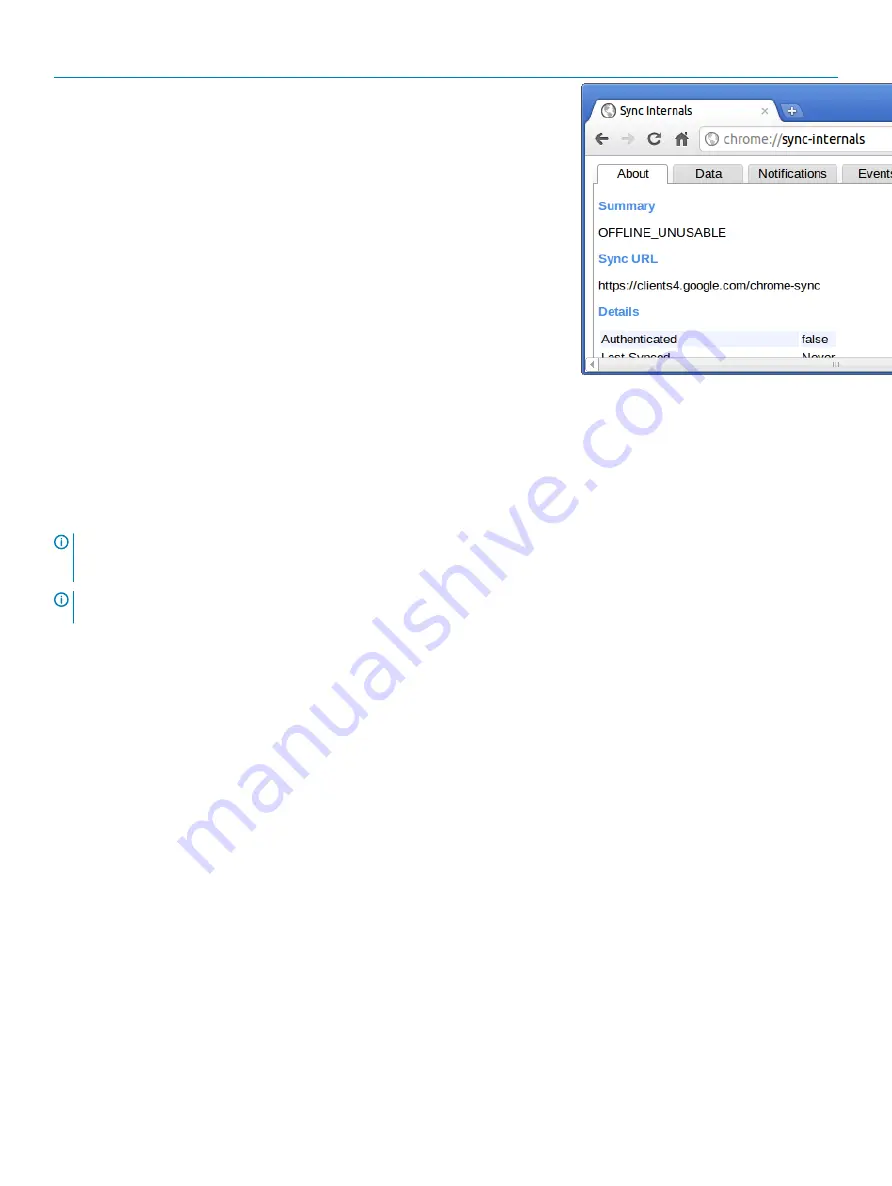
Chrome Commands
Purpose
Screenshot
chrome://sync-internals
This gives information about the Chrome
sync feature, including the Sync URL used
by Google, and sync statistics.
Reset Inspiron Chromebook
This page contains all information about resetting Dell Inspiron Chromebook.
All local user data stored on the Inspiron Chromebook can be cleared by resetting it to its original factory state (also known as Powerwash).
This step might be helpful if you want to reset owner permissions or if you are experiencing issues with your user profile.
NOTE:
All data stored on your Inspiron Chromebook such as downloaded files, photos, owner permissions, and saved networks,
will be deleted for all accounts when performing a factory reset. After clearing this data, you will be guided through the initial
setup again. Resetting your device will not affect your accounts themselves, or any data synced to these accounts.
NOTE:
Do not follow the instructions below if you're using a managed Chrome device, as you will not be able to re-enroll your
device after powerwashing it.
Follow these steps to reset your Inspiron Chromebook to its original factory state:
Troubleshooting
85
Содержание Inspiron Chromebook 7486
Страница 16: ...16 Removing the base cover ...
Страница 19: ...Replacing the base cover 19 ...
Страница 29: ...Removing the I O board 29 ...
Страница 31: ...Post requisites Replace the base cover Replacing the I O board 31 ...
Страница 35: ...Removing the wireless card 35 ...
Страница 86: ...1 Click the status area in the lower right corner where your account picture appears 86 Troubleshooting ...
Страница 87: ...2 Click Settings as highlighted from the screenshot below Troubleshooting 87 ...
Страница 88: ...3 Click Show advanced settings to expand the menu 88 Troubleshooting ...
Страница 89: ...4 Click the Powerwash button Troubleshooting 89 ...























