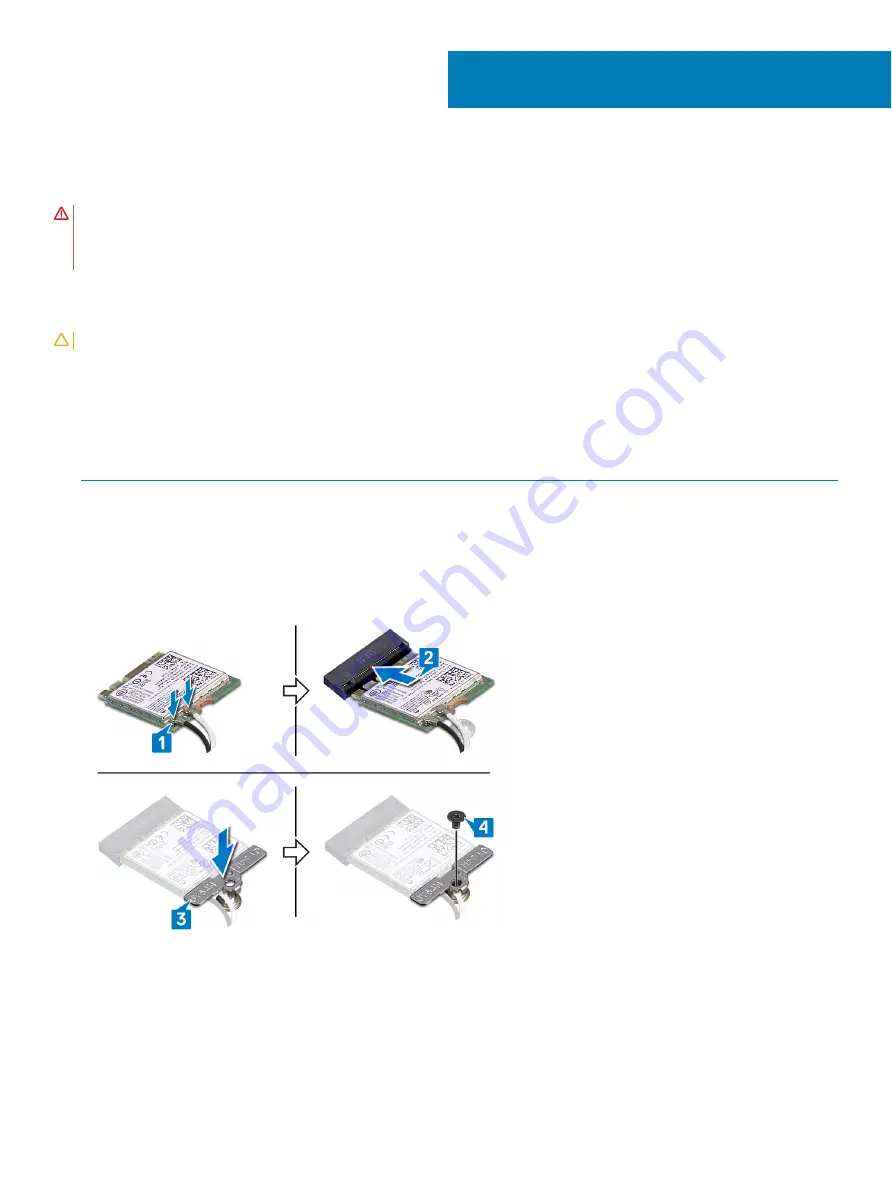
Replacing the wireless card
WARNING:
Before working inside your computer, read the safety information that shipped with your computer and follow the
steps in
Before working inside your computer
. After working inside your computer, follow the instructions in
. For more safety best practices, see the Regulatory Compliance home page at
Procedure
CAUTION:
To avoid damage to the wireless card, do not place any cables under it.
1
Connect the antenna cables to the wireless card.
The following table provides the antenna-cable color scheme for the wireless card supported by your computer.
Table 2. Antenna-cable color scheme
Connectors on the wireless card
Antenna-cable color
Main (white triangle)
White
Auxiliary (black triangle)
Black
2
Align the notch on the wireless card with the tab on the wireless-card slot and insert the wireless card at an angle into the wireless-
card slot.
3
Align the screw hole on the wireless-card bracket with the screw hole on the wireless card and palm-rest assembly.
4
Replace the screw (M2x3) that secures the wireless-card bracket to the wireless card and palm-rest assembly.
Post-requisites
Replace the
.
19
36
Replacing the wireless card
Содержание Inspiron Chromebook 7486
Страница 16: ...16 Removing the base cover ...
Страница 19: ...Replacing the base cover 19 ...
Страница 29: ...Removing the I O board 29 ...
Страница 31: ...Post requisites Replace the base cover Replacing the I O board 31 ...
Страница 35: ...Removing the wireless card 35 ...
Страница 86: ...1 Click the status area in the lower right corner where your account picture appears 86 Troubleshooting ...
Страница 87: ...2 Click Settings as highlighted from the screenshot below Troubleshooting 87 ...
Страница 88: ...3 Click Show advanced settings to expand the menu 88 Troubleshooting ...
Страница 89: ...4 Click the Powerwash button Troubleshooting 89 ...






























