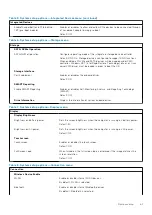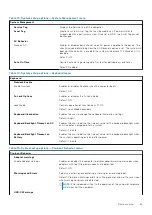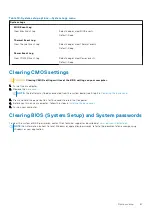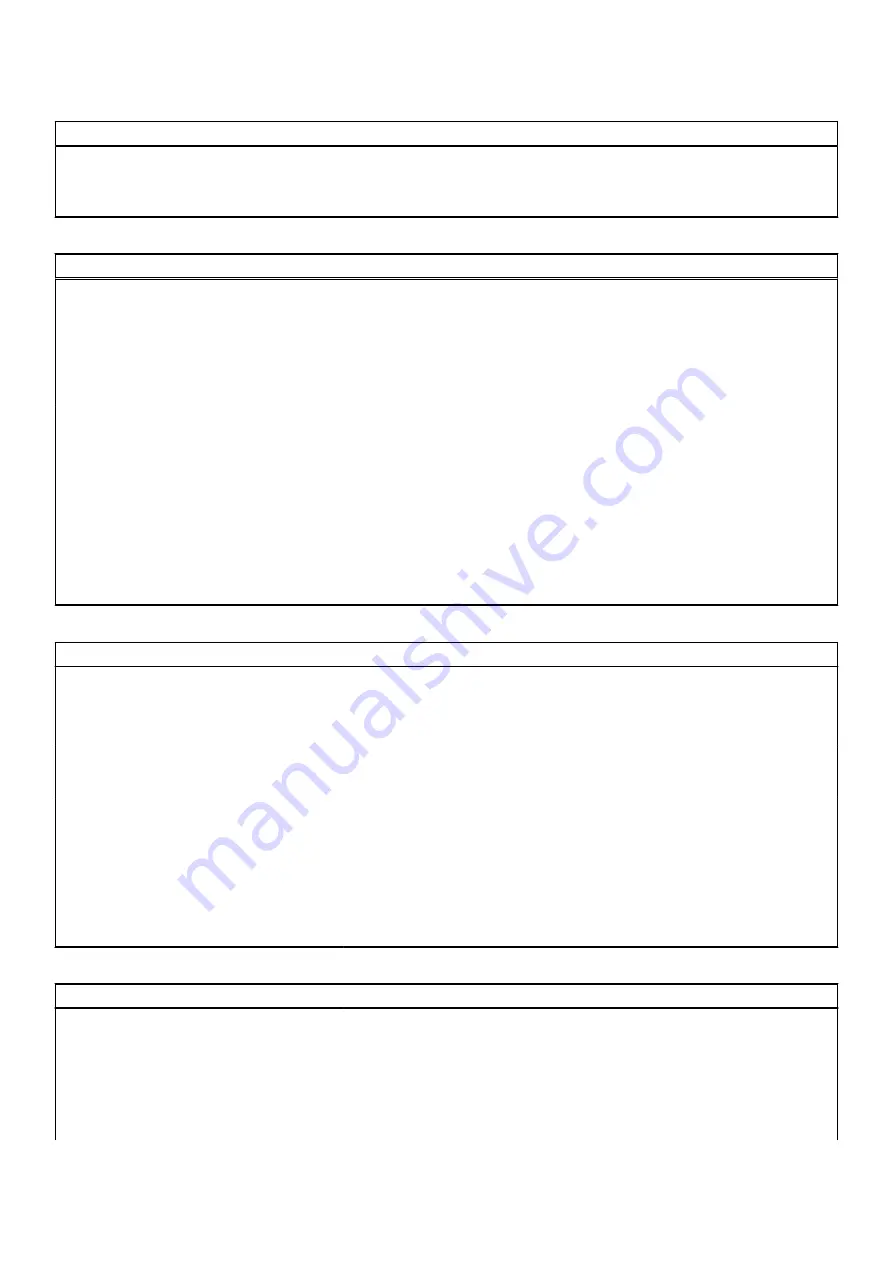
Table 5. System setup options—Integrated Devices menu (continued)
Integrated Devices
EnableThunderbolt (and PCIe behind
TBT) pre-boot modules
Enables or disables to allow or disallow PCIe devices to be connected through
a Thunderbolt adapter during pre-boot.
Default: OFF
Table 6. System setup options—Storage menu
Storage
SATA/NVMe Operation
SATA/NVMe Operation
Configures operating mode of the integrated storage device controller.
Default: RAID On. Storage device is configured to support RAID functions.
When enabled, all NVMe and SATA devices will be mapped under VMD
controller. Windows RST (Intel Rapid Restore Technology) driver, or Linux
kernel VMD driver must be loaded in order to boot the OS.
Storage Interface
Port Enablement
Enables or disables the onboard drives.
Default: ON
SMART Reporting
Enable SMART Reporting
Enables or disables Self-Monitoring, Analysis, and Reporting Technology
(SMART).
Default: OFF
Drive Information
Displays the information of various onboard drives.
Table 7. System setup options—Display menu
Display
Display Brightness
Brightness on battery power
Sets the screen brightness when the computer is running on battery power.
Default: 50
Brightness on AC power
Sets the screen brightness when the computer is running on AC power.
Default: 100
Touchscreen
Touchscreen
Enables or disables the touchscreen.
Default: ON
Full Screen Logo
When turned on, the full screen logo is displayed if the image matches the
screen resolution.
Default: OFF
Table 8. System setup options—Connection menu
Connection
Wireless Device Enable
WLAN
Enable or disable internal WLAN devices.
By default, WLAN is selected.
Bluetooth
Enable or disable internal Bluetooth devices.
By default, Bluetooth is selected.
System setup
61
Содержание Inspiron 7706
Страница 12: ...12 Removing and installing components ...
Страница 38: ...38 Removing and installing components ...