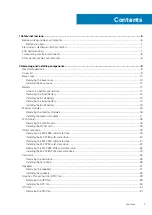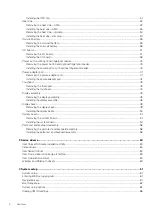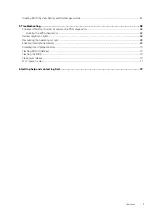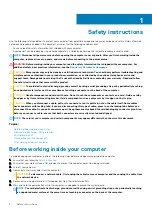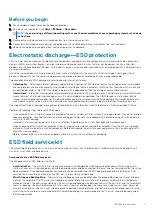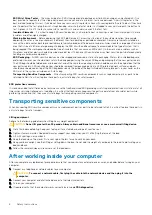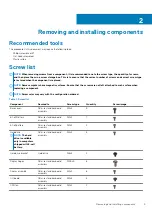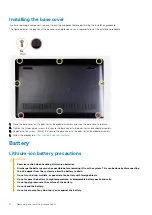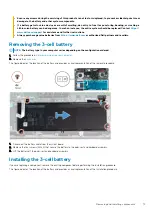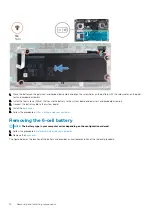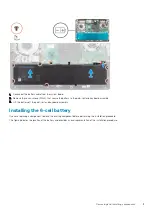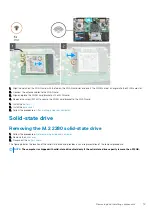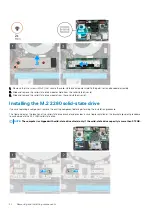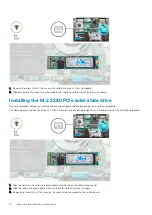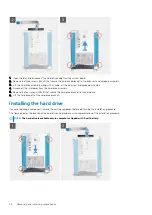• Ensure any screws during the servicing of this product are not lost or misplaced, to prevent accidental puncture or
damage to the battery and other system components.
• If a battery gets stuck in a device as a result of swelling, do not try to free it as puncturing, bending, or crushing a
Lithium-ion battery can be dangerous. In such an instance, the entire system should be replaced. Contact
for assistance and further instructions.
• Always purchase genuine batteries from
or authorized Dell partners and resellers.
Removing the 3-cell battery
NOTE:
The battery type in your computer varies depending on the configuration ordered.
1. Follow the procedure in
Before working inside your computer
.
2. Remove the
The figure indicates the location of the battery and provides a visual representation of the removal procedure.
1. Disconnect the battery cable from the system board.
2. Remove the four screws (M2x4) that secure the battery to the palm-rest and keyboard assembly.
3. Lift the battery off the palm-rest and keyboard assembly.
Installing the 3-cell battery
If you are replacing a component, remove the existing component before performing the installation procedure.
The figure indicates the location of the battery and provides a visual representation of the installation procedure.
Removing and installing components
13
Содержание Inspiron 7591
Страница 1: ...Inspiron 7591 Service Manual Regulatory Model P83F Regulatory Type P83F001 ...
Страница 53: ...Removing and installing components 53 ...
Страница 55: ...Removing and installing components 55 ...
Страница 56: ...56 Removing and installing components ...