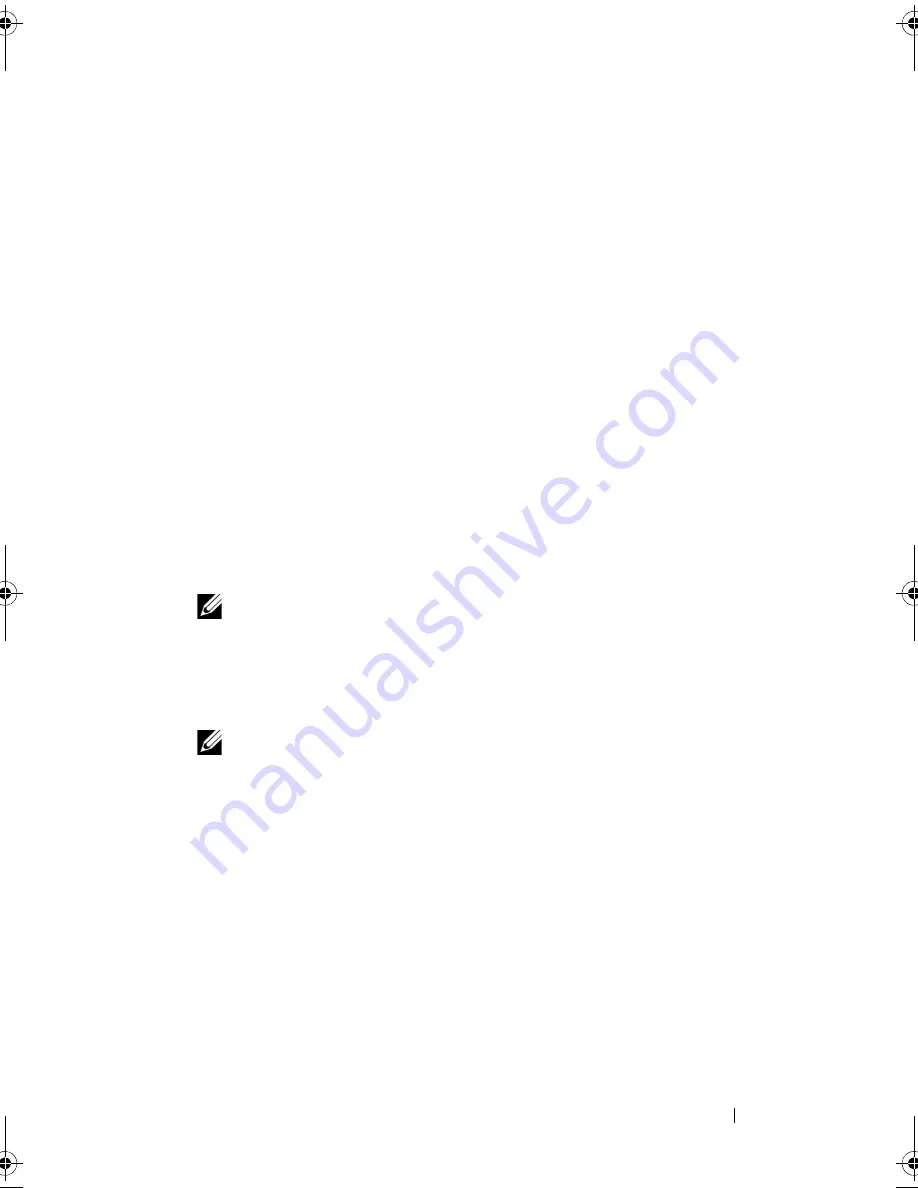
System Setup
81
Boot Sequence
This feature allows you to change the boot sequence for devices.
Boot Options
•
Diskette Drive
—
The computer attempts to boot from the floppy drive. If
no operating system is on the drive, the computer generates an error
message.
•
Hard Drive
— The computer attempts to boot from the primary hard
drive. If no operating system is on the drive, the computer generates an
error message.
•
CD/DVD/CD-RW Drive
— The computer attempts to boot from the
optical drive. If no disc is in the drive, or if the disc is not bootable,
the computer generates an error message.
•
USB Storage Device
— Insert the memory device into a USB port and
restart the computer. When
F12 Boot Options
appears in the lower-
right corner of the screen, press <F12>. The BIOS detects the device and
adds the USB flash option to the boot menu.
NOTE:
To boot to a USB device, the device must be bootable. To ensure that
your device is bootable, check the device documentation.
•
Network
— The computer attempts to boot from the network. If no
operating system is found on the network, the computer generates an error
message.
NOTE:
To boot from the network, ensure that the
Onboard LAN Boot
ROM
option is enabled in system setup. See "System Setup" on page 73
book.book Page 81 Thursday, April 5, 2012 5:38 PM
Содержание Inspiron 660s
Страница 8: ...8 Contents ...
Страница 12: ...12 After Working Inside Your Computer ...
Страница 16: ...16 Technical Overview ...
Страница 26: ...26 Memory Module s ...
Страница 34: ...32 Mini Card ...
Страница 38: ...36 Front Bezel ...
Страница 42: ...40 Drive Cage ...
Страница 46: ...44 Optical Drive ...
Страница 50: ...46 Hard Drive ...
Страница 54: ...50 Front I O Panel ...
Страница 58: ...54 Power Button Module ...
Страница 62: ...58 Power Supply Unit ...
Страница 66: ...62 Processor Fan and Heat Sink Assembly ...
Страница 70: ...66 Processor ...
Страница 90: ...86 System Setup ...
Страница 94: ...88 Specifications ...










































