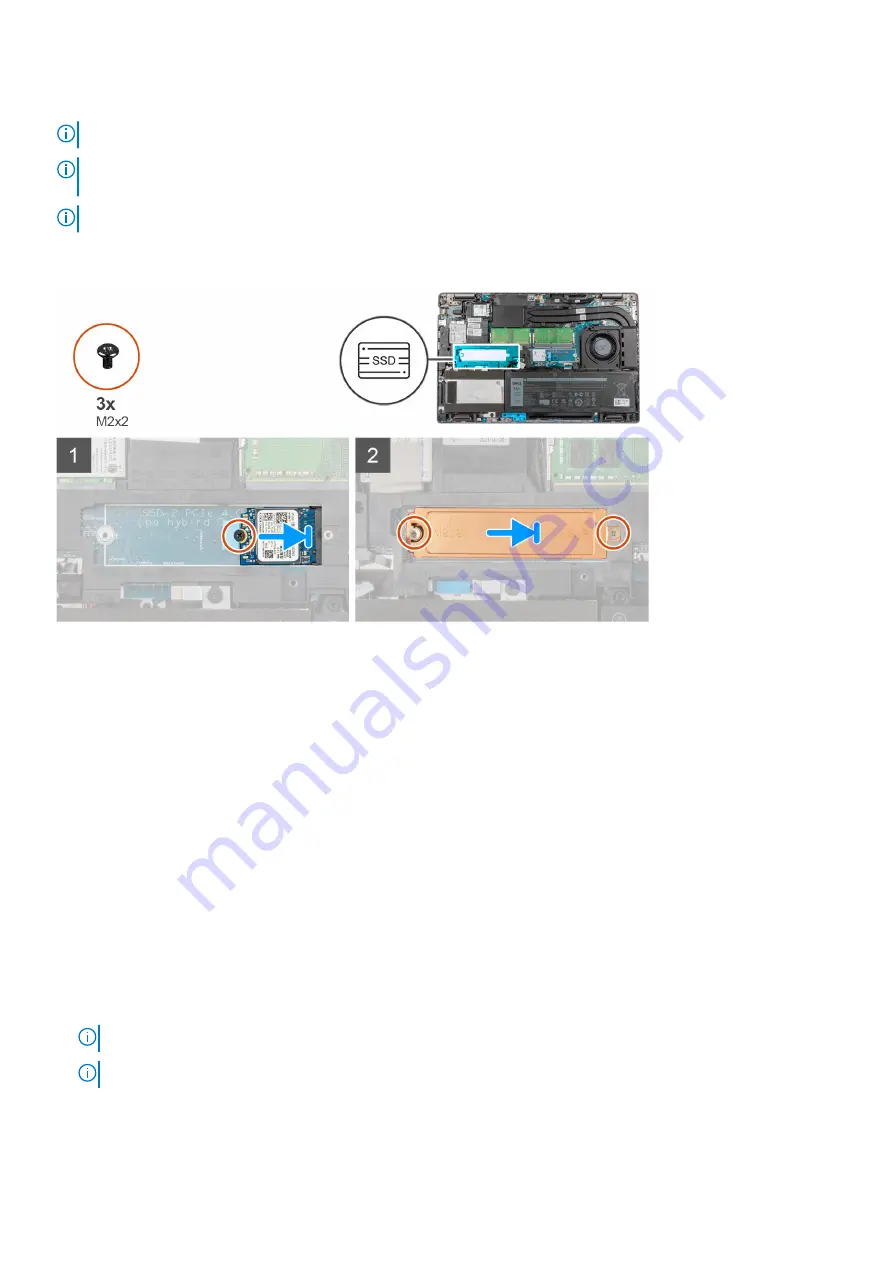
About this task
NOTE:
Solid-state drives are fragile. Exercise care when handling the solid-state drive.
NOTE:
Depending on the configuration ordered, your computer may support a 2230 solid-state drive, or a 2280 solid-state
drive in M.2 slot.
NOTE:
This procedure applies only if you are installing a 2230 solid-state drive in M.2 slot.
The following image indicates the location of the 2230 solid-state drive that is installed in M.2 slot and provides a visual
representation of the installation procedure.
Steps
1. Align the notch on the 2230 solid-state drive with the tab on the solid-state drive slot.
2. Slide the 2230 solid-state drive into the 2230 solid-state drive slot.
3. Replace the single (M2x2) screw securing the solid-state drive to the solid-state drive slot.
4. Place the thermal plate on the solid-state drive.
5. Replace the two (M2x2) screws that secure the thermal plate and solid-state drive to the palm-rest assembly.
Next steps
1. Install the
2. Install the
.
3. Install the
.
4. Exit
.
After working inside your computer
.
Removing the 2280 solid-state drive
Prerequisites
Before working inside your computer
.
NOTE:
Solid-state drives are fragile. Exercise care when handling the solid-state drive.
NOTE:
To avoid data loss, do not remove the solid-state drive while the computer is in sleep or on state.
2. Enter
.
3. Remove the
4. Remove the
.
30
Removing and installing components
Содержание Inspiron 5521
Страница 6: ...Chapter 6 Getting help 118 Contacting Dell 118 6 Contents ...
Страница 14: ...Major components of your system 1 Base cover 14 Removing and installing components ...
Страница 21: ...Removing and installing components 21 ...
Страница 58: ...58 Removing and installing components ...
Страница 72: ...72 Removing and installing components ...
Страница 74: ...74 Removing and installing components ...
Страница 79: ...Removing and installing components 79 ...
Страница 81: ...Removing and installing components 81 ...






























