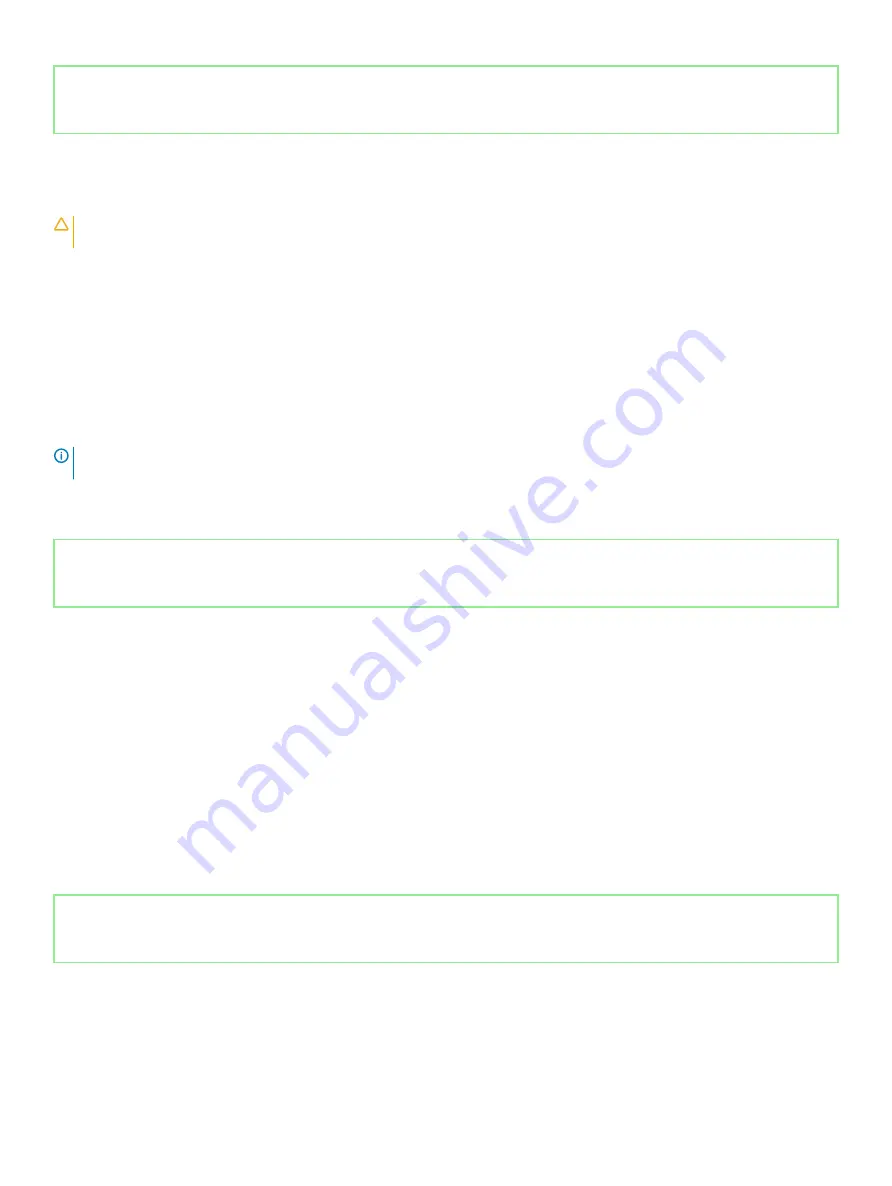
Identifier
GUID-EE9A5D95-88BE-4EE7-983E-D97C680BDECD
Status
Released
Enhanced Pre-Boot System Assessment (ePSA)
diagnostics
CAUTION:
Use the ePSA diagnostics to test only your computer. Using this program with other computers may cause invalid
results or error messages.
The ePSA diagnostics (also known as system diagnostics) performs a complete check of your hardware. The ePSA is embedded with the
BIOS and is launched by the BIOS internally. The embedded system diagnostics provides a set of options for particular devices or device
groups allowing you to:
•
Run tests automatically or in an interactive mode
•
Repeat tests
•
Display or save test results
•
Run thorough tests to introduce additional test options to provide extra information about the failed device(s)
•
View status messages that inform you if tests are completed successfully
•
View error messages that inform you of problems encountered during testing
NOTE:
Some tests for specific devices require user interaction. Always ensure that you are present at the computer terminal
when the diagnostic tests are performed.
For more information, see
.
Identifier
GUID-0B893EED-EFBC-4831-A9C4-7298A7A9F619
Status
Released
Running the ePSA diagnostics
1
Turn on your computer.
2
As the computer boots, press the F12 key as the Dell logo appears.
3
On the boot menu screen, select the
Diagnostics
option.
4
Click the arrow at the bottom left corner.
Diagnostics front page is displayed.
5
Click the arrow in the lower-right corner to go to the page listing.
The items detected are listed.
6
To run a diagnostic test on a specific device, press Esc and click
Yes
to stop the diagnostic test.
7
Select the device from the left pane and click
Run Tests
.
8
If there are any issues, error codes are displayed.
Note the error code and validation number and contact Dell.
Identifier
GUID-23944A79-0EF5-473C-8DCA-DCA6DC5DC0A7
Status
Released
Diagnostics
Power and battery-status light:
Indicates the power state and battery state of the computer.
84
Troubleshooting
Содержание Inspiron 5482
Страница 25: ...Removing the memory modules 25 ...
Страница 36: ...36 Removing the heat sink ...
Страница 48: ...48 Removing the wireless card ...
Страница 56: ...56 Removing the power button with fingerprint reader ...
Страница 70: ...70 Removing the palm rest and keyboard assembly ...




































