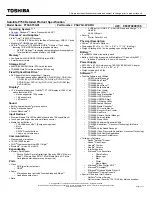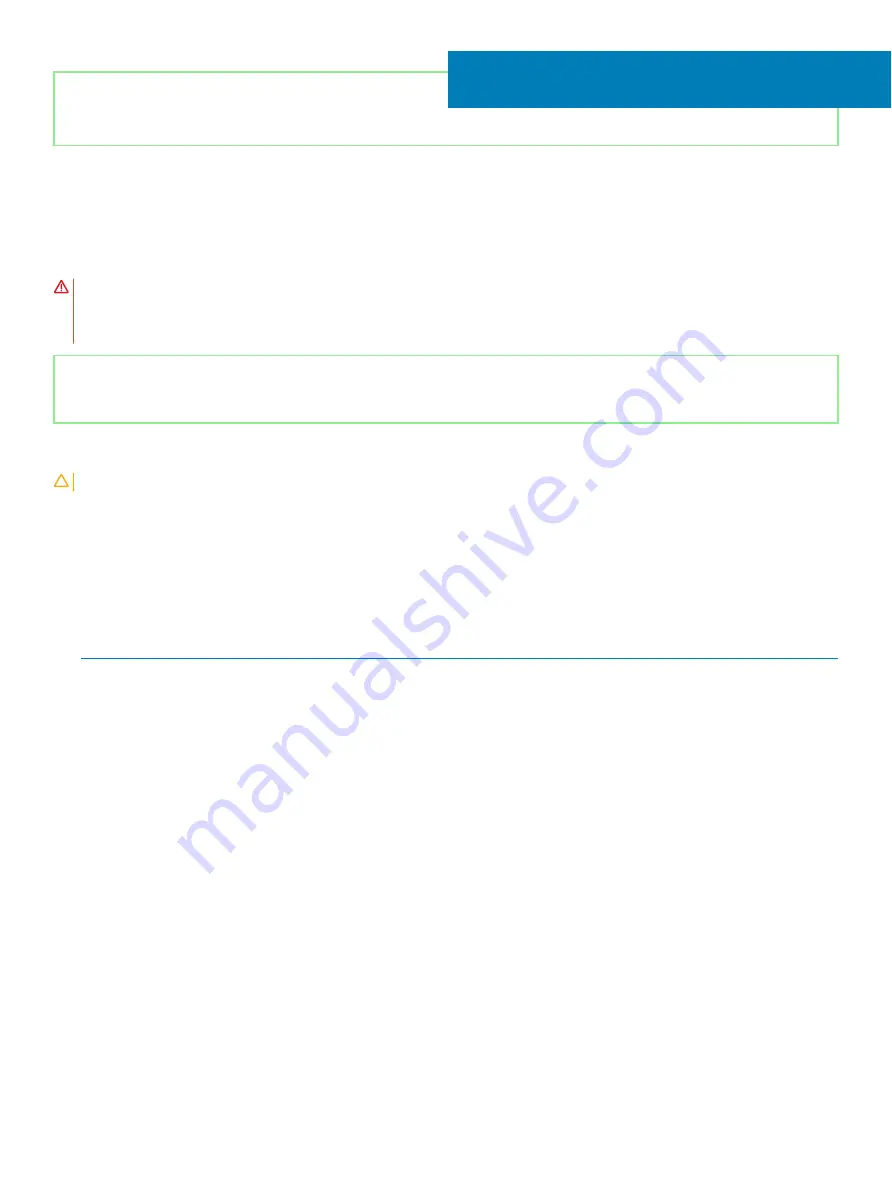
Identifier
GUID-94E88AEC-6F12-4B0E-AA6A-B28D8E200225
Status
Released
Replacing the wireless card
WARNING:
Before working inside your computer, read the safety information that shipped with your computer and follow the
steps in
Before working inside your computer
. After working inside your computer, follow the instructions in
. For more safety best practices, see the Regulatory Compliance home page at
Identifier
GUID-4A92B66D-A410-4413-AFFF-352F343998E3
Status
Released
Procedure
CAUTION:
To avoid damage to the wireless card, do not place any cables under it.
1
Connect the antenna cables to the wireless card.
2
Align the notch on the wireless card with the tab on the wireless-card slot and slide the wireless card at an angle into the wireless-card
slot.
The following table provides the antenna-cable color scheme for the wireless card supported by your computer.
Table 2. Antenna-cable color scheme
Connectors on the wireless card
Antenna-cable color
Main (white triangle)
White
Auxiliary (black triangle)
Black
3
Align the screw hole on the wireless-card bracket with the screw hole on the wireless card and the system board.
4
Replace the screw (M2x3) that secures the wireless-card bracket and wireless card to the system board.
29
Replacing the wireless card
49
Содержание Inspiron 5482
Страница 25: ...Removing the memory modules 25 ...
Страница 36: ...36 Removing the heat sink ...
Страница 48: ...48 Removing the wireless card ...
Страница 56: ...56 Removing the power button with fingerprint reader ...
Страница 70: ...70 Removing the palm rest and keyboard assembly ...