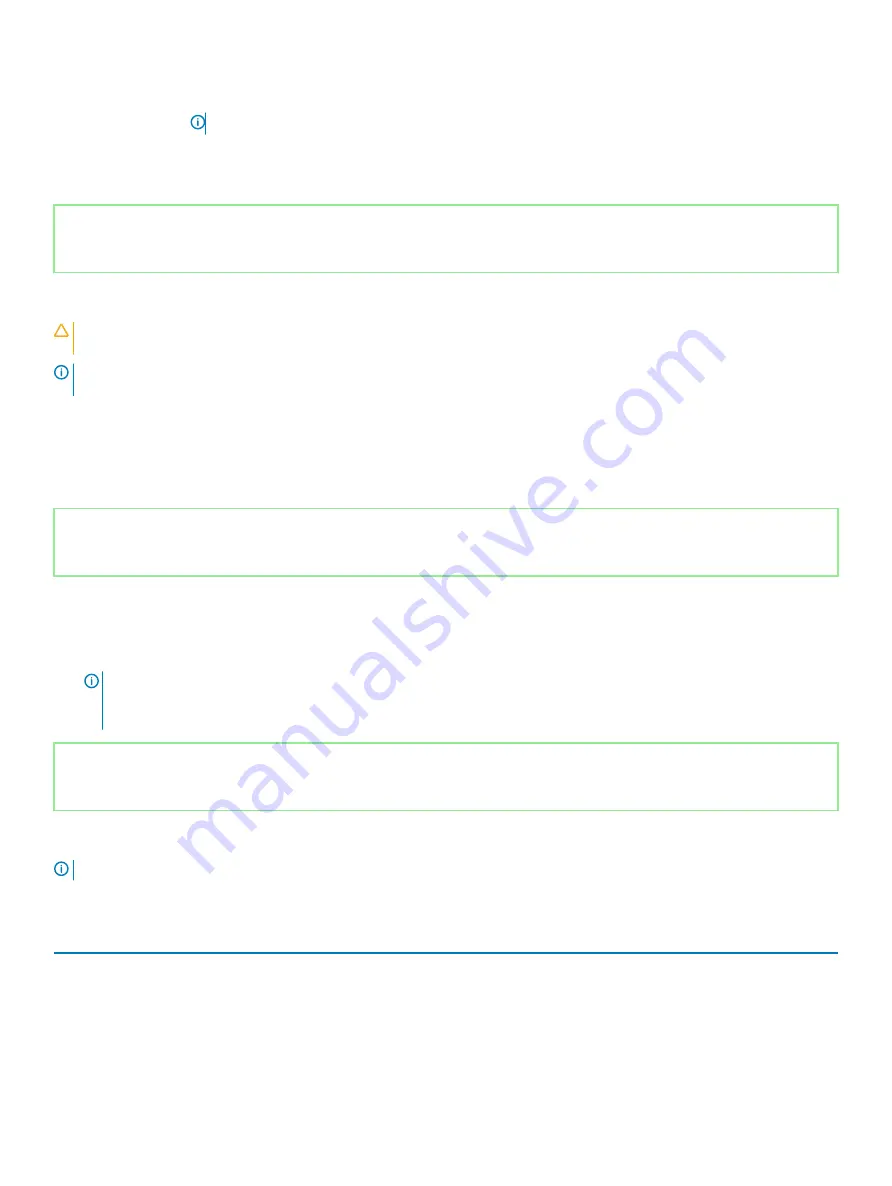
Keys
Navigation
Tab
Moves to the next focus area.
NOTE:
For the standard graphics browser only.
Esc
Moves to the previous page until you view the main screen. Pressing Esc in the main screen displays a message
that prompts you to save any unsaved changes and restarts the system.
Identifier
GUID-E8E05C46-BC9D-4CF1-AC84-34B87FDCCFB7
Status
Released
BIOS overview
CAUTION:
Unless you are an expert computer user, do not change the settings in the BIOS Setup program. Certain changes can
make your computer work incorrectly.
NOTE:
Before you change BIOS Setup program, it is recommended that you write down the BIOS Setup program screen
information for future reference.
Use the BIOS Setup program for the following purposes:
•
Get information about the hardware installed in your computer, such as the amount of RAM and the size of the hard drive.
•
Change the system configuration information.
•
Set or change a user-selectable option, such as the user password, type of hard drive installed, and enabling or disabling base devices.
Identifier
GUID-1432A924-49E9-4080-961D-2AFBDAF42039
Status
Released
Entering BIOS setup program
1
Turn on (or restart) your computer.
2
During POST, when the DELL logo is displayed, watch for the F2 prompt to appear, and then press F2 immediately.
NOTE:
The F2 prompt indicates that the keyboard is initialized. This prompt can appear very quickly, so you must watch for
it, and then press F2. If you press F2 before the F2 prompt, this keystroke is lost. If you wait too long and the operating
system logo appears, continue to wait until you see the desktop. Then, turn off your computer and try again.
Identifier
GUID-6AB8CB62-0D9B-4C9E-BB74-4E688A684227
Status
Released
System setup options
NOTE:
Depending on this computer and its installed devices, the items listed in this section may or may not appear.
Table 3. System setup options—System information menu
General-System Information
System Information
BIOS Version
Displays the BIOS version number.
Service Tag
Displays the Service Tag of the computer.
Asset Tag
Displays the Asset Tag of the computer.
76
System setup
Содержание Inspiron 5482
Страница 25: ...Removing the memory modules 25 ...
Страница 36: ...36 Removing the heat sink ...
Страница 48: ...48 Removing the wireless card ...
Страница 56: ...56 Removing the power button with fingerprint reader ...
Страница 70: ...70 Removing the palm rest and keyboard assembly ...


























