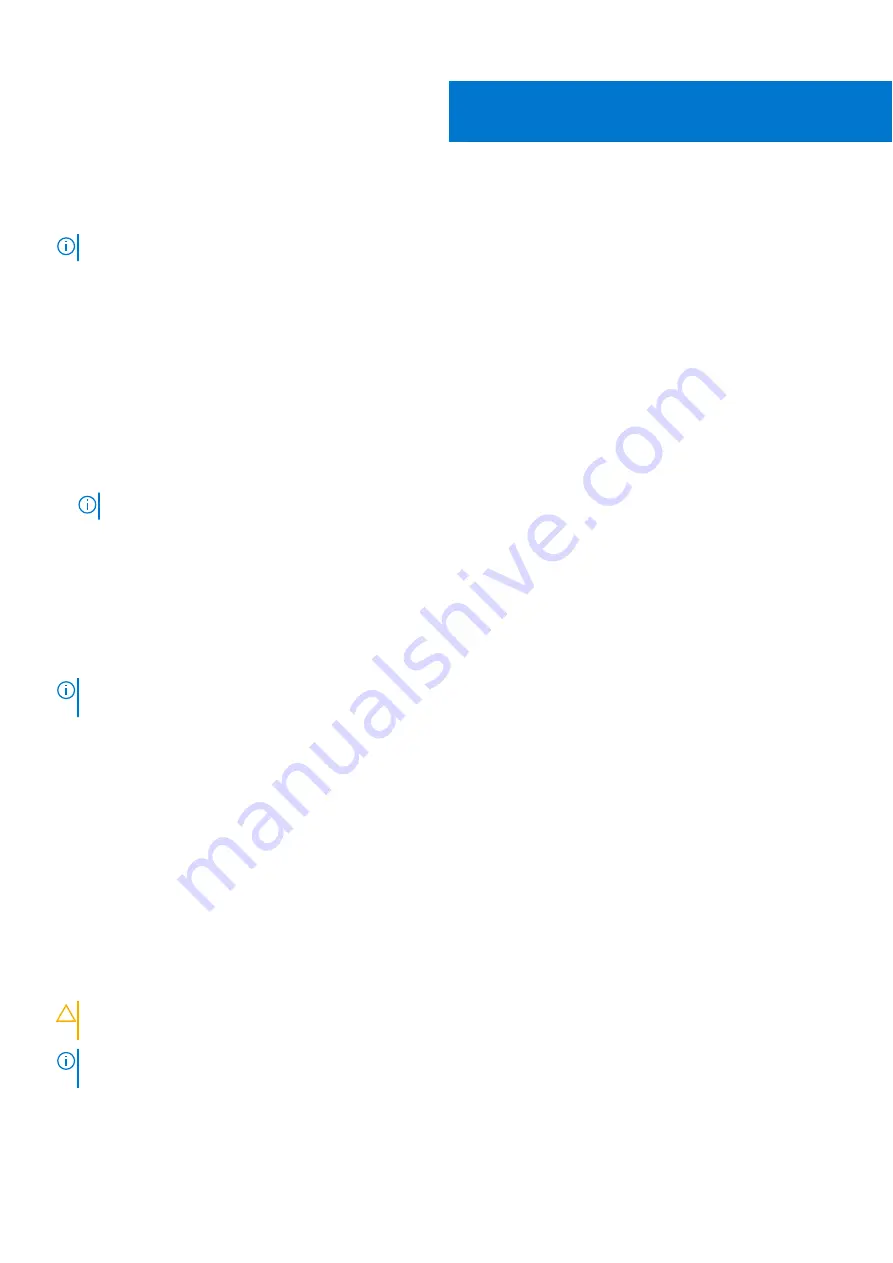
System setup
NOTE:
Depending on the computer and its installed devices, the items listed in this section may or may not be displayed.
Boot Sequence
Boot Sequence allows you to bypass the System Setup–defined boot device order and boot directly to a specific device (for
example: optical drive or hard drive). During the Power-on Self Test (POST), when the Dell logo appears, you can:
●
Access System Setup by pressing F2 key
●
Bring up the one-time boot menu by pressing F12 key
The one-time boot menu displays the devices that you can boot from including the diagnostic option. The boot menu options
are:
●
Removable Drive (if available)
●
STXXXX Drive (if available)
NOTE:
XXX denotes the SATA drive number.
●
Optical Drive (if available)
●
SATA Hard Drive (if available)
●
Diagnostics
The boot sequence screen also displays the option to access the System Setup screen.
Navigation keys
NOTE:
For most of the System Setup options, changes that you make are recorded but do not take effect until you restart
the system.
Keys
Navigation
Up arrow
Moves to the previous field.
Down arrow
Moves to the next field.
Enter
Selects a value in the selected field (if applicable) or follow the link in the field.
Spacebar
Expands or collapses a drop-down list, if applicable.
Tab
Moves to the next focus area.
Esc
Moves to the previous page until you view the main screen. Pressing Esc in the main screen displays a
message that prompts you to save any unsaved changes and restarts the system.
System setup
CAUTION:
Unless you are an expert computer user, do not change the settings in the BIOS Setup program.
Certain changes can make your computer work incorrectly.
NOTE:
Before you change BIOS Setup program, it is recommended that you write down the BIOS Setup program screen
information for future reference.
Use the BIOS Setup program for the following purposes:
●
Get information about the hardware installed in your computer, such as the amount of RAM and the size of the hard drive.
●
Change the system configuration information.
49
System setup
85
Содержание Inspiron 5481
Страница 1: ...Inspiron 5481 Service Manual Regulatory Model P93G Regulatory Type P93G001 June 2022 Rev A02 ...
Страница 21: ...Removing the battery 21 ...
Страница 23: ...Post requisites Replace the base cover Replacing the battery 23 ...
Страница 31: ...Post requisites Replace the base cover Replacing the memory modules 31 ...
Страница 33: ...Removing the solid state drive Intel Optane 33 ...
Страница 36: ...36 Replacing the solid state drive Intel Optane ...
Страница 40: ...Post requisites 1 Replace the battery 2 Replace the base cover 40 Replacing the hard drive ...
Страница 55: ...Removing the display assembly 55 ...
Страница 57: ...Post requisites 1 Replace the wireless card 2 Replace the base cover Replacing the display assembly 57 ...
Страница 59: ...Removing the display back cover and antenna assembly 59 ...
Страница 72: ...72 Removing the system board ...
Страница 77: ...Removing the touchpad 77 ...
Страница 79: ...Post requisites 1 Replace the battery 2 Replace the base cover Replacing the touchpad 79 ...
Страница 81: ...Removing the palm rest and keyboard assembly 81 ...
Страница 83: ...14 Replace the battery 15 Replace the base cover Replacing the palm rest and keyboard assembly 83 ...


























