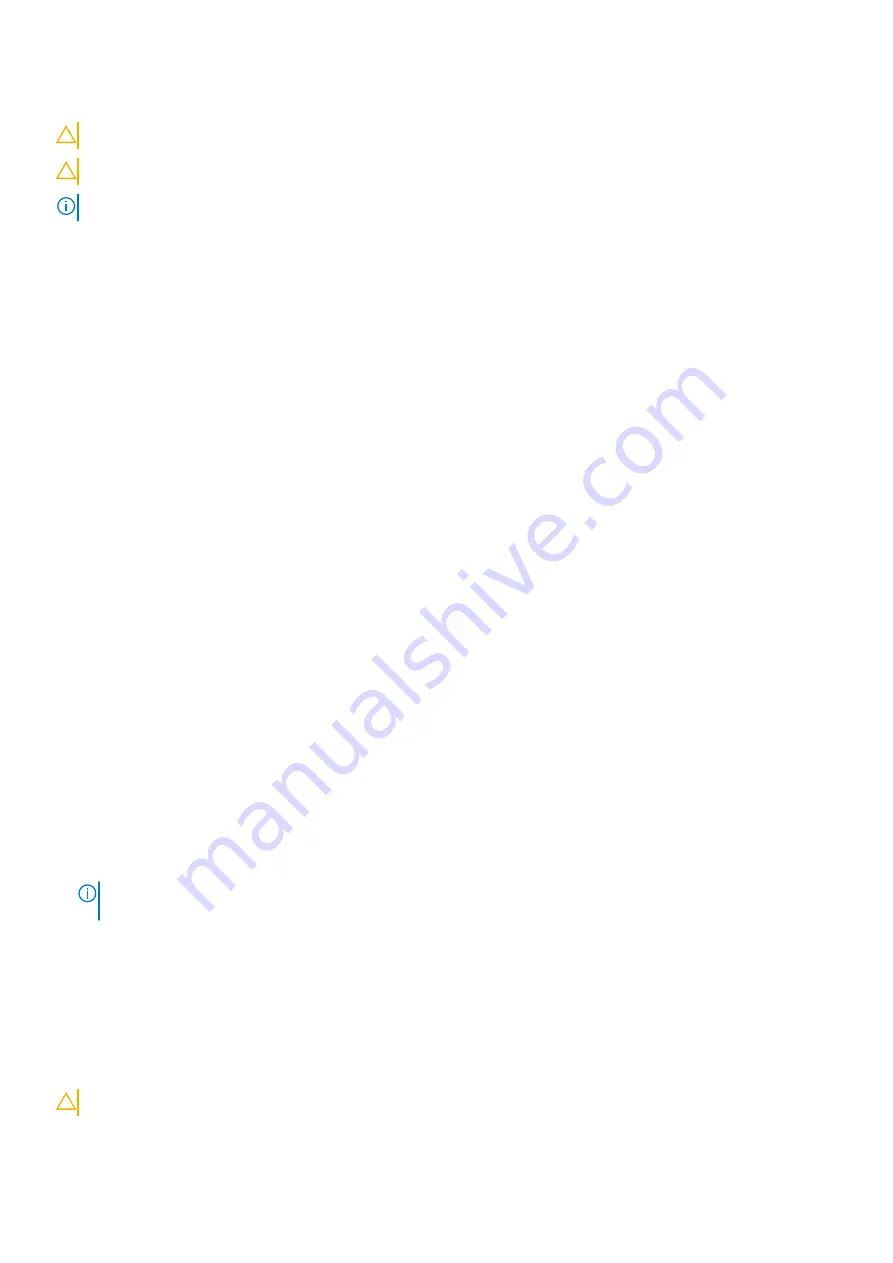
You can create a system password and a setup password to secure your computer.
CAUTION:
The password features provide a basic level of security for the data on your computer.
CAUTION:
Anyone can access the data stored on your computer if it is not locked and left unattended.
NOTE:
System and setup password feature is disabled.
Assigning a system setup password
Prerequisites
You can assign a new
System or Admin Password
only when the field
Enter the old password
is grayed out.
About this task
To enter the system setup, press F2 immediately after a power-on or reboot.
Steps
1. In the
System BIOS
or
System Setup
screen, click
Passwords
on the left pane.
The
Passwords
screen is displayed.
2. Create a password in
Enter the new password
field, and press
Enter
.
Use the following guidelines to assign the system password:
●
A password can have up to 32 characters.
●
The password can contain the numbers 0 through 9.
●
Only lower case letters are valid, upper case letters are not allowed.
●
Only the following special characters are allowed: space, (”), (+), (,), (-), (.), (/), (;), ([), (\), (]), (`).
3. Reenter the new password and press
Enter
to confirm.
4. Click
APPLY CHANGES
and a message prompts you to save the changes.
5. Click
EXIT
to restart the computer.
Deleting or changing an existing system or admin password
About this task
To enter the System Setup, press
F2
immediately after a power-on or reboot.
Steps
1. In the
System BIOS
or
System Setup
screen, click
Passwords
in the left pane.
The
Passwords
screen is displayed.
2. In the
Passwords
screen, alter, or delete the existing system/admin password.
NOTE:
If you change the System and/or Admin password, reenter the new password when prompted. If you delete the
System and Admin password, confirm the deletion when prompted.
3. Click
APPLY CHANGES
and a message prompts you to save the changes.
4. Click
EXIT
to save the changes and exit from System Setup.
The computer restarts.
Clearing CMOS settings
About this task
CAUTION:
Clearing CMOS settings will reset the BIOS settings on your computer.
System setup
63
Содержание Inspiron 5301
Страница 1: ...Inspiron 5301 Service Manual Regulatory Model P121G Regulatory Type P121G002 August 2021 Rev A01 ...
Страница 11: ...Removing and installing components 11 ...
Страница 13: ...Removing and installing components 13 ...
Страница 31: ...Removing and installing components 31 ...
Страница 44: ...44 Removing and installing components ...
Страница 47: ...Removing and installing components 47 ...






















