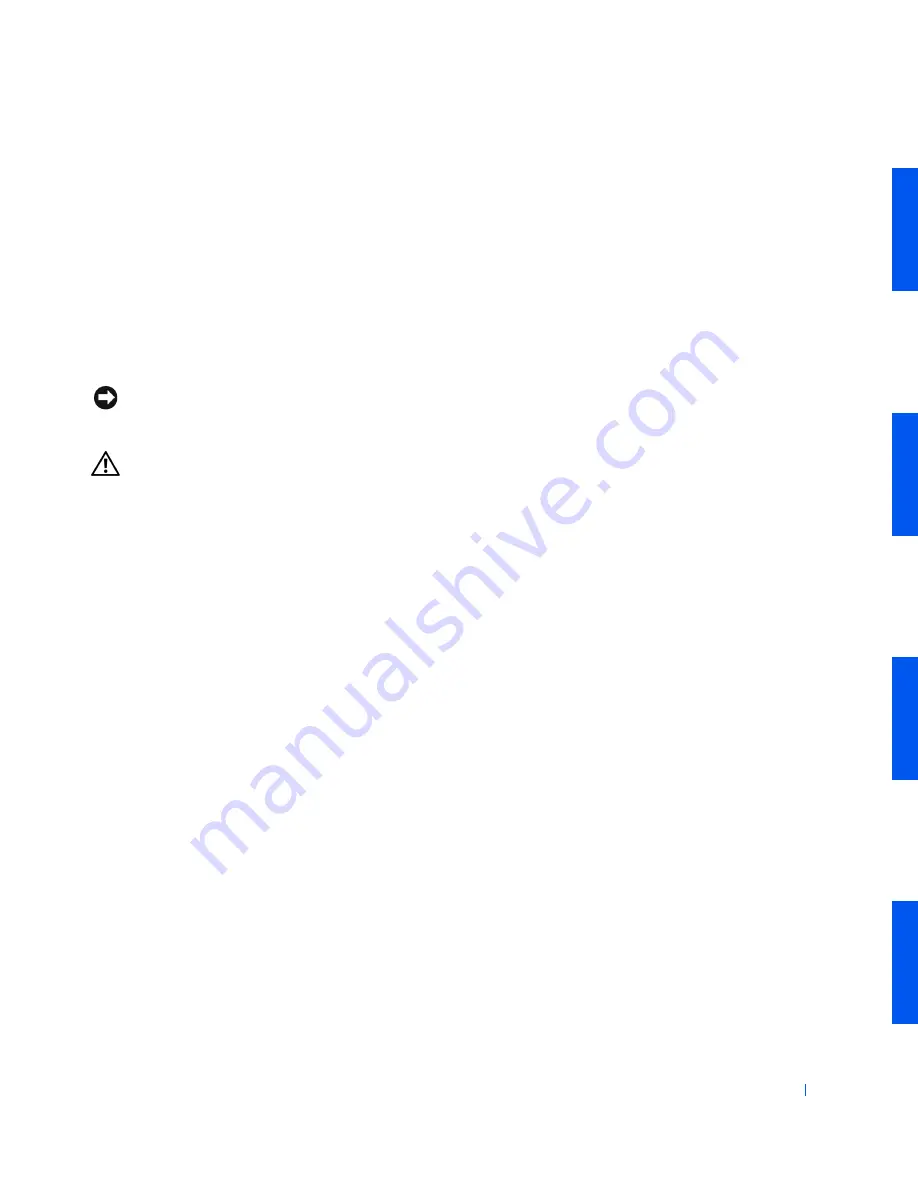
9
Safety First—For You and Your
Computer
Use the following safety guidelines to help protect your computer system
from potential damage and to ensure your own personal safety.
When Working Inside Your Computer
Before you open the computer cover, perform the following steps in the
sequence indicated.
NOTICE:
Do not attempt to service the computer yourself, except as
explained in your online Dell documentation or otherwise provided to you.
Always follow installation and service instructions closely.
CAUTION:
There is a danger of a new battery exploding if it is
incorrectly installed. Replace the battery only with the same or
equivalent type recommended by the manufacturer. Discard used
batteries according to the manufacturer’s instructions.
1
Turn off the computer and any peripherals.
Disconnect your computer and devices from their power sources. Also,
disconnect any telephone or network lines from the computer.
Doing so reduces the potential for personal injury or shock.
2
Wear a wrist grounding strap, and clip it to an unpainted metal
surface, such as the padlock loop on the back of the chassis. If a wrist
grounding strap is not available, ground yourself by touching an
unpainted metal surface on the chassis, such as the power supply, to
discharge any static charge from your body before touching anything
inside your computer.
While you work, periodically touch an unpainted metal surface on the
computer chassis to dissipate any static electricity that might harm
internal components. Also avoid touching components or contacts on
a card and avoid touching pins on a chip.
3
Disconnect
your computer and peripherals from their power sources.
Before disconnecting a peripheral device from the computer, wait 10 to
20 seconds after disconnecting the computer from its electrical outlet.
Before removing a component from the system board, verify that the
standby power light on the system board has turned off. To locate this
light, see "
System Board Components
" or "
Interior Service Label
."
Содержание Inspiron 530 Series
Страница 1: ...www dell com support dell com Dell Precision WorkStation 530 SERVICE MANUAL ...
Страница 6: ...6 ...
Страница 8: ...8 Be fo r e Yo u Be gin w w w d e l l c o m s u p p o r t d e l l c o m ...
Страница 12: ...12 w w w d e l l c o m s u p p o r t d e l l c o m ...
Страница 18: ...18 w w w d e l l c o m s u p p o r t d e l l c o m ...
Страница 20: ...20 w w w d e l l c o m s u p p o r t d e l l c o m ...
Страница 22: ...22 w w w d e l l c o m s u p p o r t d e l l c o m ...
Страница 28: ...28 w w w d e l l c o m s u p p o r t d e l l c o m ...
Страница 38: ...38 w w w d e l l c o m s u p p o r t d e l l c o m ...
Страница 58: ...58 w w w d e l l c o m s u p p o r t d e l l c o m Re m ov i n g a n Ex te rn a l l y A cc e ssib l e Dri v e ...
Страница 61: ...61 Inst alli ng an Externally Acce ssible Dr ive ...
Страница 78: ...78 w w w d e l l c o m s u p p o r t d e l l c o m ...
Страница 92: ...92 w w w d e l l c o m s u p p o r t d e l l c o m ...
Страница 96: ...96 w w w d e l l c o m s u p p o r t d e l l c o m ...
Страница 106: ...106 w w w d e l l c o m s u p p o r t d e l l c o m ...
Страница 118: ...118 w w w d e l l c o m s u p p o r t d e l l c o m ...
Страница 122: ...122 w w w d e l l c o m s u p p o r t d e l l c o m ...
Страница 126: ...126 w w w d e l l c o m s u p p o r t d e l l c o m ...










































