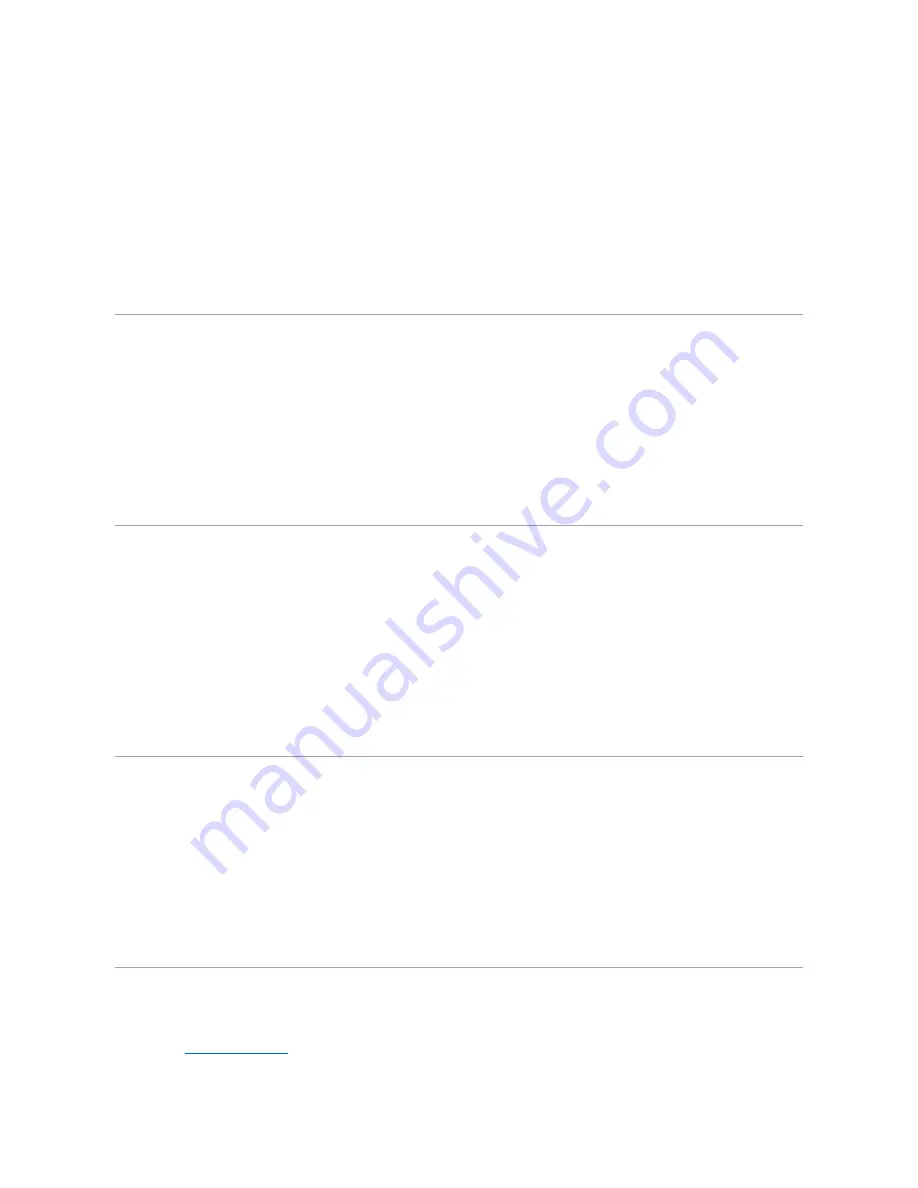
Installing Audio Drivers
The audio driver allows you to customize the sound features of your computer.
1.
Save and close any open files, and exit any open programs because you will need to restart your computer at the end of this procedure to complete the
installation.
2.
Insert the
Drivers and Utilities
CD into the drive.
3.
Click the
Start
button, and then click
Run
.
4.
Type
x
:\win9x\audio\setup
, where
x
is the drive letter of your CD drive or DVD drive, and click
OK
.
5.
Follow the instructions on your display.
6.
After the files are copied to your hard drive, click
Finish
to restart your computer.
Installing Dell™ AccessDirect™ Drivers
Dell AccessDirect drivers allow you to use and customize the AccessDirect button.
1.
Save and close any open files, and exit any open programs because you will need to restart your computer at the end of this procedure to complete the
installation.
2.
Insert the
Drivers and Utilities
CD into the drive.
3.
Click the
Start
button, and then click
Run
.
4.
Type
x
:\win9x\accessd\setup
, where
x
is the drive letter of your CD drive or DVD drive, and click
OK
.
5.
Follow the instructions on your display.
6.
After the files are copied to your hard drive, click
Finish
to restart your computer.
Installing Dell DualPoint Integrated Pointing Device Drivers
Dell DualPoint integrated pointing device drivers and associated utilities allow you to use and customize the integrated touch pad, track stick, and external
mouse.
1.
Save and close any open files, and exit any open programs because you will need to restart your computer at the end of this procedure to complete the
installation.
2.
Insert the
Drivers and Utilities
CD into the drive.
3.
Click the
Start
button, and then click
Run
.
4.
Type
x
:\win9x\touchpad\
language
\setup
, where
x
is the drive letter of your CD drive or DVD drive and
language
is
English
,
Brazport
(Brazilian
Portuguese),
French
,
German
,
Italian
,
Japanese
,
Korean
,
Schinese
(Simplified Chinese),
Spanish
, or
Tchinese
(Traditional Chinese). Click
OK
.
5.
Follow the instructions on your display.
6.
After the files are copied to your hard drive, click
Finish
to restart your computer.
Installing Softex BayManager
The Softex BayManager software allows you to swap modular bay devices without shutting down and rebooting your computer.
1.
Save and close any open files, and exit any open programs because you will need to restart your computer at the end of this procedure to complete the
installation.
2.
Insert the
Drivers and Utilities
CD into the drive.
3.
Click the
Start
button, and then click
Run
.
4.
Type
x
:\win9x\baymgr\setup
, where
x
is the drive letter of your CD drive or DVD drive, and click
OK
.
5.
Follow the instructions on your display.
6.
After the files are copied to your hard drive, click
Finish
to restart your computer.
Enabling Microsoft Infrared Support
You must enable Microsoft infrared support before you can use it.
1.
Enter the
system setup program
and set the
Infrared Data Port
option to
COM1
,
COM2
,
COM3
(recommended), or
COM4
. The default for
Infrared
Data Port
is
Disabled
.
Содержание Inspiron 4000
Страница 42: ......







































