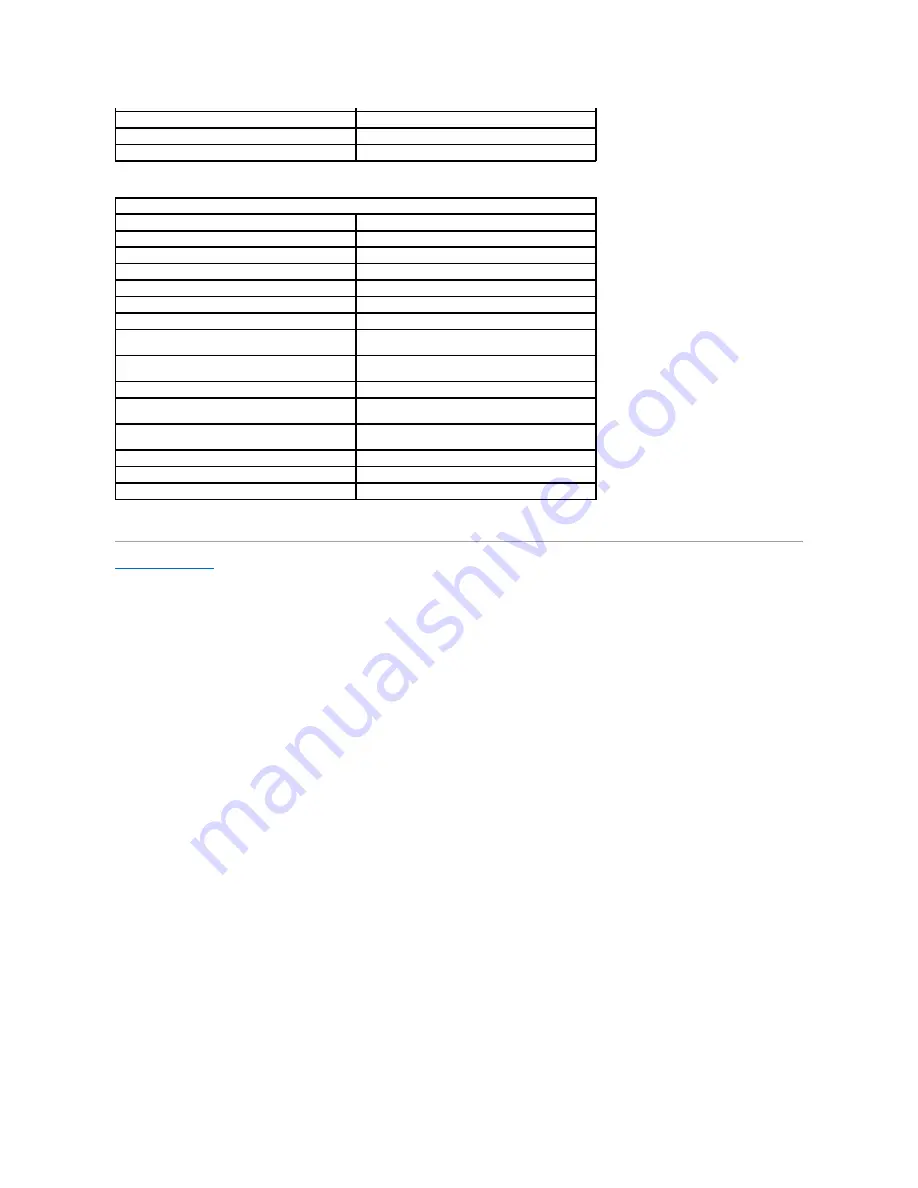
Back to Contents Page
Temperature range:
Operating
0
º
to 35
º
C (32
º
to 95
º
F)
Storage
–
40
º
to 65
º
C (
–
40
º
to 140
º
F)
Environmental (Computer)
Temperature range:
Operating
0
º
to 40
º
C (32
º
to 104
º
F)
Storage
–
40
º
to 65
º
C (
–
40
º
to 140
º
F)
Relative humidity (maximum):
Operating
10% to 90% (noncondensing)
Storage
5% to 95% (noncondensing)
Maximum vibration:
Operating
0.9 GRMS using a random-vibration spectrum that
simulates user environment
Storage
1.3 GRMS using a random-vibration spectrum that
simulates air/truck shipment
Maximum shock:
Operating
152.4 cm/sec (60 inches/sec) (equal to a half-sine
pulse width of 2 ms)
Storage
203.2 cm/sec (80 inches/sec) (equal to a half-sine
pulse width of 2 ms)
Altitude:
Operating
–
15.2 to 3048 m (
–
50 to 10,000 ft)
Storage
–
15.2 to 10,668 m (
–
50 to 35,000 ft)
Содержание Inspiron 4000
Страница 42: ......









































