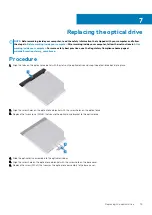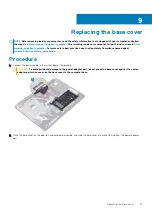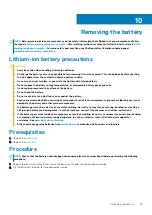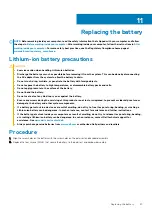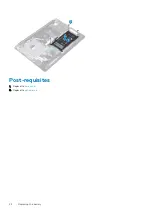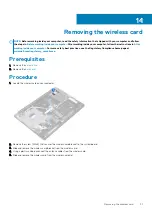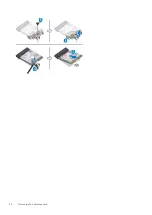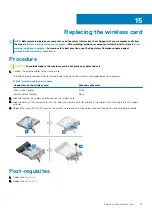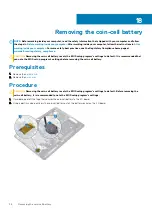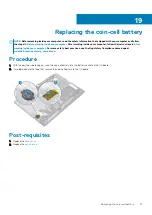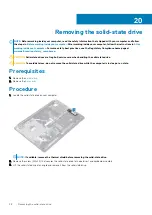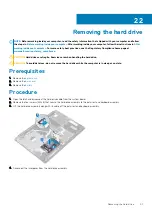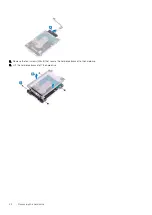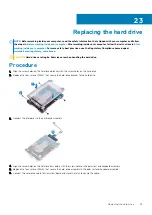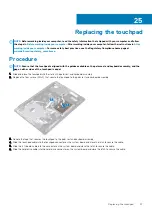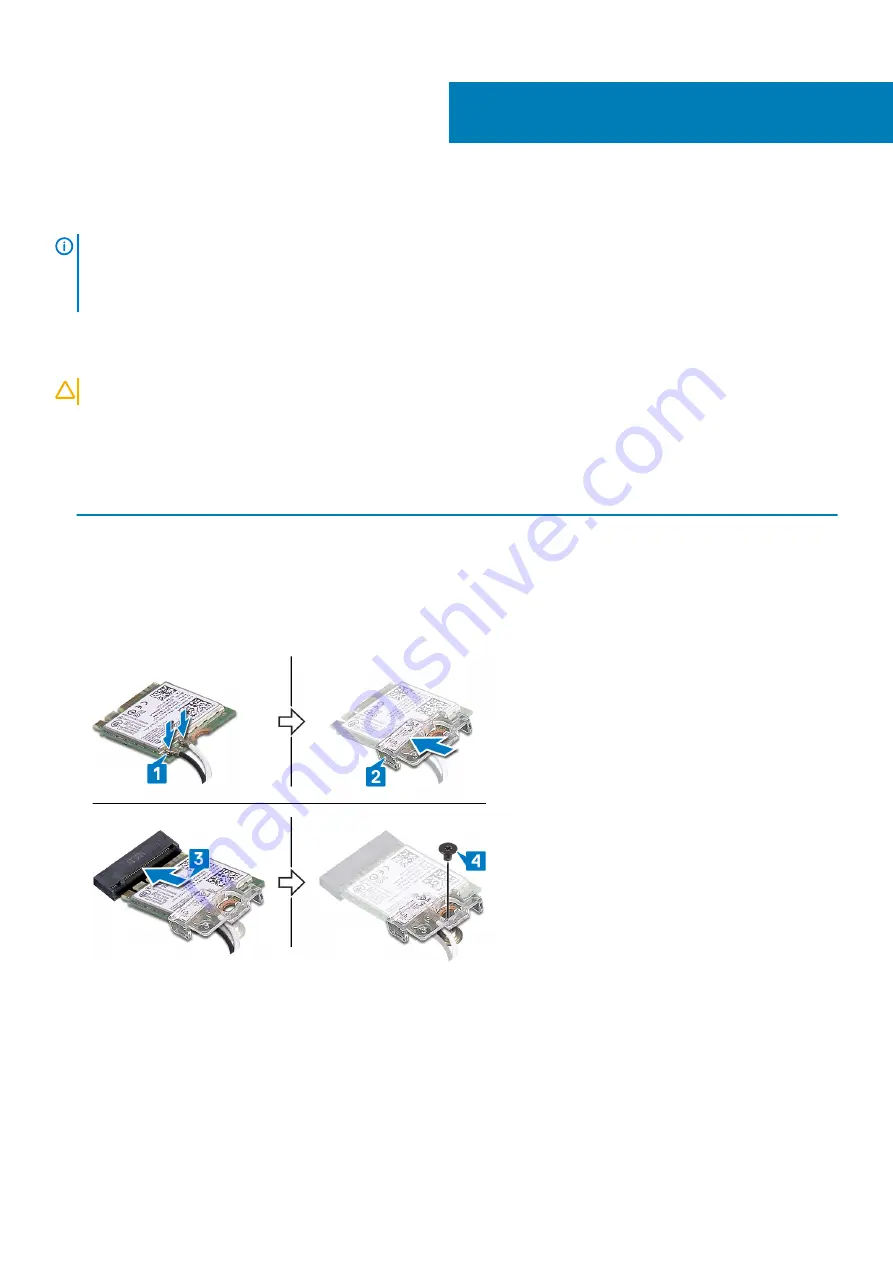
Replacing the wireless card
NOTE:
Before working inside your computer, read the safety information that shipped with your computer and follow
the steps in
Before working inside your computer
. After working inside your computer, follow the instructions in
. For more safety best practices, see the Regulatory Compliance home page at
www.dell.com/regulatory_compliance
Procedure
CAUTION:
To avoid damage to the wireless card, do not place any cables under it.
1. Connect the antenna cables to the wireless card.
The following table provides the antenna-cable color scheme for the wireless card supported by your computer.
Table 2. Antenna-cable color scheme
Connectors on the wireless card
Antenna-cable color
Main (white triangle)
White
Auxiliary (black triangle)
Black
2. Slide and replace the wireless-card bracket on the wireless-card.
3. Align the notch on the wireless card with the tab on the wireless-card slot and insert the wireless card at an angle into the wireless-
card slot.
4. Replace the screw (M2x3) that secures the wireless-card bracket to the wireless card and the palm rest and keyboard assembly.
Post-requisites
1. Replace the
.
2. Replace the
15
Replacing the wireless card
33
Содержание Inspiron 3782
Страница 1: ...Inspiron 3782 Service Manual Regulatory Model P35E Regulatory Type P35E006 ...
Страница 18: ...18 Removing the optical drive ...
Страница 20: ...20 Replacing the optical drive ...
Страница 26: ...26 Removing the battery ...
Страница 28: ...Post requisites 1 Replace the base cover 2 Replace the optical drive 28 Replacing the battery ...
Страница 32: ...32 Removing the wireless card ...
Страница 39: ...Removing the solid state drive 39 ...
Страница 46: ...46 Removing the touchpad ...
Страница 56: ...56 Removing the power adapter port ...
Страница 62: ...62 Removing the display assembly ...
Страница 68: ...68 Removing the power button board ...
Страница 70: ...Post requisites 1 Replace the base cover 2 Replace the optical drive 70 Replacing the power button board ...
Страница 84: ...84 Removing the display panel ...