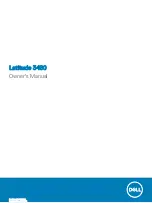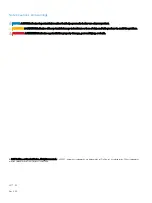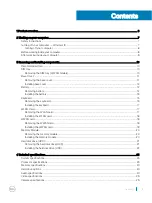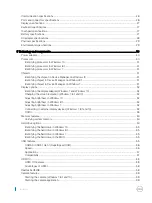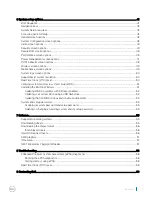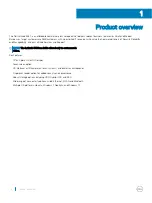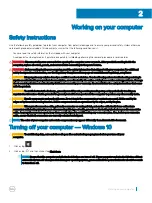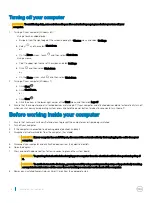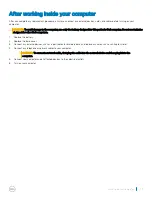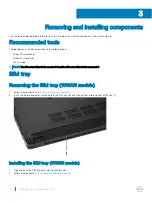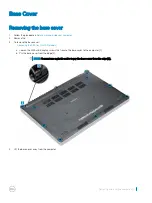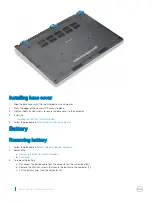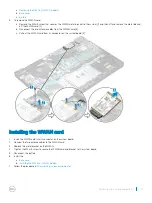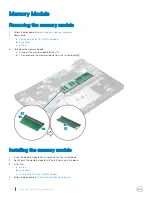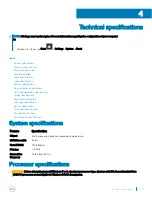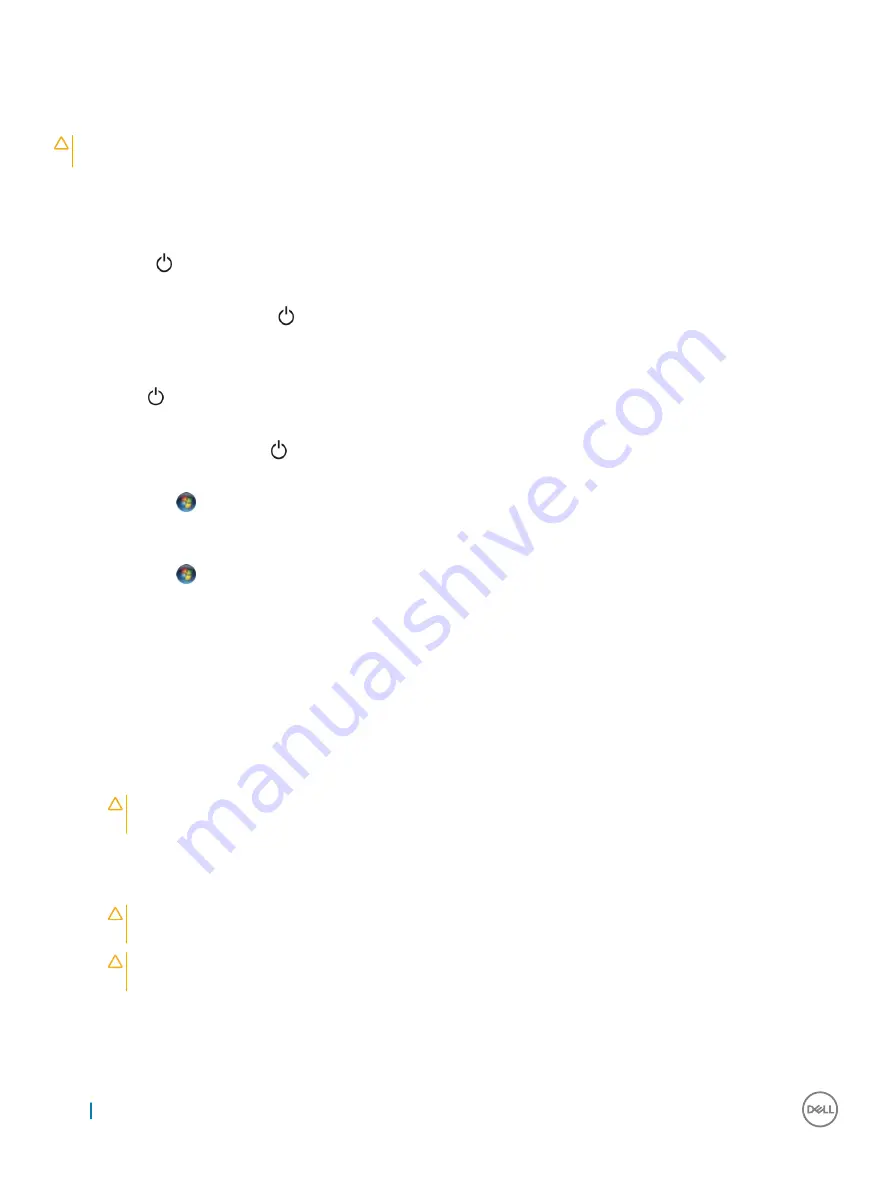
Turning off your computer
CAUTION:
To avoid losing data, save and close all open files and exit all open programs before you turn off your
computer.
1
Turning off your computer (Windows 8.1):
•
Using a touch enabled device:
a Swipe in from the right edge of the screen, opening the
Charms
menu and select
Settings
.
b Select
and then select
Shut down
.
or
a On the
Home
screen, touch
and then select
Shut down
.
•
Using a mouse:
a Point to upper-right corner of the screen and click
Settings
.
b Click
and then select
Shut down
.
or
a On the
Home
screen, click
and then select
Shut down
.
2
Turning off your computer (Windows 7):
a Click
Start
.
b Click
Shut Down.
or
a Click
Start
.
b Click the arrow in the lower-right corner of the
Start
menu, and then click
Log off
.
3
Ensure that the computer and all attached devices are turned off. If your computer and attached devices did not automatically turn off
when you shut down your operating system, press and hold the power button for about 6 seconds to turn them off.
Before working inside your computer
1
Ensure that your work surface is flat and clean to prevent the computer cover from being scratched.
2
Turn off your computer.
3
If the computer is connected to a docking device (docked), undock it.
4
Disconnect all network cables from the computer (if available).
CAUTION:
If your computer has an RJ45 port, disconnect the network cable by first unplugging the cable from your
computer.
5
Disconnect your computer and all attached devices from their electrical outlets.
6
Open the display.
7
Press and hold the power button for few seconds, to ground the system board.
CAUTION:
To guard against electrical shock unplug your computer from the electrical outlet before performing Step #
8.
CAUTION:
To avoid electrostatic discharge, ground yourself by using a wrist grounding strap or by periodically touching
an unpainted metal surface at the same time as touching a connector on the back of the computer.
8
Remove any installed ExpressCards or Smart Cards from the appropriate slots.
8
Working on your computer
Содержание Inspiron 3580
Страница 1: ...Latitude 3480 Owner s Manual Regulatory Model P79G Regulatory Type P79G001 ...
Страница 14: ...4 Pry out the lower edge of the keyboard 1 and flip it over 2 14 Removing and installing components ...
Страница 16: ...6 Remove the keyboard away from the computer 16 Removing and installing components ...
Страница 40: ...40 Technology and components ...
Страница 54: ...The computer reboots 54 System setup options ...