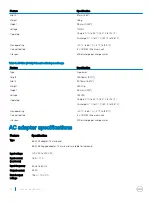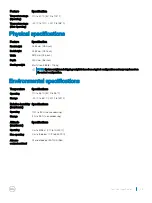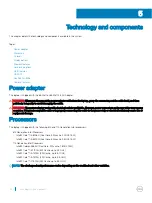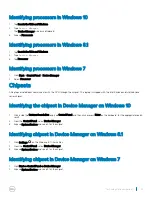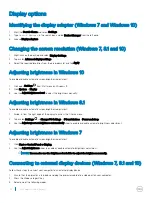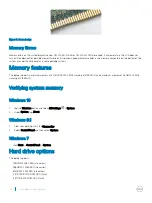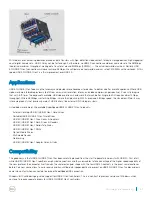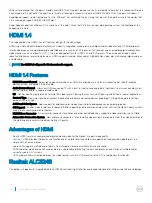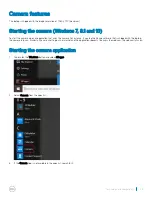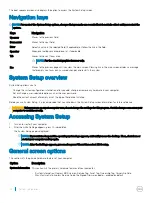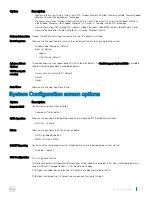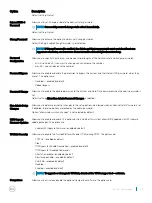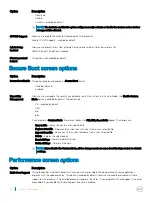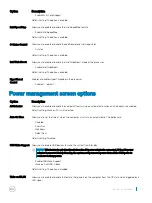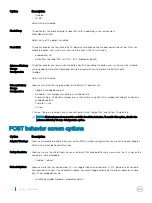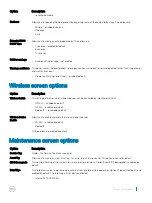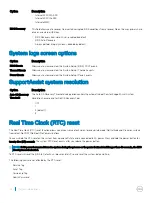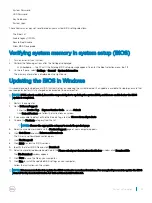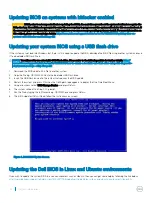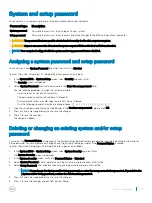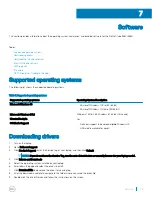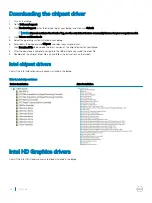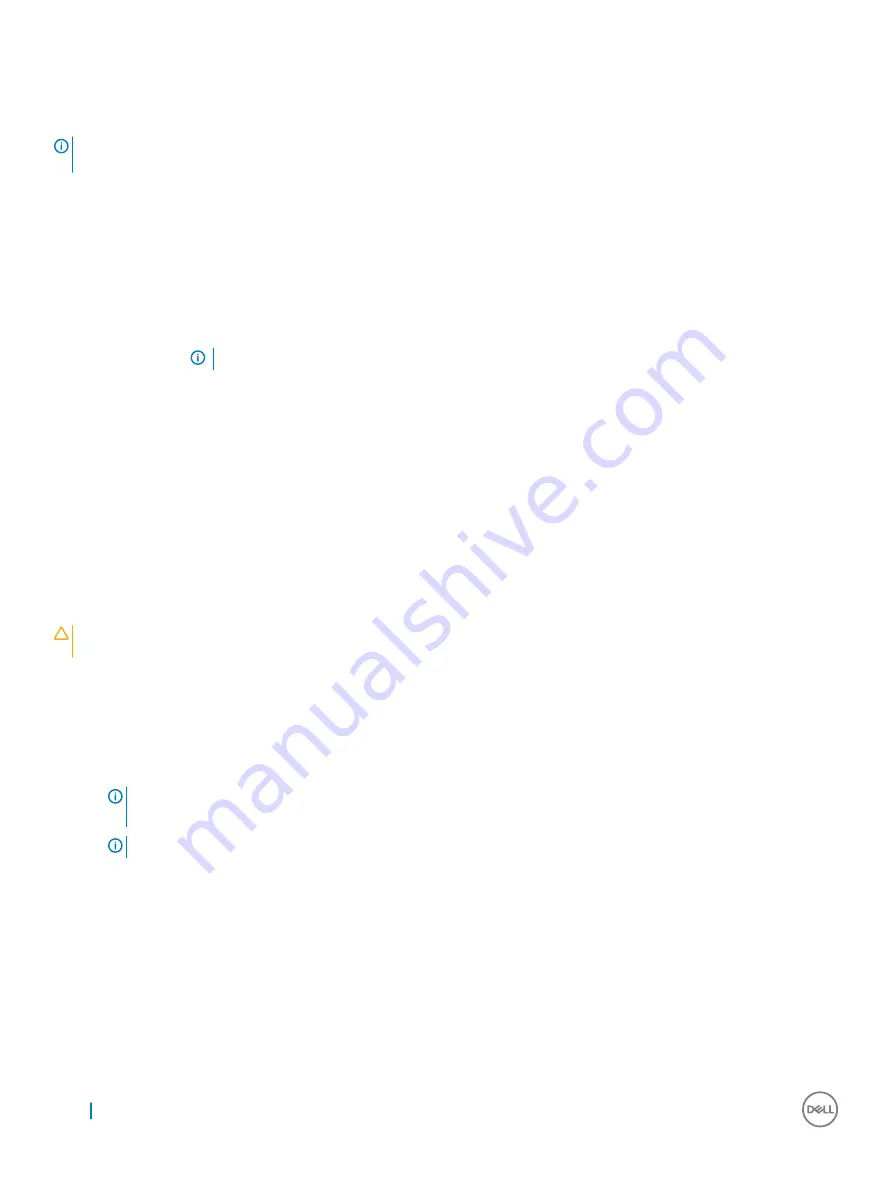
The boot sequence screen also displays the option to access the System Setup screen.
Navigation keys
NOTE:
For most of the System Setup options, changes that you make are recorded but do not take effect until you restart the
system.
Keys
Navigation
Up arrow
Moves to the previous field.
Down arrow
Moves to the next field.
Enter
Selects a value in the selected field (if applicable) or follow the link in the field.
Spacebar
Expands or collapses a drop
‐
down list, if applicable.
Tab
Moves to the next focus area.
NOTE:
For the standard graphics browser only.
Esc
Moves to the previous page until you view the main screen. Pressing Esc in the main screen displays a message
that prompts you to save any unsaved changes and restarts the system.
System Setup overview
System Setup allows you to:
•
Change the system configuration information after you add, change, or remove any hardware in your computer.
•
Set or change a user-selectable option such as the user password.
•
Read the current amount of memory or set the type of hard drive installed.
Before you use System Setup, it is recommended that you write down the System Setup screen information for future reference.
CAUTION:
Unless you are an expert computer user, do not change the settings for this program. Certain changes can cause your
computer to work incorrectly.
Accessing System Setup
1
Turn on (or restart) your computer.
2
After the white Dell logo appears, press F2 immediately.
The System Setup page is displayed.
NOTE:
If you wait too long and the operating system logo appears, wait until you see the desktop. Then, shut down or
restart your computer and try again.
NOTE:
After the Dell logo appears, you can also press F12 and then select BIOS setup.
General screen options
This section lists the primary hardware features of your computer.
Option
Description
System Information
This section lists the primary hardware features of your computer.
•
System Information: Displays BIOS Version, Service Tag, Asset Tag, Ownership Tag, Ownership Date,
Manufacture Date, Express Service Code, the Signed Firmware update—enabled by default
42
System setup options
Содержание Inspiron 3580
Страница 1: ...Latitude 3480 Owner s Manual Regulatory Model P79G Regulatory Type P79G001 ...
Страница 14: ...4 Pry out the lower edge of the keyboard 1 and flip it over 2 14 Removing and installing components ...
Страница 16: ...6 Remove the keyboard away from the computer 16 Removing and installing components ...
Страница 40: ...40 Technology and components ...
Страница 54: ...The computer reboots 54 System setup options ...