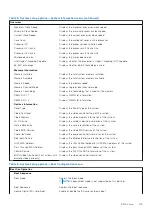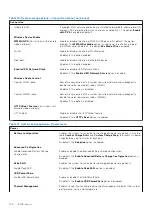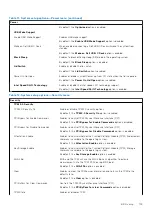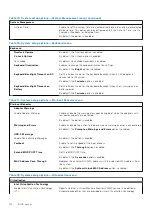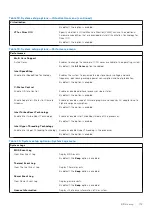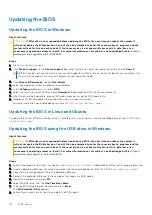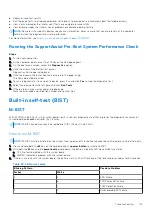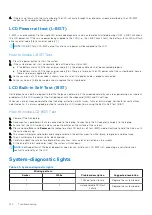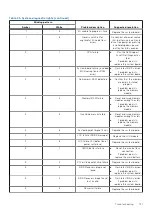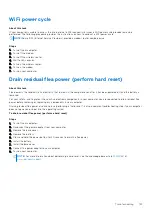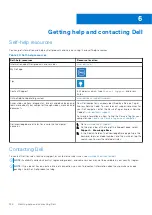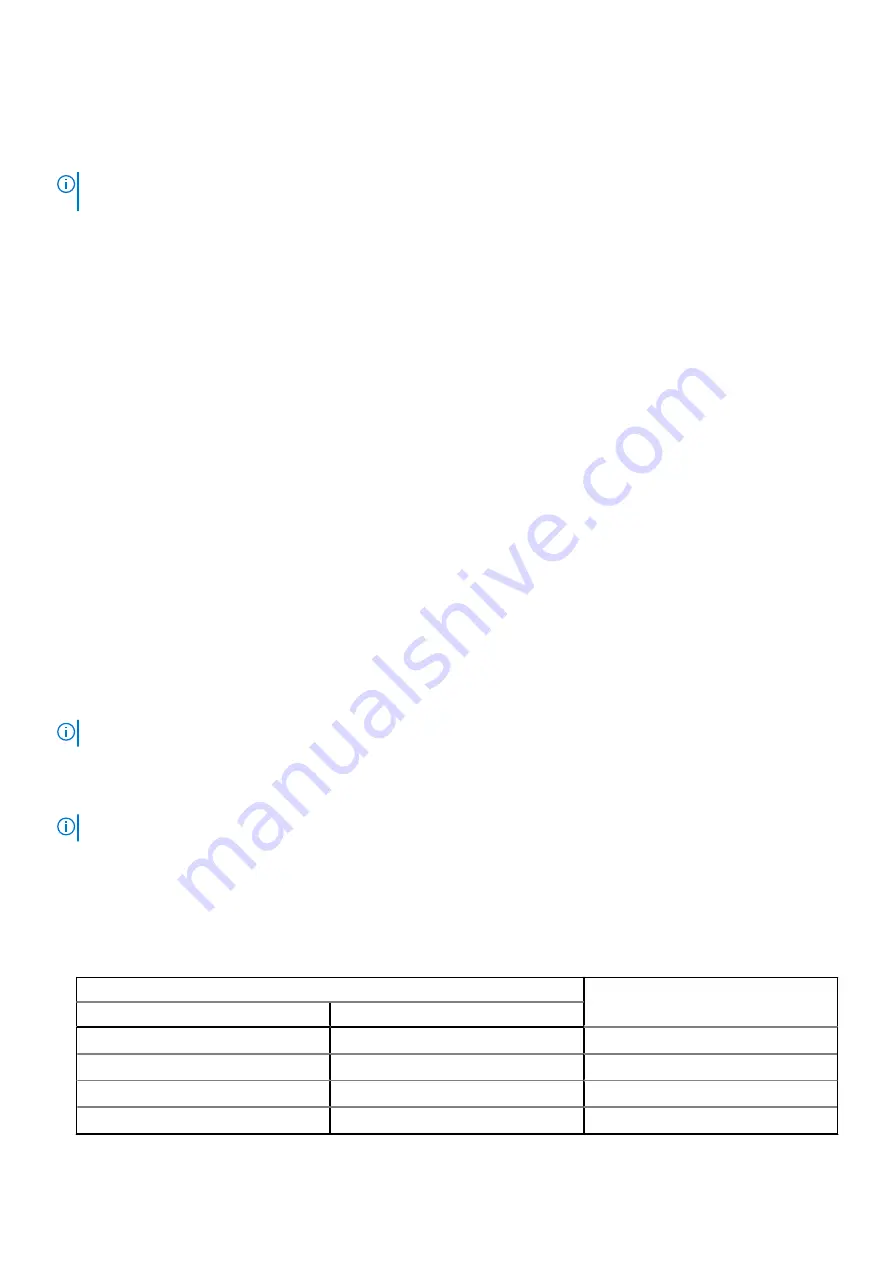
●
Display or save test results
●
Run thorough tests to introduce additional test options to provide extra information about the failed device(s)
●
View status messages that inform you if tests are completed successfully
●
View error messages that inform you of problems encountered during testing
NOTE:
Some tests for specific devices require user interaction. Always ensure that you are present at the computer
terminal when the diagnostic tests are performed.
For more information, see
https://www.dell.com/support/kbdoc/000180971
.
Running the SupportAssist Pre-Boot System Performance Check
Steps
1. Turn on your computer.
2. As the computer boots, press the F12 key as the Dell logo appears.
3. On the boot menu screen, select the
Diagnostics
option.
4. Click the arrow at the bottom left corner.
Diagnostics front page is displayed.
5. Click the arrow in the lower-right corner to go to the page listing.
The items detected are listed.
6. To run a diagnostic test on a specific device, press Esc and click
Yes
to stop the diagnostic test.
7. Select the device from the left pane and click
Run Tests
.
8. If there are any issues, error codes are displayed.
Note the error code and validation number and contact Dell.
Built-in self-test (BIST)
M-BIST
M-BIST (Built In Self-Test) is the system board's built-in self-test diagnostics tool that improves the diagnostics accuracy of
system board embedded controller (EC) failures.
NOTE:
M-BIST can be manually initiated before POST (Power On Self Test).
How to run M-BIST
NOTE:
M-BIST must be initiated on the system from a power-off state either connected to AC power or with battery only.
1. Press and hold both the
M
key on the keyboard and the
power button
to initiate M-BIST.
2. With both the
M
key and the
power button
held down, the battery indicator LED may exhibit two states:
a. OFF: No fault detected with the system board
b. AMBER: Indicates a problem with the system board
3. If there is a failure with the system board, the battery status LED will flash one of the following error codes for 30 seconds:
Table 22. LED error codes
Blinking Pattern
Possible Problem
Amber
White
2
1
CPU Failure
2
8
LCD Power Rail Failure
1
1
TPM Detection Failure
2
4
Unrecoverable SPI Failure
Troubleshooting
119
Содержание Inspiron 3520
Страница 13: ...Major components of your system Removing and installing components 13 ...
Страница 91: ...Removing and installing components 91 ...
Страница 92: ...92 Removing and installing components ...
Страница 94: ...94 Removing and installing components ...