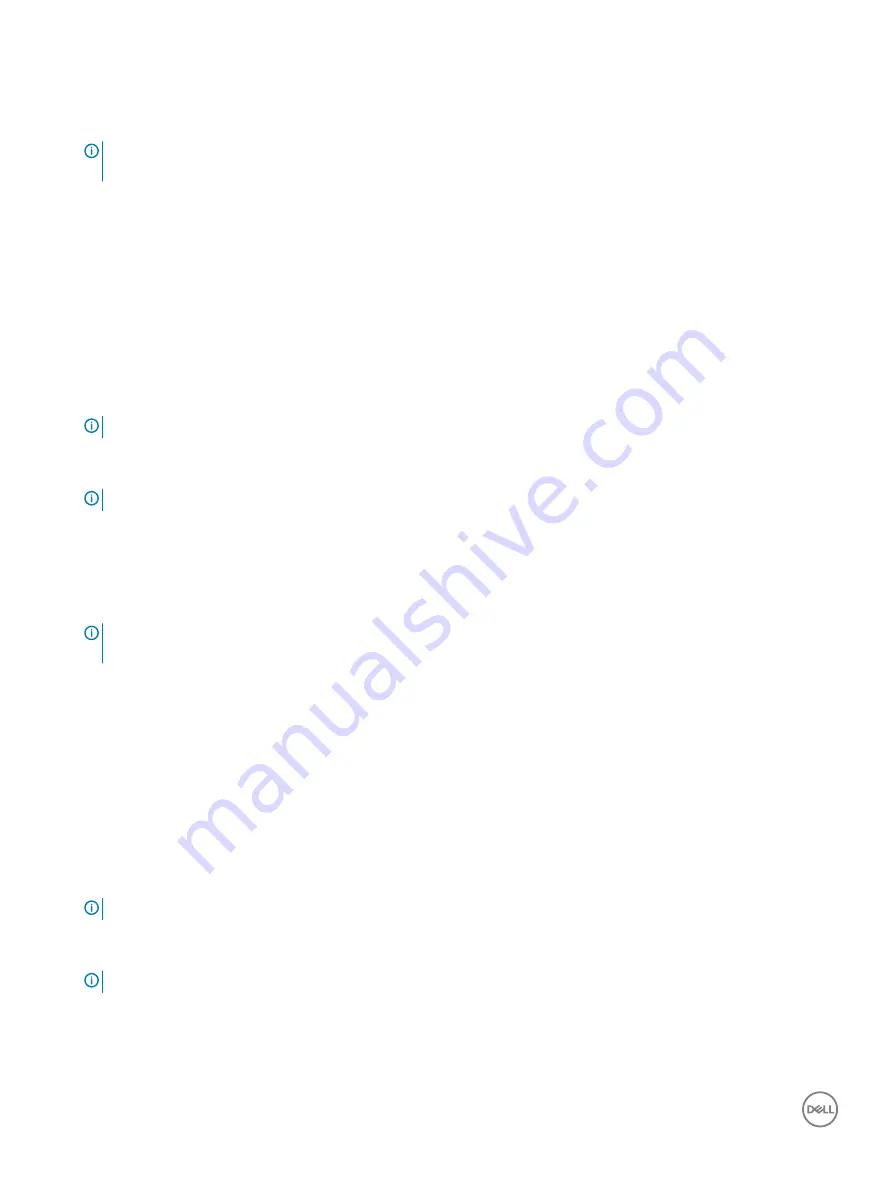
7
Click
Download and Install
to download and install all driver updates detected for your computer.
8
Select a location to save the files.
9
If prompted, approve requests from
User Account Control
to make changes on the system.
10 The application installs all drivers and updates identified.
NOTE:
Not all files can be installed automatically. Review the installation summary to identify if manual installation is
necessary.
11 For manual download and installation, click
Category
.
12 Click
Video
in the drop-down list.
13 Click
Download
to download the appropriate graphic driver for your computer.
14 After the download is complete, navigate to the folder where you saved the graphics driver file.
15 Double-click the graphics driver file icon and follow the instructions on the screen to install the driver.
Downloading the Storage driver
1
Turn on your computer.
2
Go to
.
3
Enter the Service Tag of your computer, and then click
Submit
.
NOTE:
If you do not have the Service Tag, use the autodetect feature or manually browse for your computer model.
4
Click
Drivers & downloads
.
5
Click the
Detect Drivers
button.
NOTE:
Review on-screen instructions for browser-specific instructions.
6
Click
View Drivers for My System
.
7
Click
Download and Install
to download and install all driver updates detected for your computer.
8
Select a location to save the files.
9
If prompted, approve requests from
User Account Control
to make changes on the system.
10 The application installs all drivers and updates identified.
NOTE:
Not all files can be installed automatically. Review the installation summary to identify if manual installation is
necessary.
11 For manual download and installation, click
Category
.
12 Click
Storage
in the drop-down list.
13 Click
Download
to download the card reader driver for your computer.
14 After the download is complete, navigate to the folder where you saved USB driver file.
15 Double-click the USB driver file icon and follow the instructions on screen to install the driver.
Downloading the Chipset driver
1
Turn on your computer.
2
Go to
.
3
Enter the Service Tag of your computer, and then click
Submit
.
NOTE:
If you do not have the Service Tag, use the autodetect feature or manually browse for your computer model.
4
Click
Drivers & downloads
.
5
Click the
Detect Drivers
button.
NOTE:
Review on-screen instructions for browser-specific instructions.
6
Click
View Drivers for My System
.
7
Click
Download and Install
to download and install all driver updates detected for your computer.
8
Select a location to save the files.
9
If prompted, approve requests from
User Account Control
to make changes on the system.
66
Downloading drivers
Содержание Inspiron 3470
Страница 15: ...Removing the front bezel 15 ...
Страница 17: ...Post requisites Replace the computer cover Replacing the front bezel 17 ...
Страница 30: ...30 Removing the optical drive ...
Страница 34: ...34 Removing the memory modules ...
Страница 36: ...4 Replace the computer cover 36 Replacing the memory modules ...
Страница 40: ...40 Removing the wireless card ...
Страница 43: ...Removing the solid state drive 43 ...
Страница 48: ...48 Removing the power button module ...
Страница 61: ...Removing the system board 61 ...
Страница 78: ...Post requisites Replace the computer cover 78 System and setup password ...
















































