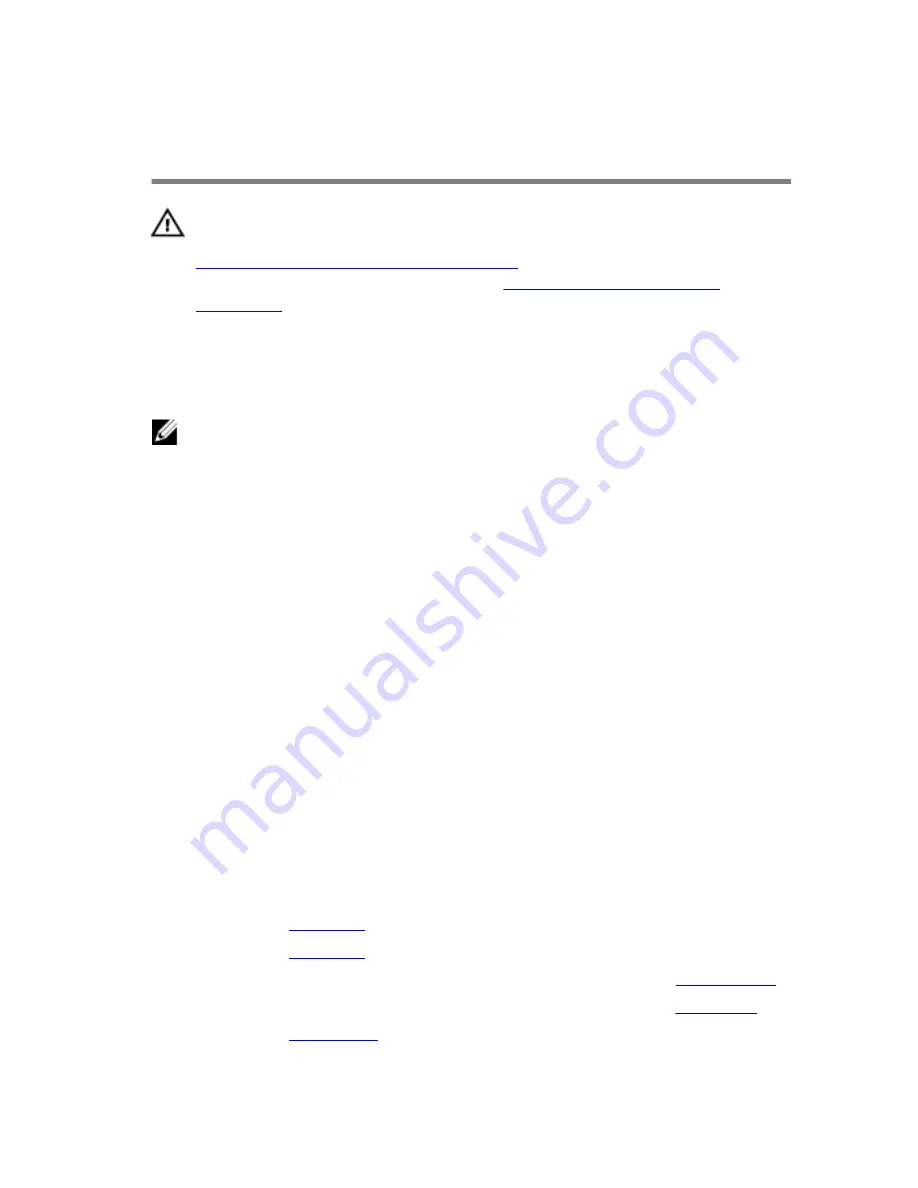
Replacing the Display
Assembly
WARNING: Before working inside your computer, read the safety
information that shipped with your computer and follow the steps in
Before Working Inside Your Computer
. After working inside your
computer, follow the instructions in
After Working Inside Your
Computer
. For more safety best practices, see the Regulatory
Compliance home page at dell.com/regulatory_compliance.
Procedure
NOTE: These instructions are applicable only for laptops with a non-
touchscreen display.
1
Place the display assembly on the computer base and align the screw
holes on the display assembly with the screw holes on the computer
base.
2
Replace the screws that secure the display assembly to the computer
base.
3
Route the antenna cables through the routing guides on the computer
base.
4
Adhere the display cable to the fan.
5
Connect the display cable to the system board.
6
Adhere the tape that secures the display cable to the system board.
7
Close the display and turn the computer over.
8
Insert the antenna cables through the slot on the computer base.
9
Route the antenna cables on the computer base.
10
Connect the antenna cables to the wireless card.
Post-requisites
1
Replace the
palm rest
.
2
Replace the
keyboard
.
3
Follow the procedure from step 4 to step 5 in replacing the
optical drive
.
4
Follow the procedure from step 3 to step 5 in replacing the
hard drive
.
5
Replace the
base cover
.
76
Содержание Inspiron 17 5000 Series
Страница 29: ...3 Slide the wireless card out of the wireless card slot 1 antenna cables 2 2 securing tab 3 wireless card 29 ...
Страница 36: ...1 keyboard cable 2 keyboard 3 keyboard backlight cable 4 fold line 36 ...
Страница 54: ...4 Lift the I O board away from the computer base 1 I O board 2 I O board cable 3 connector latch 4 screw 54 ...
Страница 60: ...1 plastic scribe 2 coin cell battery 3 battery socket 60 ...
Страница 75: ...11 Lift the display assembly off the computer base 1 display assembly 2 screws 3 3 computer base 75 ...
Страница 77: ...6 Replace the battery 77 ...
Страница 79: ...1 display bezel 2 display panel 79 ...
















































