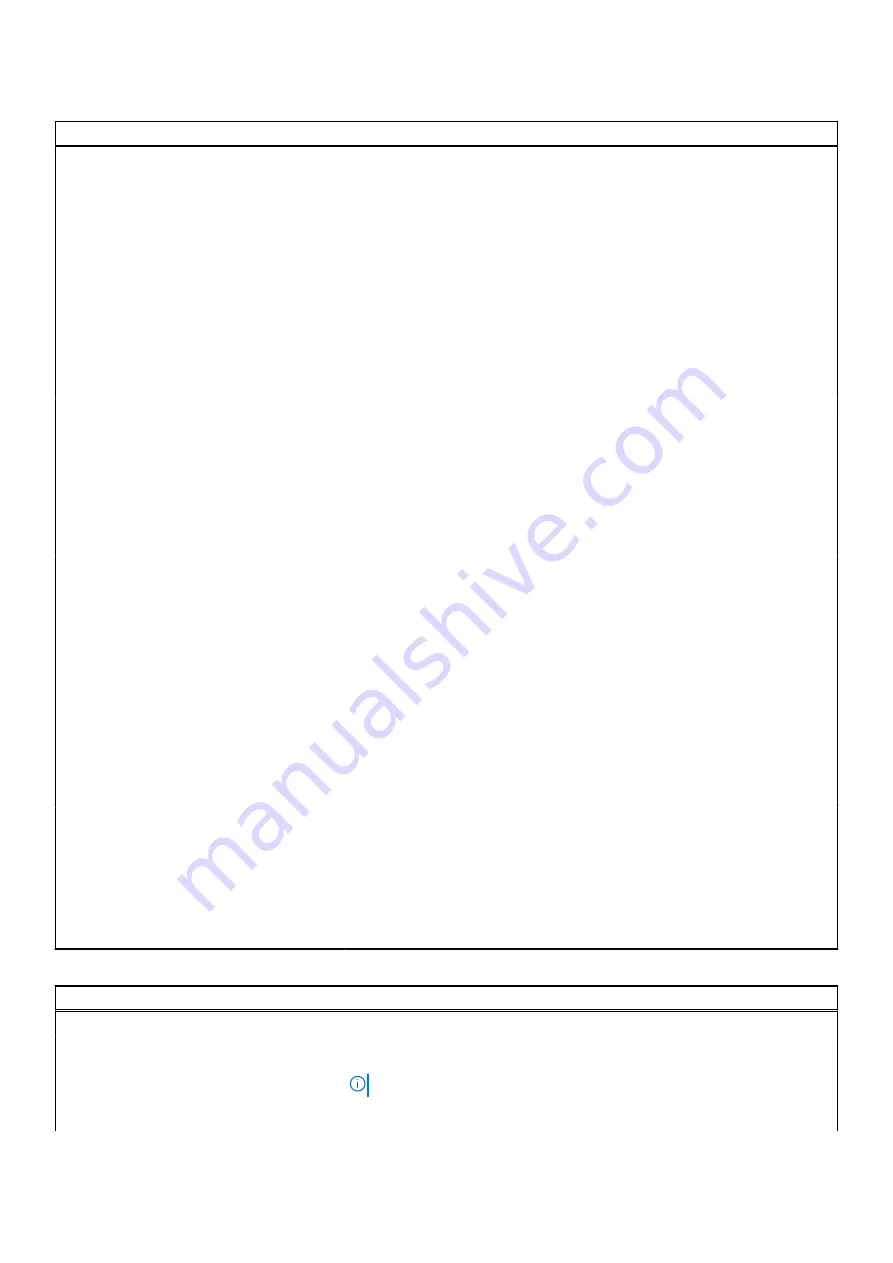
Table 6. System setup options—Security menu (continued)
Security
TPM On
Turn On/Off TPM security option. The options are:
●
On
●
Off
PPI Bypass for Enable Commands
Controls the TPM Physical Presence Interface(PPI). When enabled, this
setting allows the OS to skip BIOS PPI user prompts when issuing TPM PPI
enable and activate commands. The Options are:
●
Enabled
●
Disabled (Default)
PPI Bypass for Disable Commands
Controls the TPM Physical Presence Interface(PPI). When enabled, this
setting will allow the OS to skip BIOS PPI user prompts when issuing TPM
PPI disable and deactivate commands(#2, 4, 7, 9, & 11). The options are:
●
Disabled (Default)
●
Enabled
Attestation Enable
Provides for the user to control whether the TPM Endorsement Hierarchy is
available to the OS. The options are:
●
Disabled
●
Enabled (Default)
Key Storage Enable
Provides for the user to control whether TPM Storage Hierarchy is available to
the operating system. The options are:
●
Disabled
●
Enabled (Default)
SHA-256
Provides the BIOS and the TPM to use the SHA-256 hash algorithm to extend
measurements into the TPM PCRs during BIOS boot. The options are:
●
Disabled
●
Enabled (Default)
Clear
Clears the TPM owner information, and returns the TPM to the default state.
The options are:
●
Disabled (Default)
●
Enabled
PPI Bypass for Clear Commands
Controls the TPM Physical Presence Interface(PPI). When enabled, this
setting will allow the OS to skip BIOS PPI user prompts when issuing the Clear
command. The options are:
●
Disabled (Default)
●
Enabled
TPM Status
Displays the Status of the TPM Module on the computer. The options are:
●
Disabled
●
Enabled (Default)
UEFI Firmware Capsule Updates
Enable or disable BIOS updates through UEFI capsule update packages.
By default, the option is enabled.
Secure Boot
Ensures the system boots using only to validated boot software.
Table 7. System setup options—Boot menu
Boot
File Broswer Add Boot Option
Windows Boot Manager:
Displays the Default UEFI Boot Path of the computer Operating System and
allows to navigate and select the EFI file.
NOTE:
Option may differ with the Linux Operating System.
File Browser Del Boot Option
60
BIOS setup
Содержание Inspiron 16 5620
Страница 14: ...14 Removing and installing components ...










































