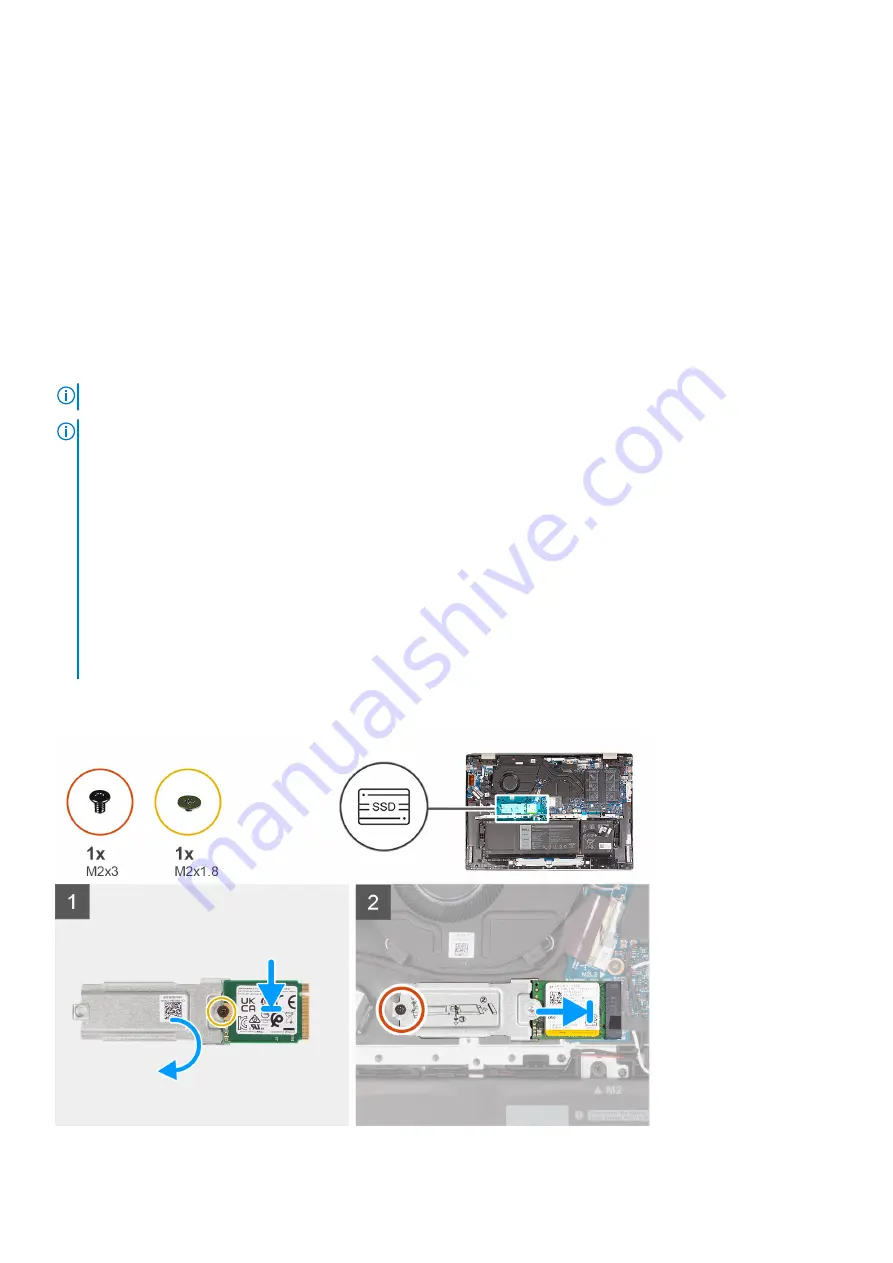
Steps
1. Remove the screw (M2x3) that secures the M.2 mounting bracket to the palm-rest and keyboard assembly.
2. Slide the M.2 2230 solid-state drive out of the solid-state drive slot.
3. Lift the M.2 2230 solid-state drive assembly off the system board.
4. Turn and place the M.2 2230 solid-state drive assembly on a dry and flat surface.
5. Remove the screw (M2x1.8) that secures the M.2 mounting bracket to the M.2 2230 solid-state drive.
Installing the M.2 2230 solid-state drive
Prerequisites
If you are replacing a component, remove the existing component before performing the installation process.
About this task
NOTE:
This procedure applies if you are installing an M.2 2230 solid-state drive.
NOTE:
The M.2 solid-state drive installed on your computer depends on the configuration ordered. The M.2 slot supports
one of the following solid-state drives:
●
M.2 2230 solid-state drive
A mounting bracket for the M.2 2230 solid-state drive is required. The mounting bracket is provided if the M.2 2230
solid-state drive is shipped with the computer.
If you are replacing the M.2 2230 solid-state drive with a new M.2 2230 solid-state drive, use the existing mounting
bracket to install the latter.
●
M.2 2280 solid-state drive
If you are replacing the M.2 2280 solid-state drive (shipped with the computer) with an M.2 2230 solid-state drive, a
mounting bracket for the M.2 2230 solid-state drive is required. Please contact Dell support to purchase the mounting
bracket for the M.2 2230 solid-state drive.
The following image(s) indicate the location of the M.2 2230 solid-state drive and provides a visual representation of the
installation procedure.
Removing and installing components
21
Содержание Inspiron 16 5620
Страница 14: ...14 Removing and installing components ...
















































