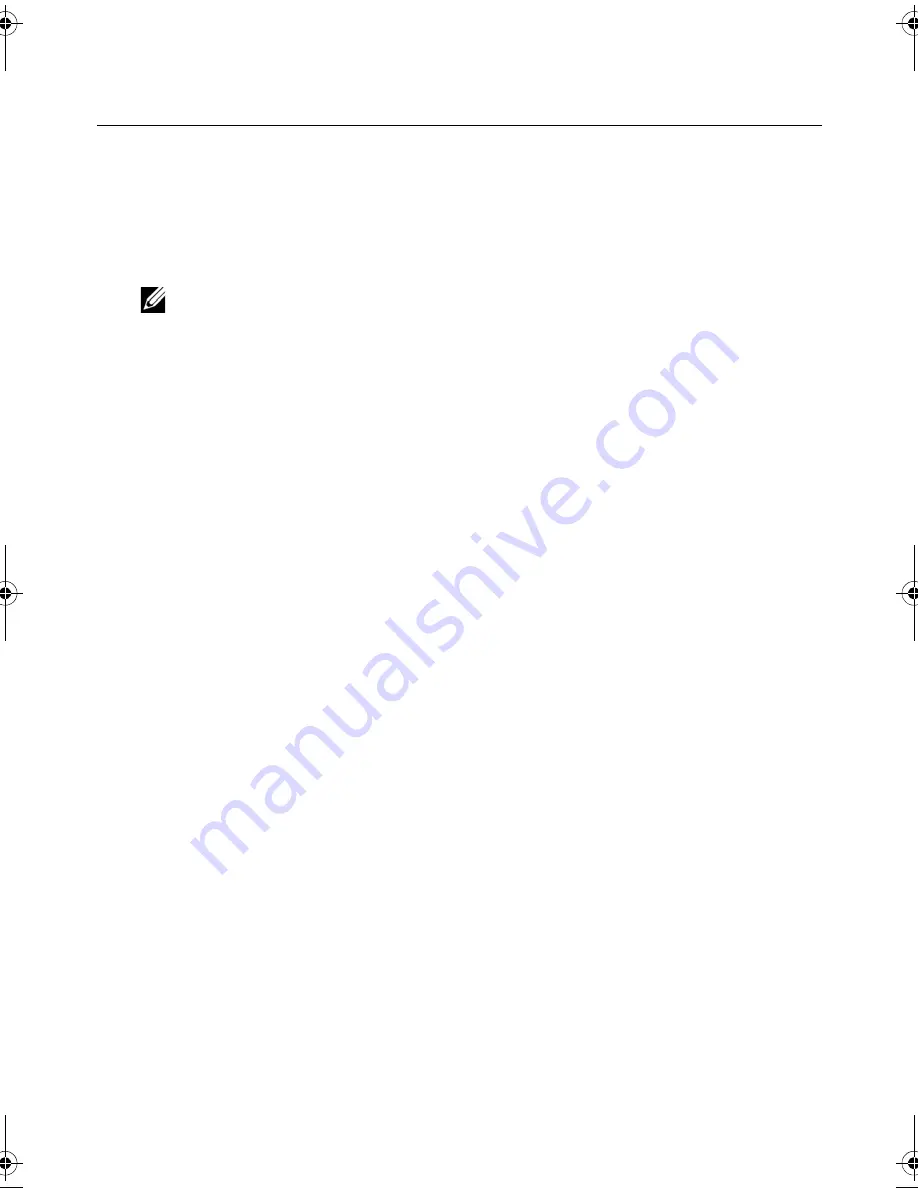
Flashing
the
BIOS |
93
40
Flashing the BIOS
You may need to flash the BIOS when an update is available or after replacing the system
board. To flash the BIOS:
1
Turn on the computer.
2
Go to
support.dell.com/support/downloads
.
3
Locate the BIOS update file for your computer:
NOTE:
The Service Tag for your computer is located on a label at the back of
your computer. For more information, see the
Quick Start Guide
that shipped
with your computer.
If you have your computer’s Service Tag or Express Service Code:
a
Enter your computer’s Service Tag or Express Service Code in the
Service Tag
or Express Service Code
field.
b
Click
Submit
and proceed to step 4.
If you do not have your computer’s Service Tag or Express Service Code:
a
Select one of the following options:
•
Automatically detect my Service Tag for me
•
Choose from My Products and Services List
•
Choose from a list of all Dell products
b
Click
Continue
and follow the instructions on the screen.
4
A list of results appears on the screen. Click
BIOS
.
5
Click
Download File
to download the latest BIOS file.
6
In the
Please select your download method below
window, click
For Single File
Download via Browser
, and then click
Download Now
.
The
File Download
window appears.
7
In the
Save As
window, select an appropriate location to download the file on
your computer.
8
If the
Download Complete
window appears, click
Close
.
9
Navigate to the folder where you downloaded the BIOS update file.
10
Double-click the BIOS update file icon and follow the instructions that appear on
the screen.
OM_Book.book Page 93 Monday, October 15, 2012 10:01 PM
Содержание Inspiron 15z
Страница 10: ...10 After Working Inside Your Computer ...
Страница 16: ...16 Replacing the Memory Module s ...
Страница 20: ...20 Replacing the Optical Drive Assembly ...
Страница 26: ...26 Replacing the Keyboard ...
Страница 32: ...32 Replacing the Palm Rest ...
Страница 36: ...36 Replacing the Battery ...
Страница 40: ...40 Replacing the Hard Drive Assembly ...
Страница 48: ...48 Replacing the Daughter Board ...
Страница 52: ...52 Replacing the Speakers ...
Страница 56: ...56 Replacing the Coin Cell Battery ...
Страница 60: ...60 Removing the System Board ...
Страница 66: ...66 Replacing the mSATA Card ...
Страница 70: ...70 Replacing the Thermal Cooling Assembly ...
Страница 74: ...74 Replacing the Display Assembly ...
Страница 78: ...78 Replacing the Display Bezel ...
Страница 82: ...82 Removing the Display Panel ...
Страница 84: ...84 Replacing the Display Panel ...
Страница 88: ...88 Replacing the Display Hinges ...
Страница 92: ...92 Replacing the Camera Module ...
Страница 94: ...94 Flashing the BIOS ...
















