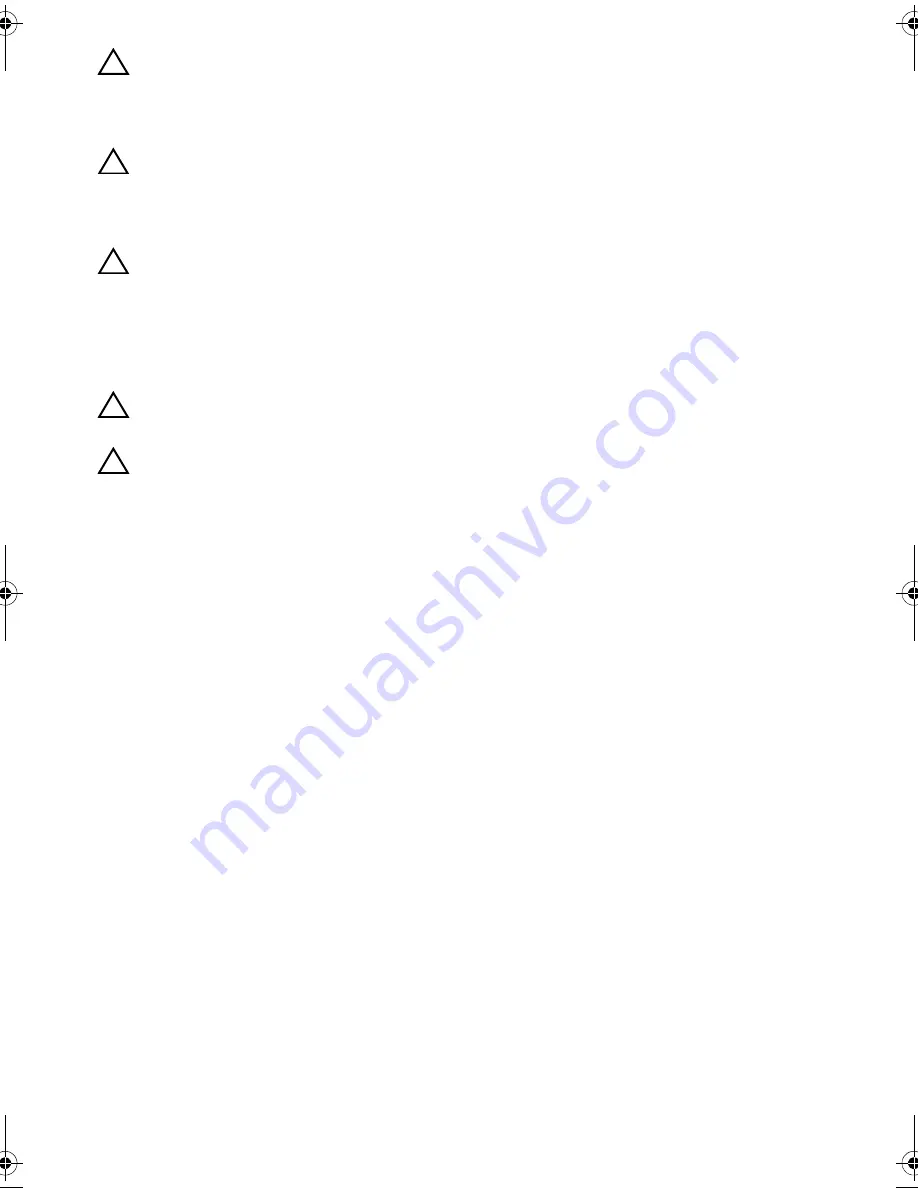
8
| Before
You
Begin
CAUTION: Only a certified service technician is authorized to remove the
computer cover and access any of the components inside the computer. See the
safety instructions for complete information about safety precautions, working
inside your computer, and protecting against electrostatic discharge.
CAUTION: Before touching anything inside your computer, ground yourself by
touching an unpainted metal surface, such as the metal at the back of the
computer. While you work, periodically touch an unpainted metal surface to
dissipate static electricity, which could harm internal components.
CAUTION: When you disconnect a cable, pull on its connector or on its pull-tab,
not on the cable itself. Some cables have connectors with locking tabs or
thumb-screws that you must disengage before disconnecting the cable.
When disconnecting cables, keep them evenly aligned to avoid bending any
connector pins. When connecting cables, ensure that the connectors and ports
are correctly oriented and aligned.
CAUTION: To disconnect a network cable, first unplug the cable from your
computer and then unplug the cable from the network device.
CAUTION: Press and eject any installed card from the media-card reader.
Recommended Tools
The procedures in this document may require the following tools:
•
Phillips screwdriver
•
Plastic scribe
OM_Book.book Page 8 Monday, October 15, 2012 10:01 PM
Содержание Inspiron 15z
Страница 10: ...10 After Working Inside Your Computer ...
Страница 16: ...16 Replacing the Memory Module s ...
Страница 20: ...20 Replacing the Optical Drive Assembly ...
Страница 26: ...26 Replacing the Keyboard ...
Страница 32: ...32 Replacing the Palm Rest ...
Страница 36: ...36 Replacing the Battery ...
Страница 40: ...40 Replacing the Hard Drive Assembly ...
Страница 48: ...48 Replacing the Daughter Board ...
Страница 52: ...52 Replacing the Speakers ...
Страница 56: ...56 Replacing the Coin Cell Battery ...
Страница 60: ...60 Removing the System Board ...
Страница 66: ...66 Replacing the mSATA Card ...
Страница 70: ...70 Replacing the Thermal Cooling Assembly ...
Страница 74: ...74 Replacing the Display Assembly ...
Страница 78: ...78 Replacing the Display Bezel ...
Страница 82: ...82 Removing the Display Panel ...
Страница 84: ...84 Replacing the Display Panel ...
Страница 88: ...88 Replacing the Display Hinges ...
Страница 92: ...92 Replacing the Camera Module ...
Страница 94: ...94 Flashing the BIOS ...









































