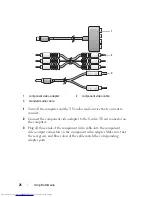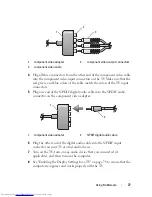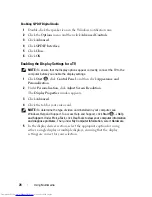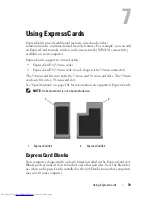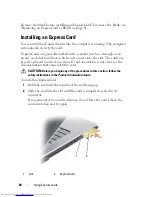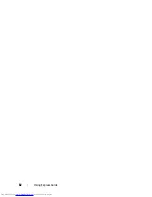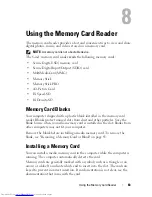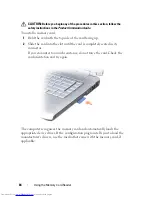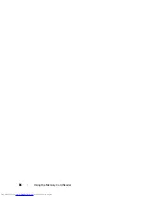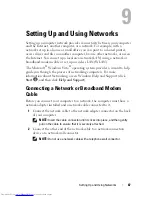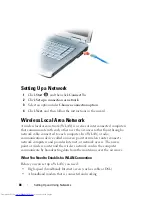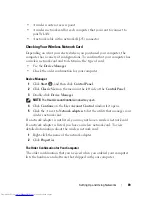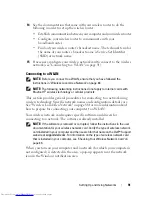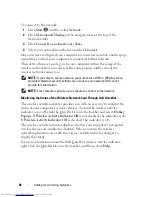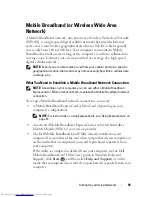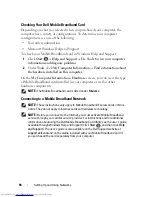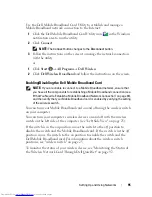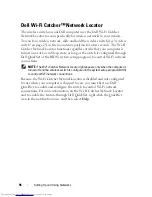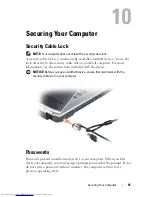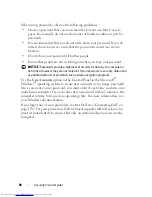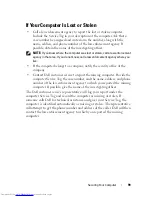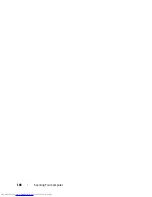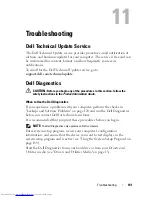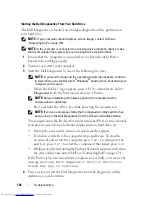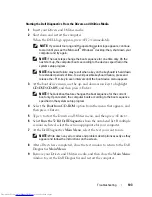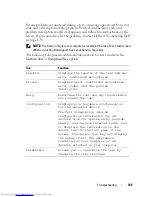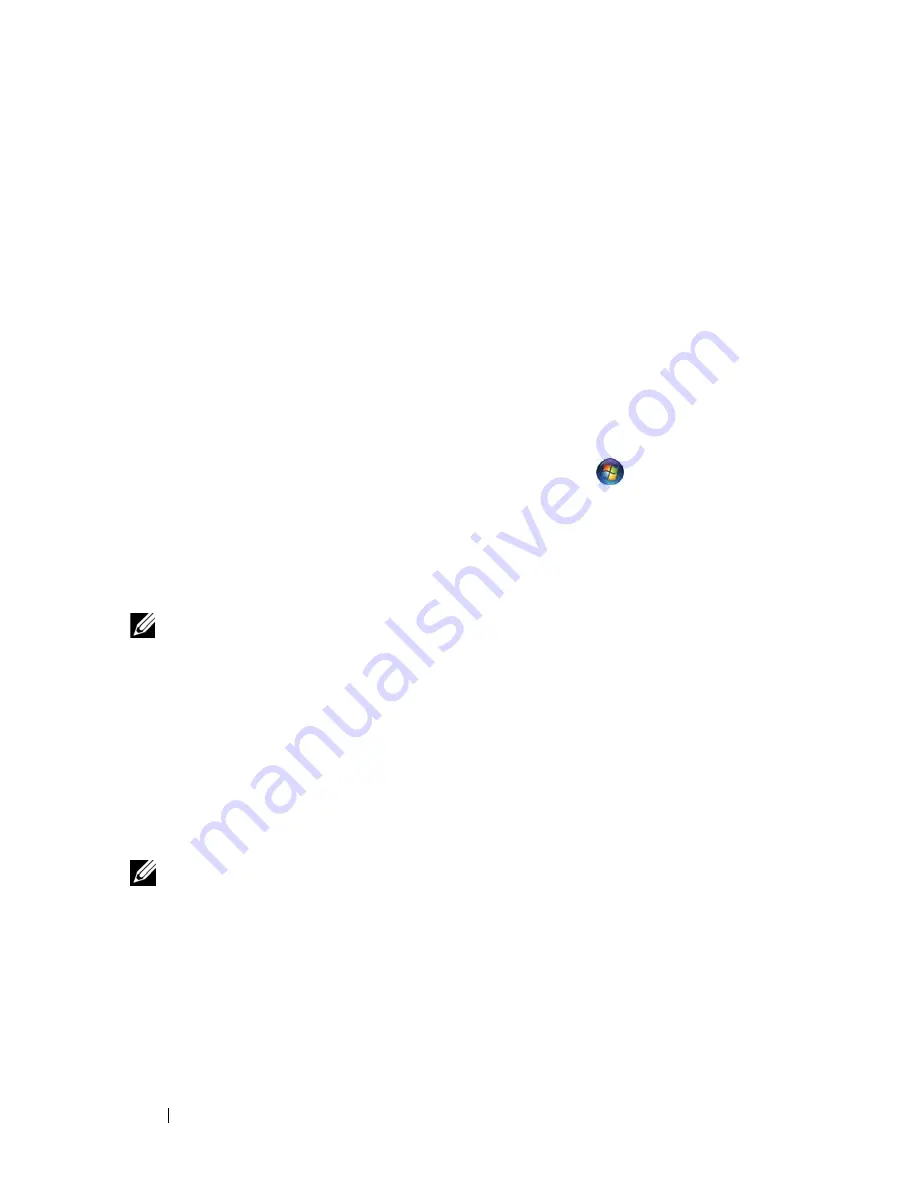
90
Setting Up and Using Networks
Setting Up a New WLAN Using a Wireless Router and a
Broadband Modem
1
Contact your Internet service provider (ISP) to obtain specific information
about the connection requirements for your broadband modem.
2
Ensure that you have wired Internet access through your broadband
modem before you attempt to set up a wireless Internet connection
(see "Connecting a Network or Broadband Modem Cable" on page 87).
3
Install any software required for your wireless router. Your wireless router may
have been shipped with installation media. Installation media usually
contains installation and troubleshooting information. Install the required
software according to the instructions provided by the router manufacturer.
4
Shut down your computer and any other wireless-enabled computers in
the vicinity through the Windows Vista Start button
.
5
Disconnect your broadband modem power cable from the electrical outlet.
6
Disconnect the network cable from the computer and the modem.
7
Disconnect the AC adapter cable from your wireless router to ensure that
there is no power connected to the router.
NOTE:
Wait for a minimum of 5 minutes after disconnecting your broadband
modem before continuing with the network setup.
8
Insert a network cable into the network (RJ-45) connector on the
unpowered broadband modem.
9
Connect the other end of the network cable into the Internet network
(RJ-45) connector on the unpowered wireless router.
10
Ensure that no network or USB cables, other than the network cable
connecting the modem and the wireless router, are connected to the
broadband modem.
NOTE:
Restart your wireless equipment in the order described below to prevent a
potential connection failure.
11
Turn on
only
your broadband modem and wait for at least 2 minutes for
the broadband modem to stabilize. After 2 minutes, proceed to step 12.
12
Turn on your wireless router and wait for at least 2 minutes for the wireless
router to stabilize. After 2 minutes, proceed to the step 13.
13
Start your computer and wait until the boot process completes.
Содержание Inspiron 1521
Страница 1: ...w w w d e l l c o m s u p p o r t d e l l c o m Dell Inspiron 1521 Owner s Manual Model PP22L ...
Страница 18: ...18 Finding Information ...
Страница 32: ...32 About Your Computer ...
Страница 46: ...46 Using the Keyboard and Touchpad ...
Страница 54: ...54 Using a Battery ...
Страница 82: ...82 Using ExpressCards ...
Страница 86: ...86 Using the Memory Card Reader ...
Страница 100: ...100 Securing Your Computer ...
Страница 161: ...Adding and Replacing Parts 161 1 captive screws 2 2 cover 1 2 ...
Страница 168: ...168 Adding and Replacing Parts ...
Страница 170: ...170 Dell QuickSet Features ...
Страница 180: ...180 Getting Help ...
Страница 214: ...214 Glossary ...
Страница 222: ...222 Index ...