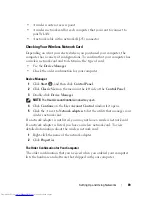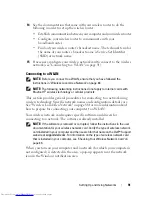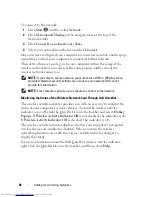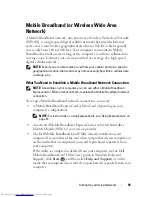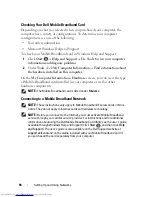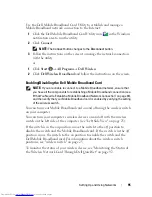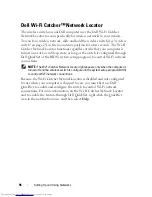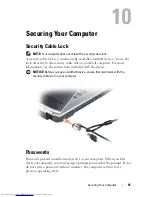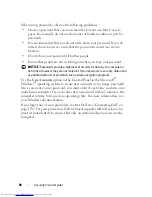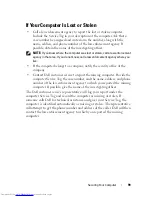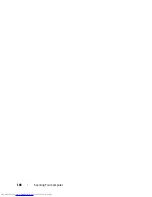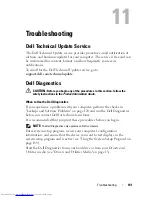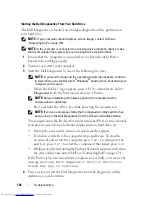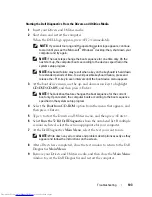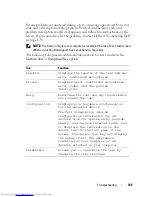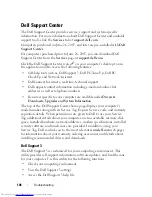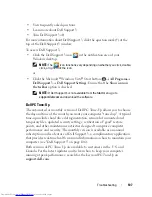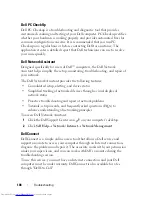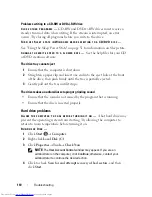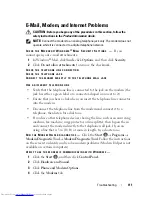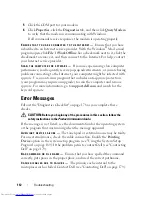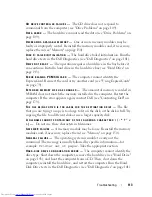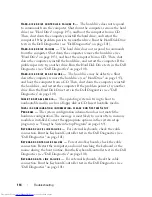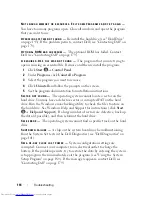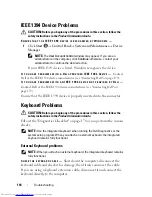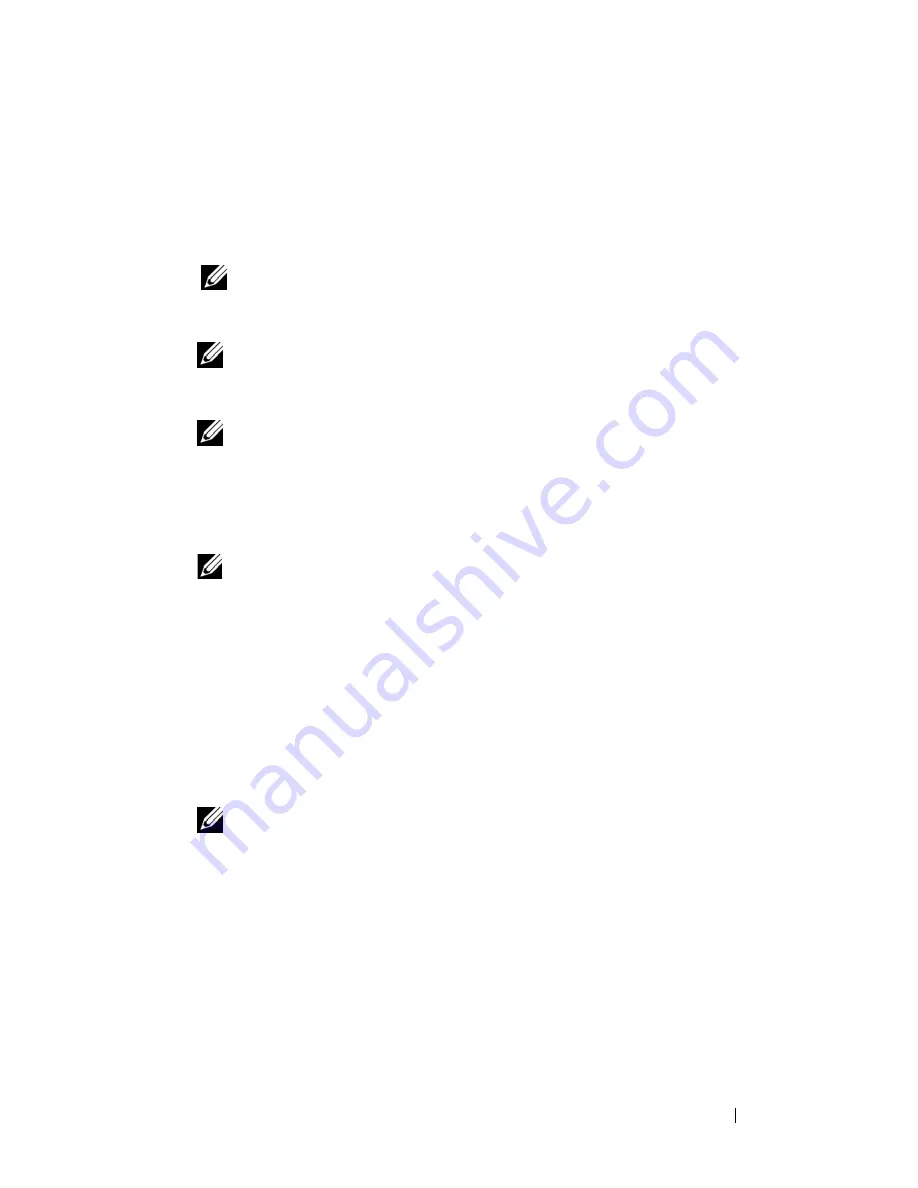
Troubleshooting
103
Starting the Dell Diagnostics From the Drivers and Utilities Media
1
Insert your
Drivers and Utilities
media.
2
Shut down and restart the computer.
When the DELL logo appears, press <F12> immediately.
NOTE:
If you wait too long and the operating system logo appears, continue
to wait until you see the Microsoft
®
Windows
®
desktop; then, shut down your
computer and try again.
NOTE:
The next steps change the boot sequence for one time only. On the
next start-up, the computer boots according to the devices specified in the
system setup program.
NOTE:
Keyboard failure may result when a key on the keyboard is held down
for extended periods of time. To avoid possible keyboard failure, press and
release the <F12> key in even intervals until the boot device menu appears.
3
At the boot device menu, use the up- and down-arrow keys to highlight
CD/DVD/CD-RW
, and then press <Enter>.
NOTE:
The Quickboot feature changes the boot sequence for the current
boot only. Upon restart, the computer boots according to the boot sequence
specified in the system setup program.
4
Select the
Boot from CD-ROM
option from the menu that appears, and
then press <Enter>.
5
Type
1
to start the
Drivers and Utilities
menu, and then press <Enter>.
6
Select
Run the 32 Bit Dell Diagnostics
from the numbered list. If multiple
versions are listed, select the version appropriate for your computer.
7
At the Dell Diagnostics
Main Menu
, select the test you want to run.
NOTE:
Write down any error codes and problem descriptions exactly as they
appear and follow the instructions on the screen.
8
After all tests have completed, close the test window to return to the Dell
Diagnostics
Main
Menu
.
9
Remove your
Drivers and Utilities
media, and then close the
Main Menu
window
to exit the Dell Diagnostics and restart the computer.
Содержание Inspiron 1521
Страница 1: ...w w w d e l l c o m s u p p o r t d e l l c o m Dell Inspiron 1521 Owner s Manual Model PP22L ...
Страница 18: ...18 Finding Information ...
Страница 32: ...32 About Your Computer ...
Страница 46: ...46 Using the Keyboard and Touchpad ...
Страница 54: ...54 Using a Battery ...
Страница 82: ...82 Using ExpressCards ...
Страница 86: ...86 Using the Memory Card Reader ...
Страница 100: ...100 Securing Your Computer ...
Страница 161: ...Adding and Replacing Parts 161 1 captive screws 2 2 cover 1 2 ...
Страница 168: ...168 Adding and Replacing Parts ...
Страница 170: ...170 Dell QuickSet Features ...
Страница 180: ...180 Getting Help ...
Страница 214: ...214 Glossary ...
Страница 222: ...222 Index ...