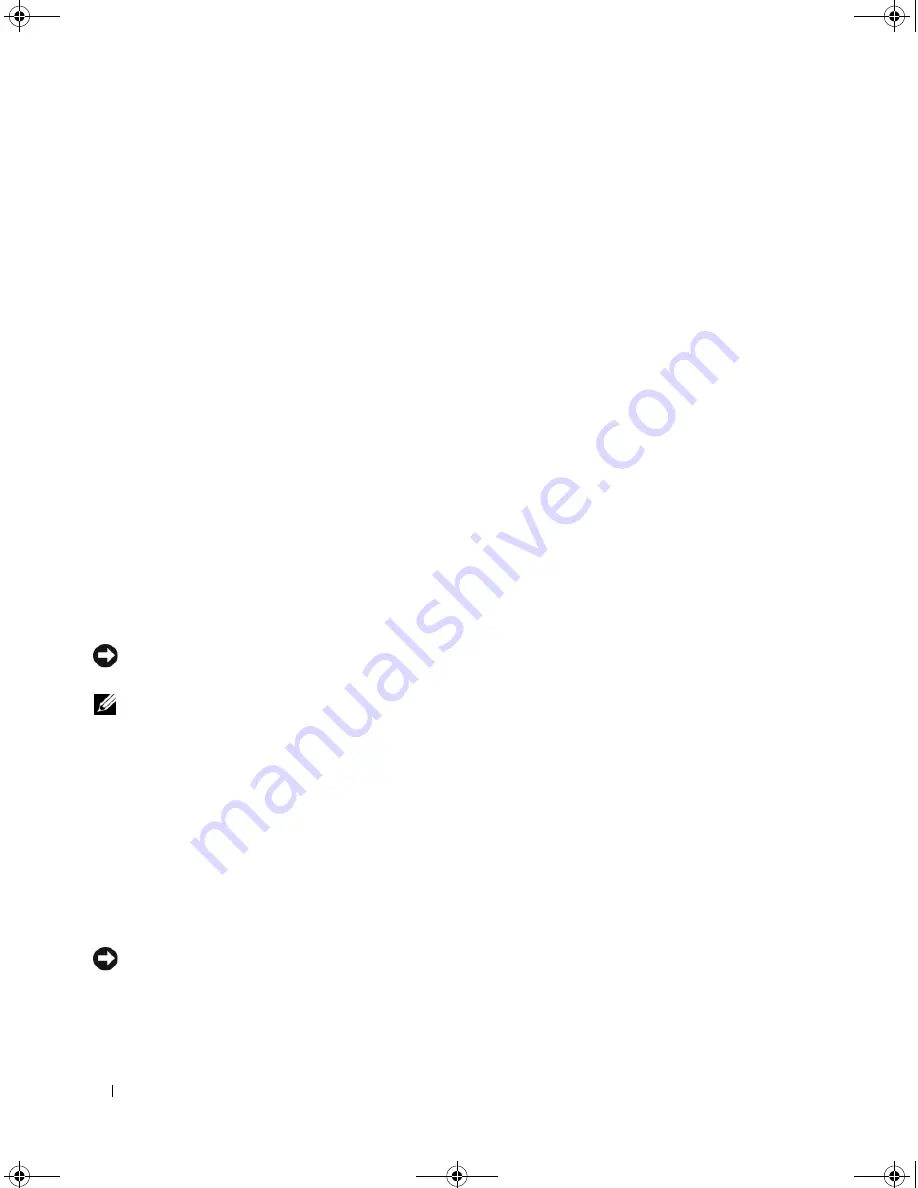
84
Solving Problems
Restoring Your Operating System
You can restore your operating system in the following ways:
•
Microsoft
®
Windows
®
XP System Restore returns your computer to an earlier operating state without
affecting data files. Use System Restore as the first solution for restoring your operating system and
preserving data files. For instructions, see "Using Microsoft
Windows XP System Restore" on page 84.
•
Dell PC Restore by Symantec restores your hard drive to the operating state it was in when you
purchased the computer. Dell PC Restore permanently deletes all data on the hard drive and removes
any applications installed after you received the computer. Use PC Restore only if System Restore did
not resolve your operating system problem. For instructions, see "Using Dell PC Restore by Symantec"
on page 85.
•
If you received an
Operating System
CD with your computer, you can use it to restore your operating
system. However, using the
Operating System
CD also deletes all data on the hard drive. Use the CD
only
if System Restore did not resolve your operating system problem. For instructions, see "Using the
Operating System CD" on page 87.
Using Microsoft
Windows XP System Restore
The Microsoft Windows XP operating system provides System Restore to allow you to return your
computer to an earlier operating state (without affecting data files) if changes to the hardware, software,
or other system settings have left the computer in an undesirable operating state. See the Windows Help
and Support Center for additional information on using System Restore. To access help, see "Windows
Help and Support Center" on page 13.
NOTICE:
Make regular backups of your data files. System Restore does not monitor your data files or recover
them.
NOTE:
The procedures in this document were written for the Windows default view, so they may not apply if you
set your Dell™ computer to the Windows Classic view.
Creating a Restore Point
1
Click
Start
→
Help and Support
.
2
Click the task for
System Restore
.
3
Follow the instructions on the screen.
Restoring the Computer to an Earlier Operating State
If problems occur after you install a device driver, use Device Driver Rollback (see page 82) to resolve the
problem. If that is unsuccessful, then use System Restore.
NOTICE:
Before you restore the computer to an earlier operating state, save and close any open files and exit any
open programs. Do not alter, open, or delete any files or programs until the system restoration is complete.
1
Click
Start
→
Programs
→
Accessories
→
System Tools
→
System Restore
.
2
Ensure that
Restore my computer to an earlier time
is selected and click
Next
.
book.book Page 84 Friday, December 21, 2007 3:22 PM
Содержание Inspiron 1501 - Turion X2 TL-60 2GB DDR2
Страница 9: ...Contents 9 Glossary 149 Index 161 book book Page 9 Friday December 21 2007 3 22 PM ...
Страница 10: ...10 Contents book book Page 10 Friday December 21 2007 3 22 PM ...
Страница 32: ...32 Setting Up Your Computer book book Page 32 Friday December 21 2007 3 22 PM ...
Страница 50: ...50 Using Multimedia book book Page 50 Friday December 21 2007 3 22 PM ...
Страница 60: ...60 Setting Up a Network book book Page 60 Friday December 21 2007 3 22 PM ...
Страница 108: ...108 Dell QuickSet Features book book Page 108 Friday December 21 2007 3 22 PM ...
Страница 140: ...140 Specifications book book Page 140 Friday December 21 2007 3 22 PM ...
Страница 148: ...148 Appendix book book Page 148 Friday December 21 2007 3 22 PM ...
Страница 160: ...160 Glossary book book Page 160 Friday December 21 2007 3 22 PM ...
Страница 166: ...66 Index 166 Index book book Page 166 Friday December 21 2007 3 22 PM ...






























