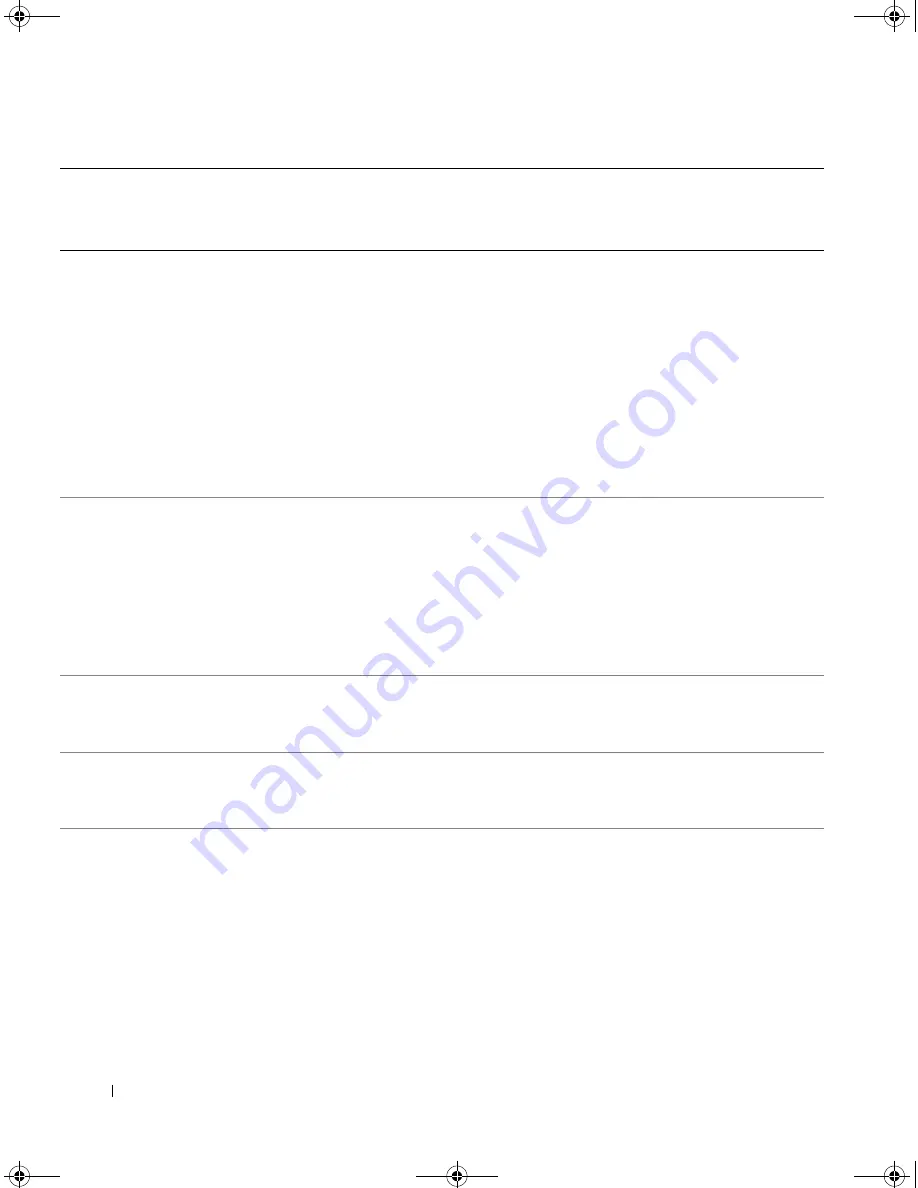
118
Contacting Dell
Germany (Frankfurt)
International Access Code:
00
Country Code:
49
City Code:
69
Online Support
support.euro.dell.com
m
Technical Support
069 9792-7200
Home/Small Business Customer Service
0180-5-224400
Global Segment Customer Service
069 9792-7320
Preferred Accounts Customer Service
069 9792-7320
Large Accounts Customer Service
069 9792-7320
Public Accounts Customer Service
069 9792-7320
Switchboard
069 9792-7000
Greece
International Access Code:
00
Country Code:
30
Online Support
support.euro.dell.com
Technical Support
00800-44 14 95 18
Gold Service Technical Support
00800-44 14 00 83
Switchboard
2108129810
Gold Service Switchboard
2108129811
Sales
2108129800
Fax
2108129812
Grenada
Online Support
www.dell.com/gd
Technical Support, Customer Service, Sales
toll-free: 1-866-540-3355
Guatemala
Online Support
www.dell.com/gt
Technical Support, Customer Service, Sales
1-800-999-0136
Guyana
Online Support
Technical Support, Customer Service, Sales
toll-free: 1-877-270-4609
Country (City)
International Access Code
Country Code
City Code
Service Type
Area Codes,
Local Numbers, and
Toll-Free Numbers
Web and E-mail Address
book.book Page 118 Friday, December 21, 2007 3:22 PM
Содержание Inspiron 1501 - Turion X2 TL-60 2GB DDR2
Страница 9: ...Contents 9 Glossary 149 Index 161 book book Page 9 Friday December 21 2007 3 22 PM ...
Страница 10: ...10 Contents book book Page 10 Friday December 21 2007 3 22 PM ...
Страница 32: ...32 Setting Up Your Computer book book Page 32 Friday December 21 2007 3 22 PM ...
Страница 50: ...50 Using Multimedia book book Page 50 Friday December 21 2007 3 22 PM ...
Страница 60: ...60 Setting Up a Network book book Page 60 Friday December 21 2007 3 22 PM ...
Страница 108: ...108 Dell QuickSet Features book book Page 108 Friday December 21 2007 3 22 PM ...
Страница 140: ...140 Specifications book book Page 140 Friday December 21 2007 3 22 PM ...
Страница 148: ...148 Appendix book book Page 148 Friday December 21 2007 3 22 PM ...
Страница 160: ...160 Glossary book book Page 160 Friday December 21 2007 3 22 PM ...
Страница 166: ...66 Index 166 Index book book Page 166 Friday December 21 2007 3 22 PM ...
















































