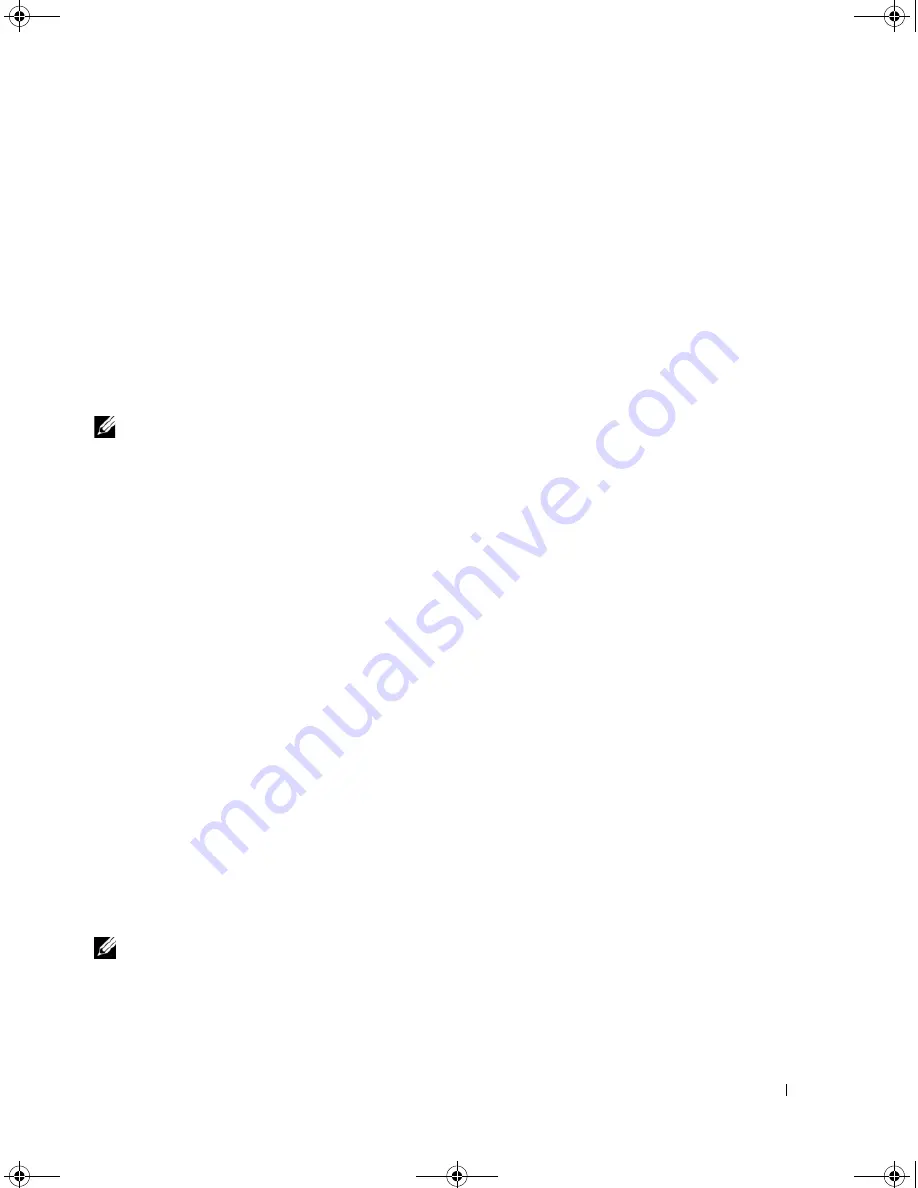
Setting Up a Network
57
Start Button and Connect To Option
1
Click the
Start
button.
2
Click
Connect To
→
Show all connections
.
If
Wireless Network Connection
does not appear under
LAN or High-Speed Internet
, you may not have
a wireless network card.
If
Wireless Network Connection
appears, you have a wireless network card. To view detailed information
about the wireless network card:
1
Right-click
Wireless Network Connection.
2
Click
Properties
. The
Wireless Network Connection Properties
window appears. The wireless network
card’s name and model number are listed on the
General
tab.
NOTE:
If your computer is set to the
Classic Start
menu option, you can view network connections by clicking
Start
→
Settings
→
Network Connections
. If
Wireless Network Connection
does not appear, you may not have a
wireless network card.
Order Confirmation
The order confirmation that you received when you ordered your computer lists the hardware and
software that shipped with your computer.
Setting Up a New WLAN
Connecting a Wireless Router and a Broadband Modem
1
Contact your Internet service provider (ISP) to obtain specific information about the connection
requirements for your broadband modem.
2
Ensure that you have wired Internet access through your broadband modem before you attempt to set
up a wireless Internet connection. See "Physically Connecting to a Network or Broadband Modem" on
page 55.
3
Install any software required for your wireless router. Your wireless router may have been shipped with
an installation CD. Such CDs usually contain installation and troubleshooting information. Install the
required software according to the manufacturer's instructions.
4
Shut down your computer and any other wireless-enabled computers in the vicinity through the
Start
menu.
5
Disconnect your broadband modem power cable from the electrical outlet.
6
Disconnect the network cable from the computer and the modem.
NOTE:
Wait for a minimum of 5 minutes after disconnecting your broadband modem before you continue with the
network setup.
7
Disconnect the AC adapter cable from your wireless router to ensure that there is no power connected
to the router.
8
Insert a network cable into the network (RJ-45) connector on the unpowered broadband modem.
book.book Page 57 Friday, December 21, 2007 3:22 PM
Содержание Inspiron 1501 - Turion X2 TL-60 2GB DDR2
Страница 9: ...Contents 9 Glossary 149 Index 161 book book Page 9 Friday December 21 2007 3 22 PM ...
Страница 10: ...10 Contents book book Page 10 Friday December 21 2007 3 22 PM ...
Страница 32: ...32 Setting Up Your Computer book book Page 32 Friday December 21 2007 3 22 PM ...
Страница 50: ...50 Using Multimedia book book Page 50 Friday December 21 2007 3 22 PM ...
Страница 60: ...60 Setting Up a Network book book Page 60 Friday December 21 2007 3 22 PM ...
Страница 108: ...108 Dell QuickSet Features book book Page 108 Friday December 21 2007 3 22 PM ...
Страница 140: ...140 Specifications book book Page 140 Friday December 21 2007 3 22 PM ...
Страница 148: ...148 Appendix book book Page 148 Friday December 21 2007 3 22 PM ...
Страница 160: ...160 Glossary book book Page 160 Friday December 21 2007 3 22 PM ...
Страница 166: ...66 Index 166 Index book book Page 166 Friday December 21 2007 3 22 PM ...
















































