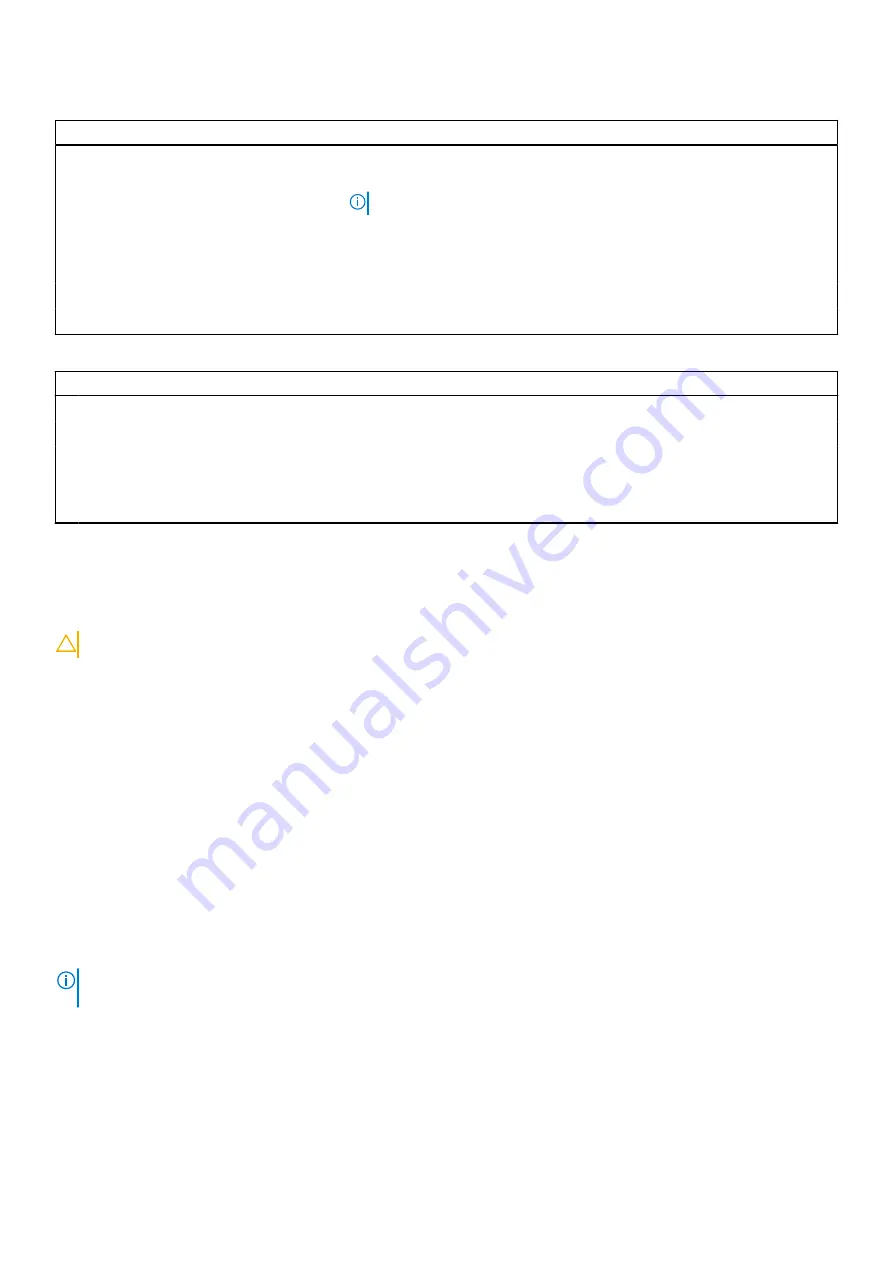
Table 7. System setup options—Boot menu
Boot
File Browser Del Boot Option
Windows Boot Manager:
Displays the Dell Boot Path of the Default Boot Option..
NOTE:
Option may differ with the Linux Operating System.
UEFI BOOT
HDD1- Windows Boot Manager
Displays the Device ID of the Secondary Storage of the computer.
UEFI Onboard LAN IPv4
Displays the Device ID of the UEFI enabled Onboard IPv4 LAN controller.
UEFI Onboard LAN IPv6
Displays the Device ID of the UEFI enabled Onboard IPv6 LAN controller.
Table 8. System setup options—Exit menu
Exit
Exit Saving Changes
Exit the System Setup saving the changes made to the Setup Options.
Save Change Without Exit
Save the Changes made to the System Setup and continue the Setup.
Exit Discarding Changes
Exit the System Setup without saving the changes made to the Setup Options.
Load Optional Defaults
Load the Factory Defaults in the System Setup Options.
Discard Changes
Discard any changes made to the System Setup and continue the Setup.
Clearing CMOS settings
About this task
CAUTION:
Clearing CMOS settings will reset the BIOS settings on your computer.
Steps
1. Remove the
.
2. Disconnect the battery cable from the system board.
3. Remove the
.
4. Wait for one minute.
5. Replace the
.
6. Connect the battery cable to the system board.
7. Replace the
.
Clearing BIOS (System Setup) and System passwords
About this task
To clear the system or BIOS passwords, contact Dell technical support as described at
.
NOTE:
For information on how to reset Windows or application passwords, refer to the documentation accompanying
Windows or your application.
System setup
71




















