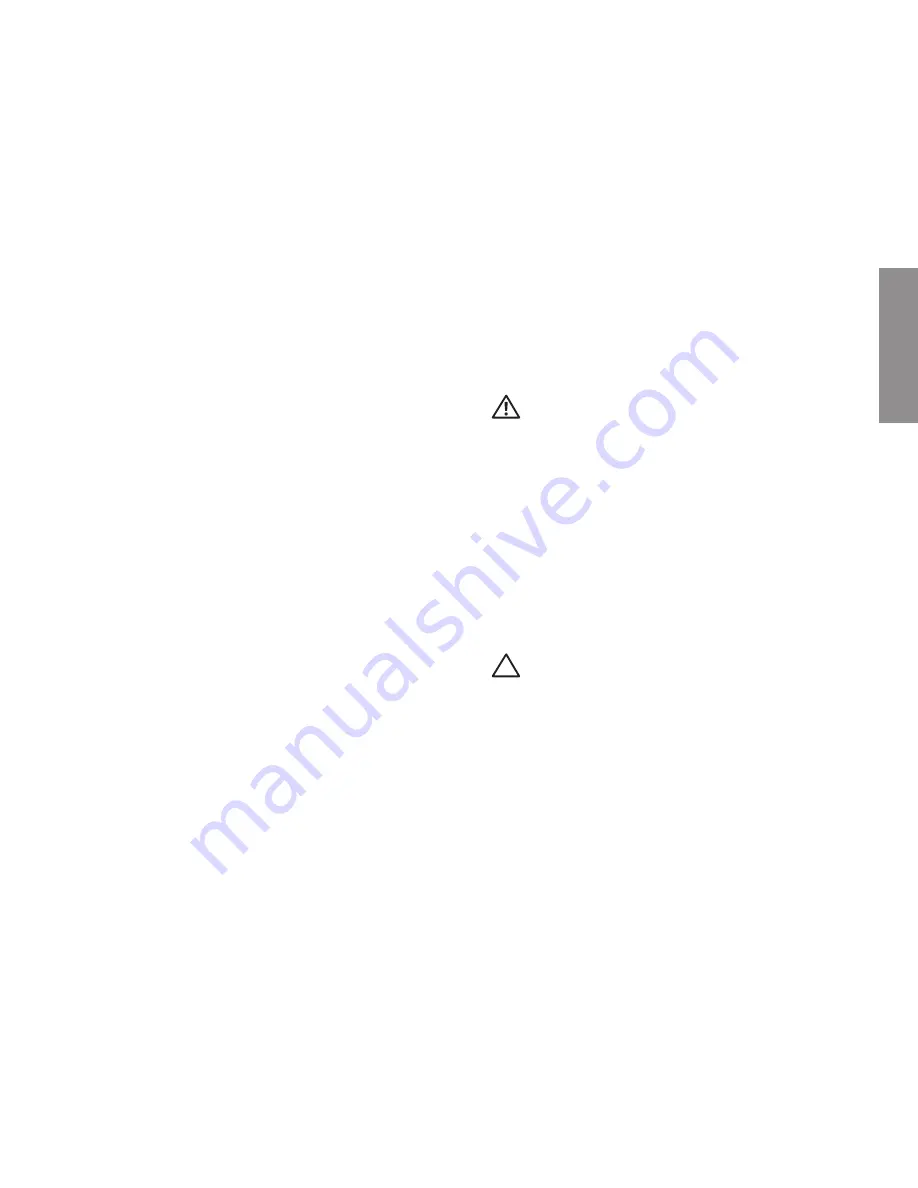
5
This section provides information about setting
up your Dell
™
Inspiron
™
1470/1570 laptop.
Before Setting Up Your
Computer
When positioning your computer, ensure that
you allow easy access to a power source,
adequate ventilation, and a level surface to
place your computer.
Restricting airflow around your Inspiron
laptop may cause it to overheat. To prevent
overheating ensure that you leave at least
10.2 cm (4 inches) at the back of the computer
and a minimum of 5.1 cm (2 inches) on all other
sides. You should never place your computer in
an enclosed space, such as a cabinet or drawer
when it is powered on.
WARNING: Do not block, push objects
into, or allow dust to accumulate in the
air vents. Do not place your Dell computer
in a low-airflow environment, such as a
closed briefcase, while it is powered on.
Restricting the airflow can damage the
computer or cause a fire. The computer
turns on the fan when the computer gets
hot. Fan noise is normal and does not
indicate a problem with the fan or the
computer.
CAUTION: Placing or stacking heavy or
sharp objects on the computer may result
in permanent damage to the computer.
Setting Up Your Inspiron Laptop
INSPIRON
Содержание Inspiron 1470
Страница 1: ...SETUP GUIDE INSPIRON ...
Страница 2: ......
Страница 3: ...SETUP GUIDE Models P04F and P04G series Types P04F001 and P04G001 INSPIRON ...
Страница 10: ...8 Setting Up Your Inspiron Laptop Press the Power Button ...
Страница 13: ...11 Setting Up Your Inspiron Laptop ...
Страница 20: ...18 Using Your Inspiron Laptop Left View Features 1 2 6 3 4 5 ...
Страница 22: ...20 Using Your Inspiron Laptop Front View Features 1 2 ...
Страница 24: ...22 Using Your Inspiron Laptop Computer Base and Keyboard Features 4 5 2 3 1 ...
Страница 33: ...31 Using Your Inspiron Laptop 1 2 3 1 battery 2 battery bay 3 battery release latch ...
Страница 78: ......
Страница 79: ......
Страница 80: ...081TR2A00 Printed in the U S A www dell com support dell com ...








































