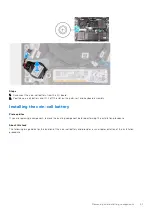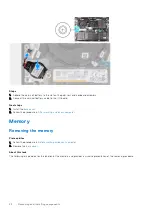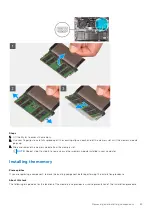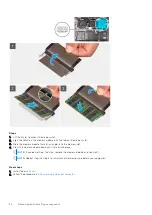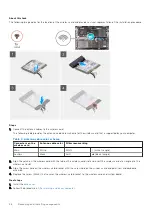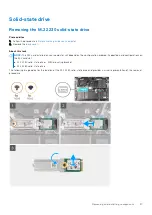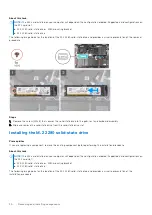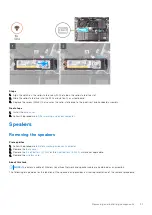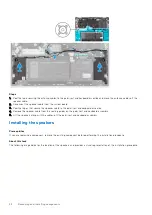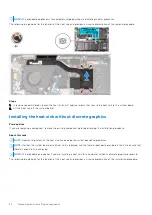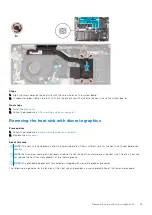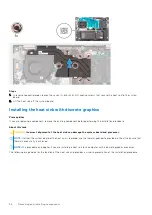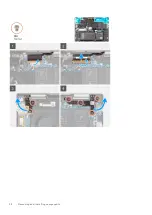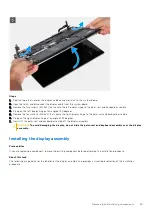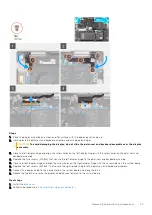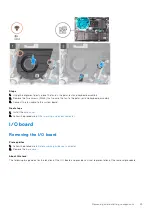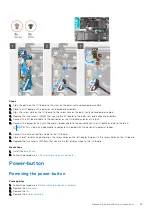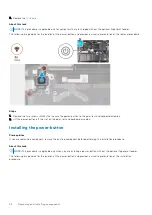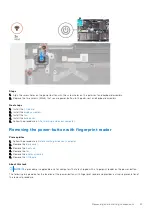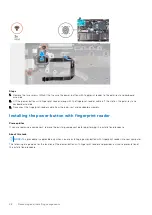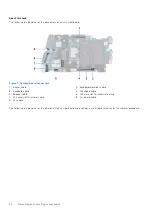Steps
1. Align the screw holes on the heat sink with the screw holes on the system board.
2. In sequential order, tighten the four (1>2>3>4) captive screws that secure the heat sink to the system board.
Next steps
1. Install the
.
After working inside your computer
.
Removing the heat sink with discrete graphics
Prerequisites
Before working inside your computer
.
2. Remove the
.
About this task
NOTE:
The heat sink may become hot during normal operation. Allow sufficient time for the heat sink to cool before you
touch it.
NOTE:
For maximum cooling of the processor, do not touch the heat transfer areas on the heat sink. The oils in your skin
can reduce the heat transfer capability of the thermal grease.
NOTE:
This procedure applies only for computers shipped with a discrete graphics processor.
The following image indicates the location of the heat sink and provides a visual representation of the removal procedure.
Removing and installing components
35
Содержание Inspiron 14 7420 2-in-1
Страница 13: ...Removing and installing components 13 ...
Страница 15: ...Removing and installing components 15 ...
Страница 38: ...38 Removing and installing components ...
Страница 40: ...40 Removing and installing components ...