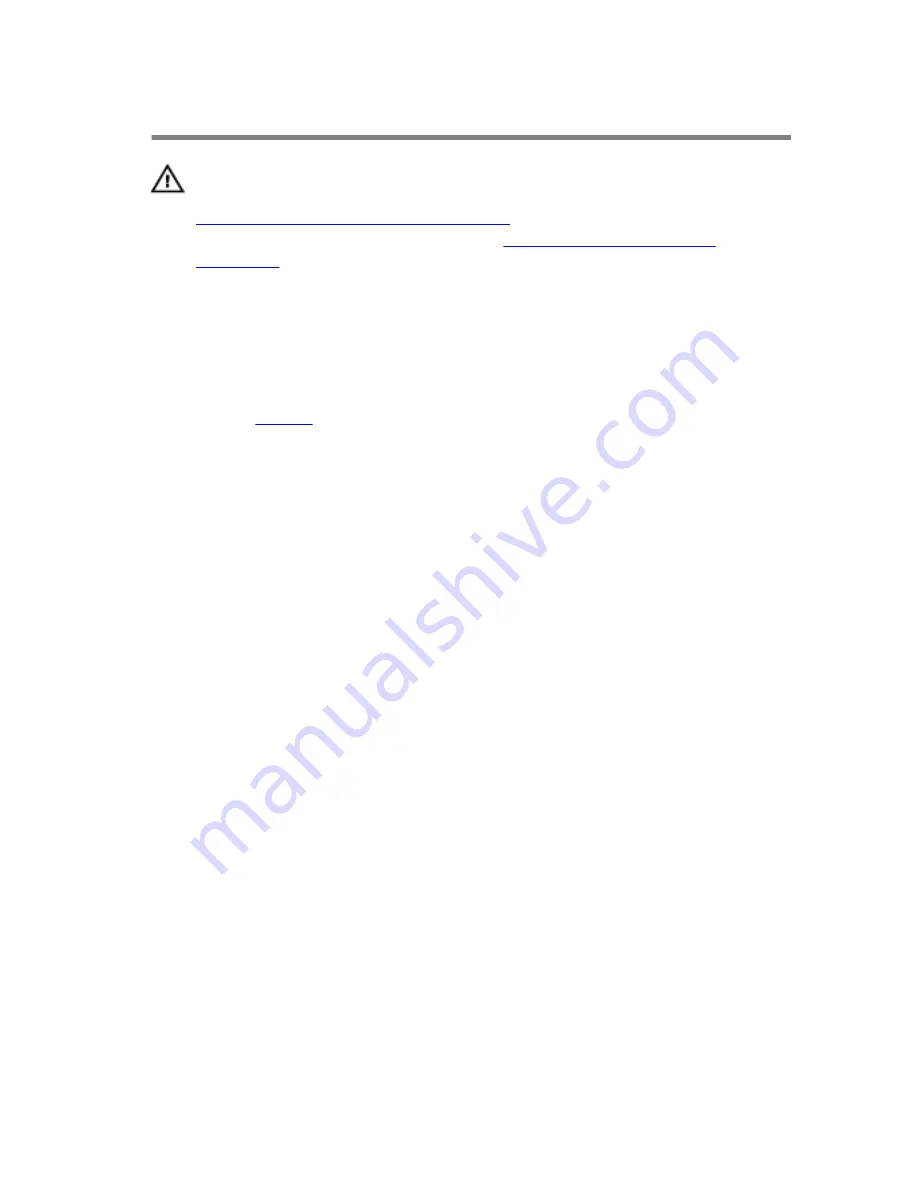
Removing the keyboard
WARNING: Before working inside your computer, read the safety
information that shipped with your computer and follow the steps in
Before working inside your computer
. After working inside your
computer, follow the instructions in
After working inside your
computer
. For more safety best practices, see the Regulatory
Compliance home page at dell.com/regulatory_compliance.
Prerequisites
Remove the
battery
.
Procedure
1
Turn the computer over and open the display as far as possible.
20
Содержание Inspiron 14 5458
Страница 12: ... Philips screwdriver Plastic scribe 12 ...
Страница 28: ...1 plastic scribe 2 coin cell battery 3 battery socket 28 ...
Страница 35: ...2 Slide and remove the memory module from the memory module slot 1 securing clips 2 2 memory module 35 ...
Страница 44: ...6 Lift the computer base off the palm rest assembly 1 palm rest assembly 2 plastic scribe 3 computer base 44 ...
Страница 54: ...4 Lift the I O board off the palm rest assembly 1 I O board 2 I O board cable 3 latch 4 screw 54 ...
Страница 75: ...7 Carefully place the display assembly on a clean flat surface 1 display assembly 75 ...
Страница 78: ...1 palm rest assembly 78 ...
Страница 97: ...1 display back cover and antenna assembly 97 ...
















































