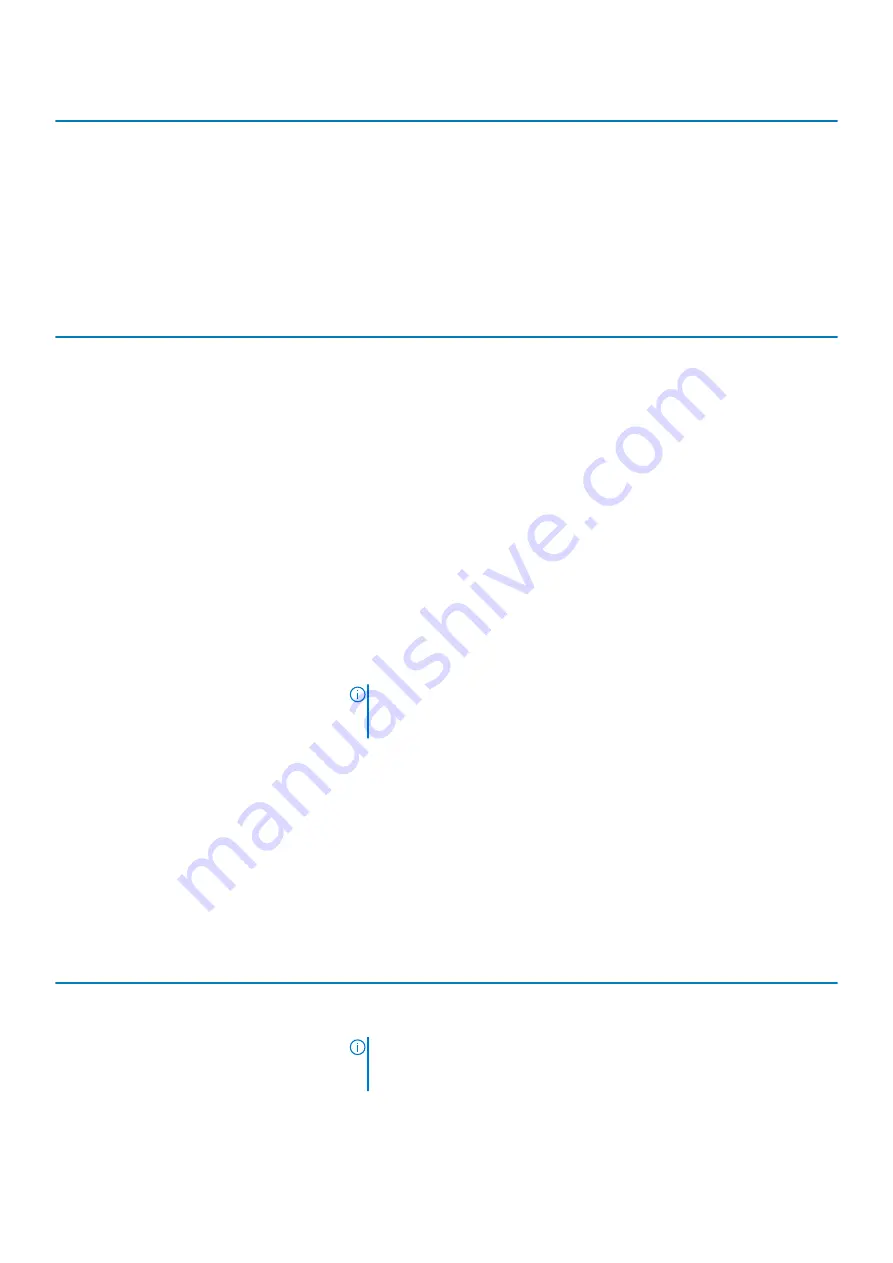
Performance
Default: ON.
Multi-Core Support
Changes the number of CPU cores available to the operating system. The default
value is set to the maximum number of cores.
Default: All Cores.
Enable C-State Control
Enables or disables the CPU's ability to enter and exit low-power states.
Default: ON.
Table 12. System setup options—Power Management menu
Power Management
Wake on AC
Enables the computer to turn on and go to boot when AC power is supplied to the
computer.
Default: OFF.
Auto on Time
Enables the computer to automatically power on for defined days and times.
Default: Disabled. The system will not automatically power up.
Battery Charge Configuration
Enables the computer to run on battery during power usage hours. Use the below
options to prevent AC power usage between certain times of each day.
Default: Adaptive. Battery settings are adaptively optimized based on your typical
battery usage pattern.
Enable Advanced Battery Charge
Configuration
Enables Advanced Battery Charge Configuration from the beginning of the day to a
specified work period. Advanced Battery Charged maximizes battery health while still
supporting heavy use during the work day.
Default: OFF.
Block Sleep
Blocks the computer from entering Sleep (S3) mode in the operating system.
Default: OFF.
NOTE:
If enabled, the computer will not go to sleep, Intel Rapid Start will
be disabled automatically, and the operating system power option will be
blank if it was set to Sleep.
Enable USB Wake Support
Enables the USB devices to wake the computer from Standby mode.
Default: OFF.
Enable Intel Speed Shift Technology
Enables or disables Intel Speed Shift Technology support which enables the operating
system to select the appropriate processor performance automatically.
Default: ON.
Lid Switch
Enables the computer to power up from the off state whenever the lid is opened.
Default: ON.
Table 13. System setup options—Wireless menu
Wireless
Wireless Switch
Determines which wireless devices can be controlled by the Wireless Switch. For
Windows 8 systems, this is controlled by an operating system drive directly. As a
result, the setting does not affect the Wireless Switch behavior.
NOTE:
When both WLAN and WiGig are present, enable/disable controls
are tied together. Thus, they cannot be enabled or disabled
independently.
WLAN
Default: ON.
System setup
75
Содержание Inspiron 14 5408
Страница 1: ...Inspiron 14 5408 Service Manual Regulatory Model P130G Regulatory Type P130G001 ...
Страница 16: ...16 Removing and installing components ...
Страница 43: ...Removing and installing components 43 ...
Страница 45: ...Removing and installing components 45 ...
Страница 61: ...Removing and installing components 61 ...
Страница 63: ...Removing and installing components 63 ...
















































