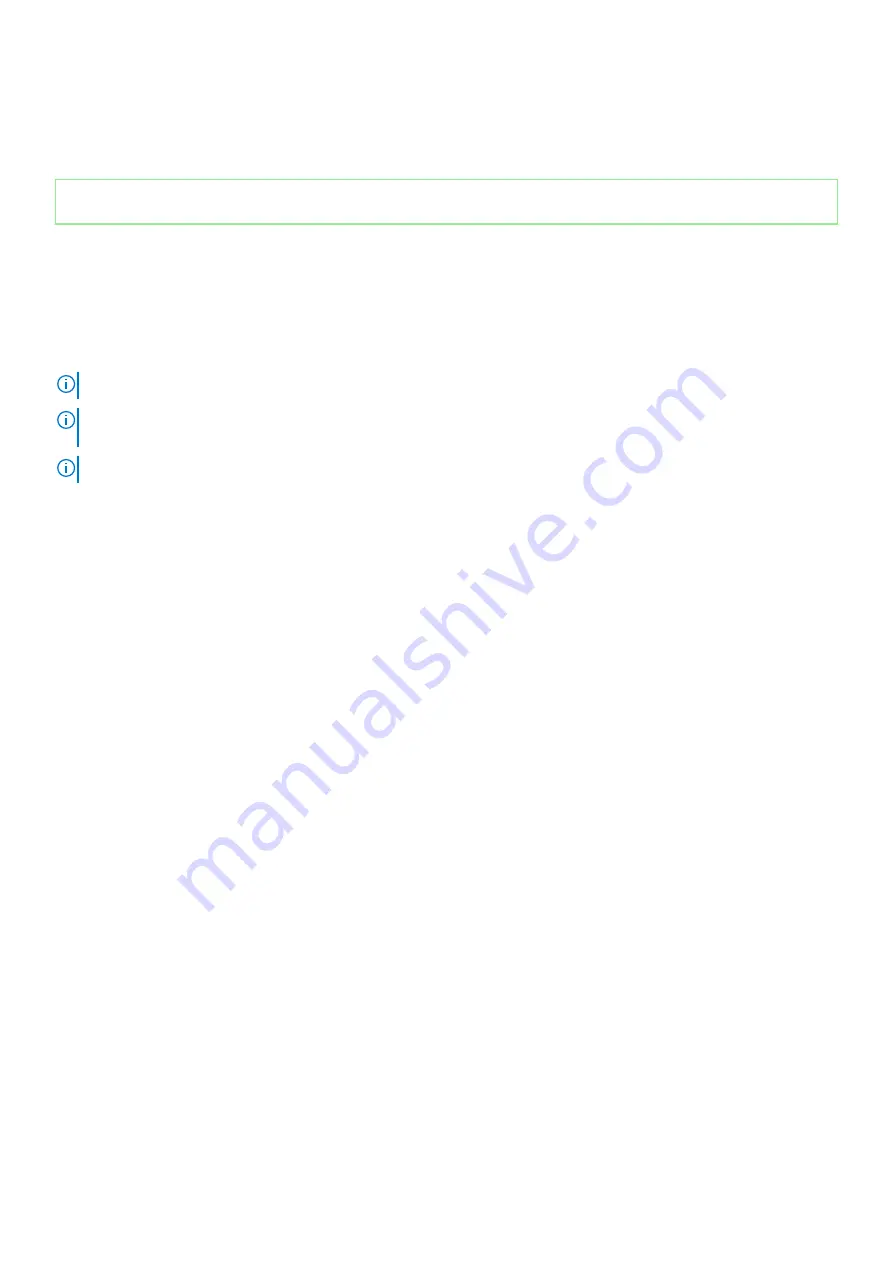
2. Slide and lift the solid-state drive bracket off the solid-state drive/Intel Optane storage.
3. Remove the screw (M2x3) that secures the solid-state drive/Intel Optane storage to the palm-rest and keyboard assembly.
4. Slide and lift the solid-state drive/Intel Optane storage off the SSD2 slot on the system board.
Identifier
GUID-A3A5FF19-0C74-4308-8371-640FDD521D6B
Version
1
Status
Released
Installing the 2280 solid-state drive in M.2 slot two
Prerequisites
If you are replacing a component, remove the existing component before performing the installation procedure.
About this task
NOTE:
This procedure applies only to computers shipped with a 2280 solid-state drive installed in M.2 slot two.
NOTE:
Depending on the configuration ordered, your computer may support a 2230 solid-state drive or a 2280 solid-
state drive in M.2 slot two.
NOTE:
Install the solid-state drive mounting bracket, if it is not installed.
The following image indicates the location of the 2280 solid-state drive/Intel Optane storage that is installed in M.2 slot two and provides
a visual representation of the installation procedure.
32
Removing and installing components
Содержание Inspiron 14 5408
Страница 1: ...Inspiron 14 5408 Service Manual Regulatory Model P130G Regulatory Type P130G001 ...
Страница 16: ...16 Removing and installing components ...
Страница 43: ...Removing and installing components 43 ...
Страница 45: ...Removing and installing components 45 ...
Страница 61: ...Removing and installing components 61 ...
Страница 63: ...Removing and installing components 63 ...
















































