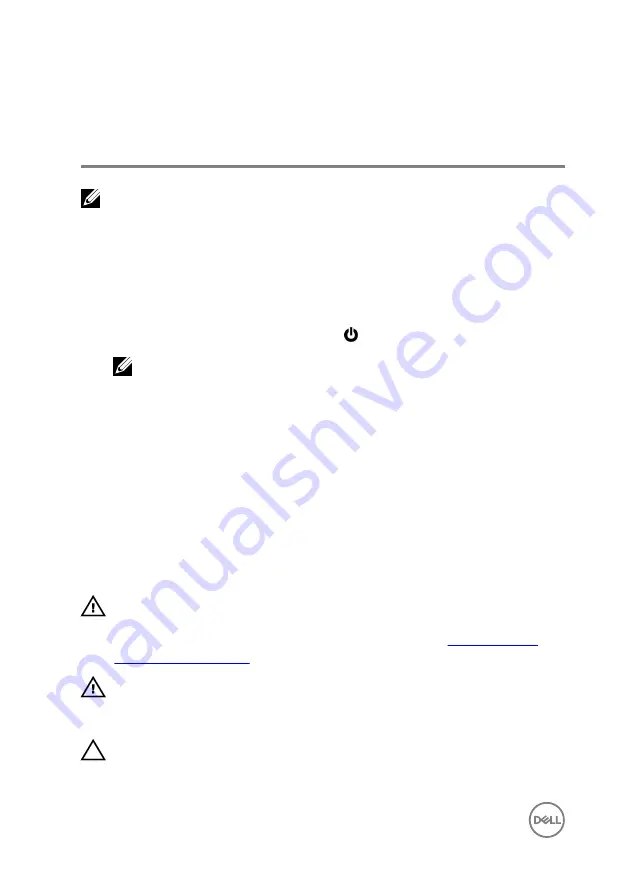
Before working inside your
computer
NOTE: The images in this document may differ from your computer
depending on the configuration you ordered.
Before you begin
1
Save and close all open files and exit all open applications.
2
Shut down your computer. Click
Start
→
Power
→
Shut down
.
NOTE: If you are using a different operating system, see the
documentation of your operating system for shut-down instructions.
3
Disconnect your computer and all attached devices from their electrical outlets.
4
Disconnect all attached network devices and peripherals, such as keyboard,
mouse, and monitor from your computer.
5
Remove any media card and optical disc from your computer, if applicable.
6
Close the display and turn the computer over.
Safety instructions
Use the following safety guidelines to protect your computer from potential damage
and ensure your personal safety.
WARNING: Before working inside your computer, read the safety
information that shipped with your computer. For more safety best
practices, see the Regulatory Compliance home page at
WARNING: Disconnect all power sources before opening the computer
cover or panels. After you finish working inside the computer, replace all
covers, panels, and screws before connecting to the electrical outlet.
CAUTION: To avoid damaging the computer, ensure that the work surface
is flat and clean.
10
Содержание Inspiron 14 3000 Series
Страница 23: ...5 Lift the keyboard off the palm rest assembly 23 ...
Страница 28: ...10 Lift the base cover off the palm rest assembly 28 ...
Страница 29: ...11 Release the optical drive interposer from the tabs and remove it from the base cover 29 ...
Страница 32: ...Post requisites 1 Replace the keyboard 2 Replace the optical drive 3 Replace the battery 32 ...
Страница 34: ...2 Remove the memory module from the memory module slot 34 ...
Страница 39: ...6 Disconnect the interposer from the hard drive 39 ...
Страница 42: ...5 Peel off the tape that secures the antenna cables to the system board 42 ...
Страница 46: ...3 Lift the I O board off the palm rest assembly 46 ...
Страница 49: ...49 ...
Страница 52: ...3 Lift the speakers along with the speaker cable off the palm rest assembly 52 ...
Страница 55: ...2 Lift the heat sink off the system board Discrete Eight captive screws Integrated Four captive screws 55 ...
Страница 58: ...3 Lift the fan off the palm rest assembly 58 ...
Страница 61: ...6 Release the power button board from the tab and lift it along with the cable off the palm rest assembly 61 ...
Страница 68: ...2 Remove the display bezel off the display back cover and antenna assembly 68 ...
Страница 72: ...5 Lift the display panel away from the display back cover and antenna assembly 72 ...
Страница 75: ...3 Disconnect the camera cable from the camera module 75 ...
Страница 78: ...4 Lift the right display hinge off the display back cover and antenna assembly 78 ...
Страница 82: ...4 Remove the display cable off the display back cover and antenna assembly 82 ...
Страница 87: ...12 Lift the system board off the palm rest assembly 87 ...
Страница 93: ...8 Lift the touch pad off the palm rest assembly 93 ...
Страница 95: ...9 Replace the keyboard 10 Replace the optical drive 11 Replace the battery 95 ...
Страница 97: ...2 Lift the power adapter port along with its cable off the palm rest assembly 97 ...
Страница 100: ...100 ...
Страница 103: ...Procedure After performing the steps in prerequisites we are left with the palm rest 103 ...











































