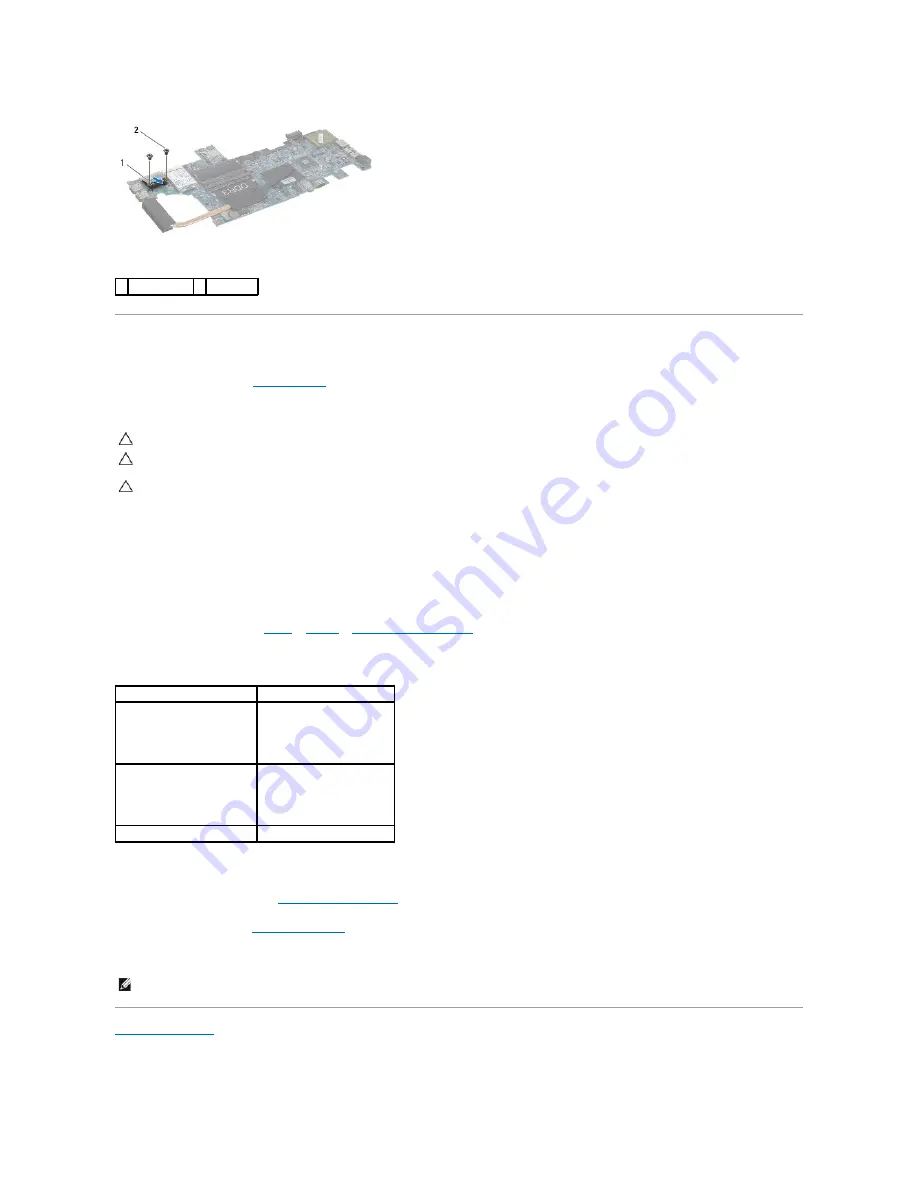
Replacing the Mini-Card(s)
1.
Follow the instructions in
Before You Begin
.
2.
Remove the new Mini-Card from its packaging.
3.
Insert the Mini-Card(s) connector at a 45-degree angle into the appropriate system board connector. For example, the WLAN card connector is labeled
WLAN
and so on.
4.
Press the other end of the Mini-Card(s) down into the slot on the system board and replace the screws (two on each Mini-Card) that secure the Mini-
Card(s) to the system board.
5.
Turn the system board over.
6.
Follow the instructions from
step 5
to
step 18
in
Replacing the System Board
.
7.
Connect the appropriate antenna cables to the Mini-Card you are installing. The following table provides the antenna cable color scheme for each Mini-
Card supported by your computer.
8.
Secure the unused antenna cables in the protective mylar sleeve.
9.
Replace the module cover (see
Replacing the Module Cover
).
10.
Replace the battery (see
Replacing the Battery
).
11.
Install the drivers and utilities for your computer, as required. For more information, see the
Dell Technology Guide
.
Back to Contents Page
1 half Mini-Card 2 screws (2)
CAUTION:
Use firm and even pressure to slide the card into place. If you use excessive force, you may damage the connector.
CAUTION:
The connectors are keyed to ensure correct insertion. If you feel resistance, check the connectors on the card and on the system
board, and realign the card.
CAUTION:
To avoid damage to the Mini-Card, never place cables under the card.
Connectors on the Mini-Card
Antenna Cable Color Scheme
WWAN (2 antenna cables)
Main WWAN (white triangle)
Auxiliary WWAN (black triangle)
white with gray stripe
black with gray stripe
WLAN (2 antenna cables)
Main WLAN (white triangle)
Auxiliary WLAN (black triangle)
white
black
TV tuner (1 antenna cable)
black
NOTE:
If you are installing a wireless Mini-Card from a source other than Dell, you must install the appropriate drivers and utilities. For more generic
driver information, see the
Dell Technology Guide
.
Содержание Inspiron 13z N301Z
Страница 16: ......
Страница 18: ...Back to Contents Page ...
Страница 29: ......
Страница 34: ...Back to Contents Page ...



























