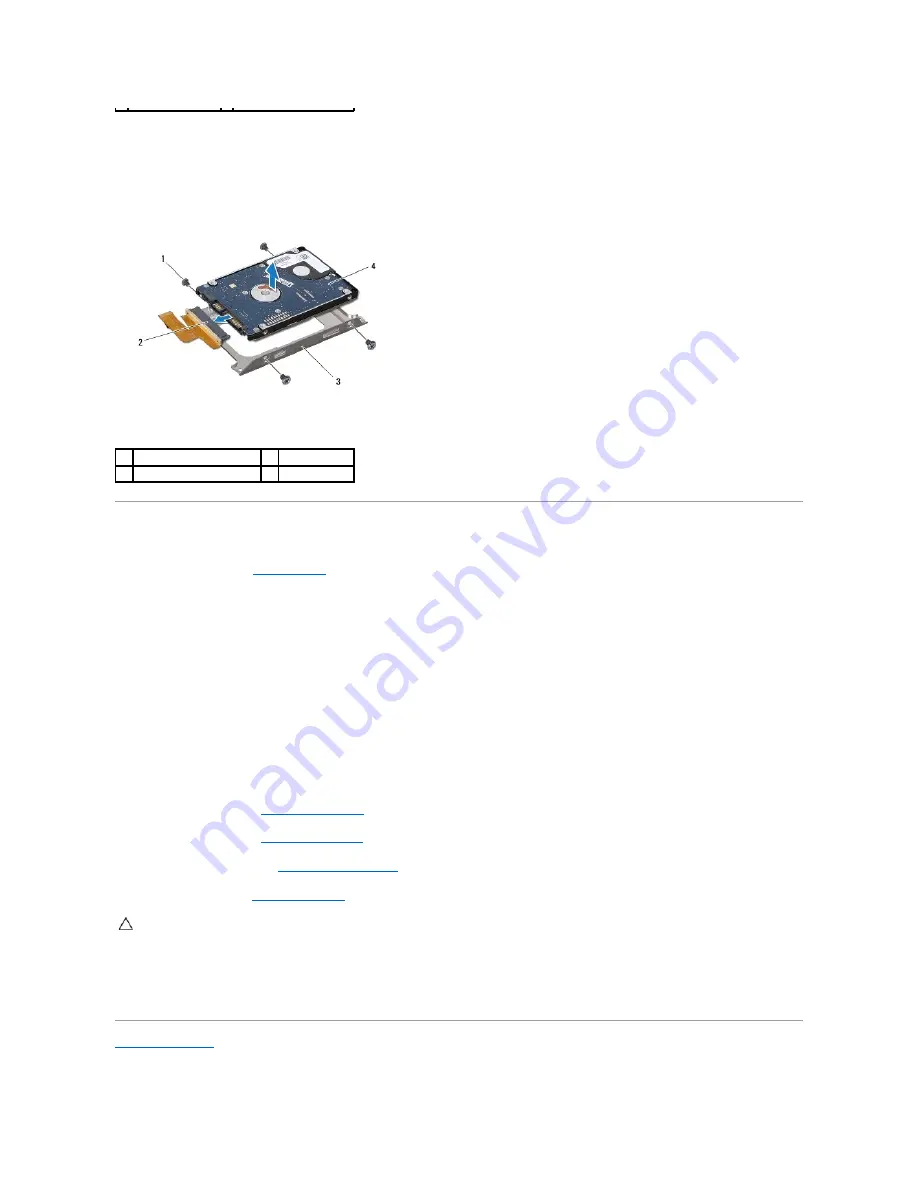
9.
Remove the four screws that secure the hard-drive bracket to the hard drive.
10.
Lift the hard drive out of the hard-drive bracket.
11.
Pull the interposer to disconnect it from the hard drive.
Replacing the Hard Drive Assembly
1.
Follow the instructions in
Before You Begin
.
2.
Remove the new hard drive from its packaging.
Save the original packaging for storing or shipping the hard drive.
3.
Connect the interposer to the hard drive.
4.
Place the hard drive in the hard-drive bracket.
5.
Replace the four screws the hard-drive bracket to the hard drive.
6.
Place the hard-drive assembly in the computer base.
7.
Slide the hard-drive cable into the connector on the system board and press down on the latch to secure the hard-drive cable.
8.
Replace the four screws that secure the hard-drive assembly to the computer base.
9.
Replace the palm rest (see
Replacing the Palm Rest
).
10.
Replace the keyboard (see
Replacing the Keyboard
).
11.
Replace the module cover (see
Replacing the Module Cover
).
12.
Replace the battery (see
Replacing the Battery
).
13.
Install the operating system for your computer, as needed. See "Restoring Your Operating System" in the
Setup Guide
.
14.
Install the drivers and utilities for your computer, as needed. For more information, see the
Dell Technology Guide
.
Back to Contents Page
1
screws (4)
2
interposer
3
hard-drive bracket
4
hard drive
CAUTION:
Before turning on the computer, replace all screws and ensure that no stray screws remain inside the computer. Failure to do so may
result in damage to the computer.
Содержание Inspiron 13z N301Z
Страница 16: ......
Страница 18: ...Back to Contents Page ...
Страница 29: ......
Страница 34: ...Back to Contents Page ...
















































