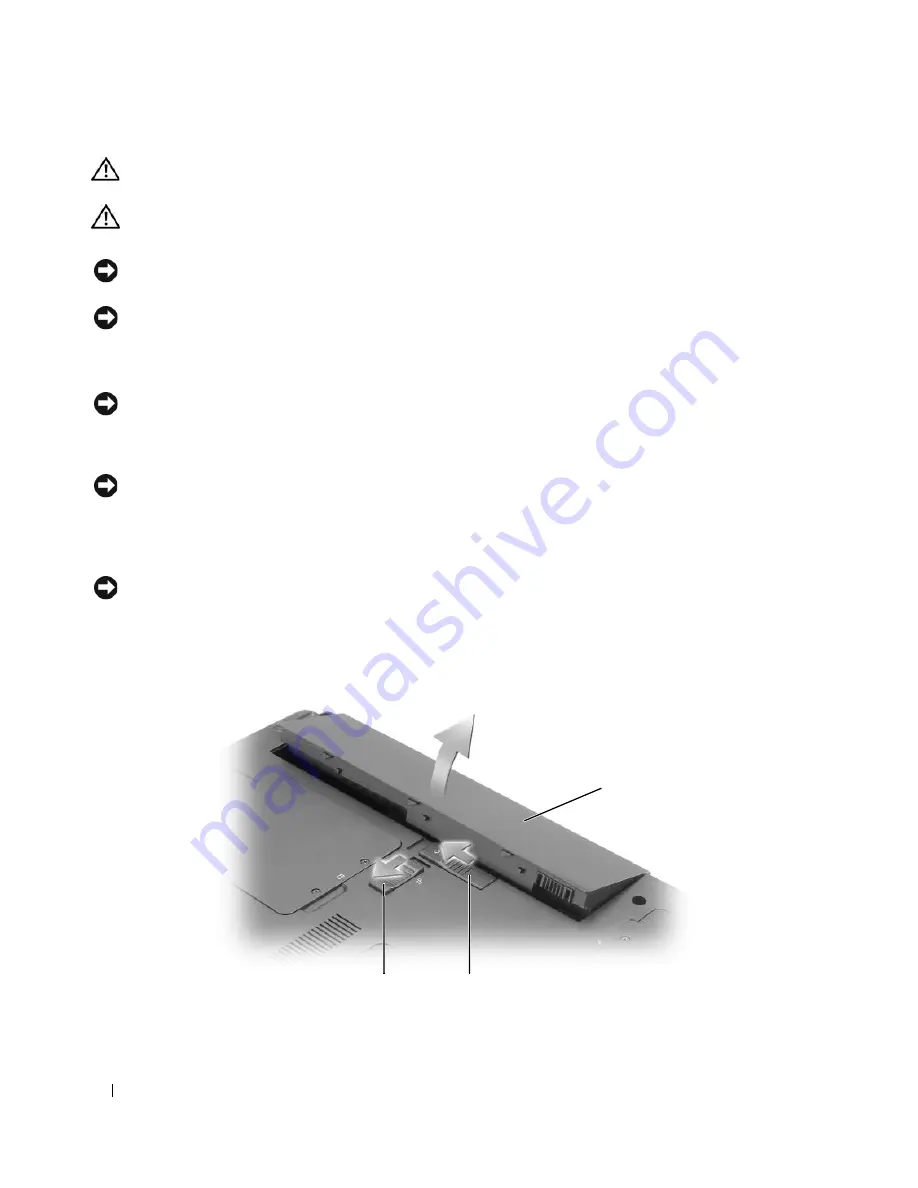
84
Adding and Replacing Parts
CAUTION:
Before you begin any of the procedures in this section, follow the safety instructions in the
Product
Information Guide
.
CAUTION:
Handle components and cards with care. Do not touch the components or contacts on a card. Hold a card
by its edges or by its metal mounting bracket. Hold a component such as a processor by its edges, not by its pins.
NOTICE:
Only a certified service technician should perform repairs on your computer. Damage due to servicing
that is not authorized by Dell is not covered by your warranty.
NOTICE:
When you disconnect a cable, pull on its connector or on its strain-relief loop, not on the cable itself.
Some cables have a connector with locking tabs; if you are disconnecting this type of cable, press in on the locking
tabs before you disconnect the cable. As you pull connectors apart, keep them evenly aligned to avoid bending any
connector pins. Also, before you connect a cable, ensure that both connectors are correctly oriented and aligned.
NOTICE:
To avoid damaging the computer, perform the following steps before you begin working inside the computer.
1
Ensure that the work surface is flat and clean to prevent the computer cover from being scratched.
2
Turn off your computer. See “Turning Off Your Computer” on page 83.
NOTICE:
To disconnect a network cable, first unplug the cable from your computer and then unplug it from the
network wall jack.
3
Disconnect any telephone or network cables from the computer.
4
Disconnect your computer and all attached devices from their electrical outlets.
NOTICE:
To avoid damaging the system board, you must remove the main battery before you service the computer.
5
Remove the battery.
a
Slide the battery-bay latch release lock on the bottom of the computer away from the battery.
b
Slide and hold the battery-bay latch release, and then remove the battery from the bay.
1
battery
2
battery-bay latch release
3
battery-bay latch release lock
2
1
3
Содержание Inspiron 1300
Страница 40: ...40 Using a Battery ...
Страница 46: ...46 Using CDs DVDs and Other Multimedia ...
Страница 54: ...54 Setting Up a Home and Office Network ...
Страница 56: ...56 Dell QuickSet Features ...
Страница 82: ...82 Solving Problems ...
Страница 144: ...44 Index 144 Index ...
















































