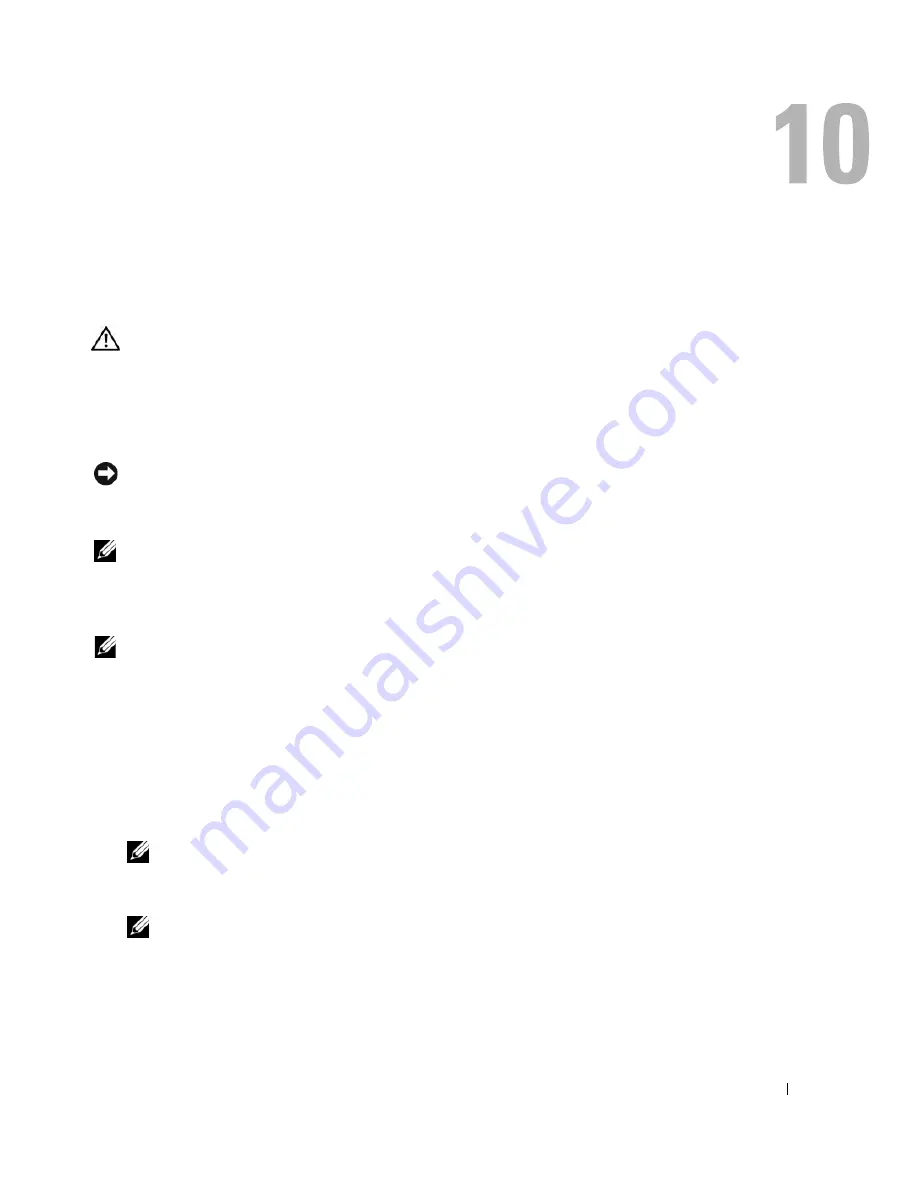
Solving Problems
57
Solving Problems
Dell Diagnostics
CAUTION:
Before you begin any of the procedures in this section, follow the safety instructions in the
Product Information Guide
.
When to Use the Dell Diagnostics
If you experience a problem with your computer, perform the checks in “Lockups and Software
Problems” on page 67 and run the Dell Diagnostics before you contact Dell for technical assistance.
NOTICE:
The Dell Diagnostics works only on Dell computers.
Start the Dell Diagnostics from either your hard drive or from the
Drivers and Utilities
CD (also
known as the
ResourceCD
).
NOTE:
The
Drivers and Utilities
CD may not ship with your computer.
Starting the Dell Diagnostics From Your Hard Drive
The Dell Diagnostics is located on a hidden diagnostic utility partition on your hard drive.
NOTE:
If your computer cannot display a screen image, contact Dell. See “Contacting Dell” on page 112.
1
Shut down the computer.
2
If the computer is connected to a docking device (docked), undock it. See the documentation that
came with your docking device for instructions.
3
Connect the computer to an electrical outlet.
4
Diagnostics can be invoked one of two ways:
a
Turn on the computer. When the DELL™ logo appears, press <F12> immediately. Select
Diagnostics
from the boot menu and press <Enter>.
NOTE:
If you wait too long and the operating system logo appears, continue to wait until you see the
Microsoft
®
Windows
®
desktop. Then shut down your computer and try again.
b
Press and hold the <Fn> key while powering the system on.
NOTE:
If you see a message stating that no diagnostics utility partition has been found, run the Dell
Diagnostics from the
Drivers and Utilities CD
.
Содержание Inspiron 1300
Страница 40: ...40 Using a Battery ...
Страница 46: ...46 Using CDs DVDs and Other Multimedia ...
Страница 54: ...54 Setting Up a Home and Office Network ...
Страница 56: ...56 Dell QuickSet Features ...
Страница 82: ...82 Solving Problems ...
Страница 144: ...44 Index 144 Index ...
















































