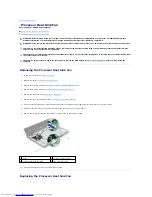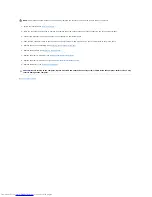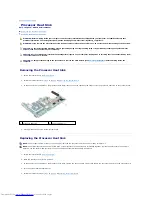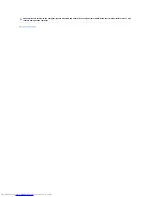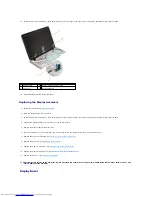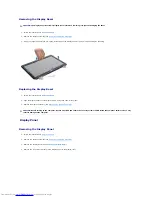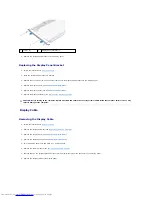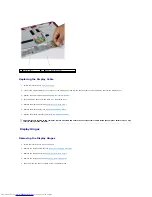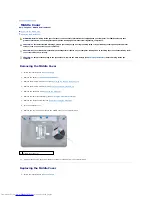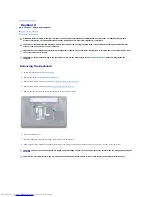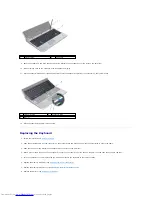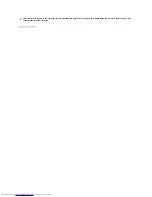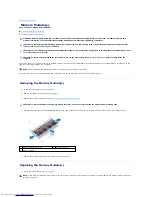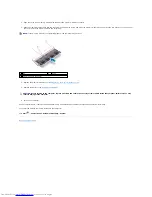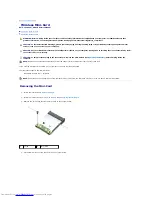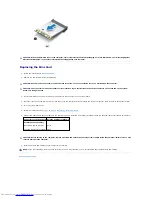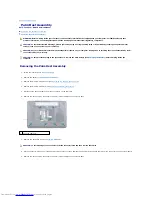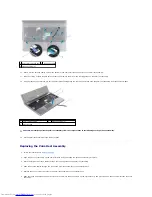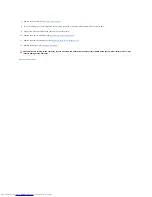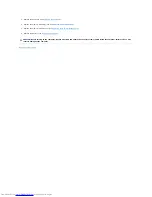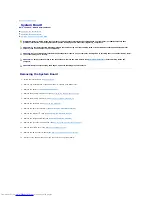2.
Align the tabs on the middle cover with the slots on the computer base and snap the middle cover into place.
3.
Turn over the computer and replace the four screws that secure the middle cover to the computer base.
4.
Replace the display assembly (see
Replacing the Display Assembly
).
5.
Replace the palm rest assembly (see
Replacing the Palm Rest Assembly
).
6.
Replace the keyboard (see
Replacing the Keyboard
).
7.
Replace the memory module(s) (see
Replacing the Memory Module(s)
).
8.
Replace the memory-module cover (see
Replacing the Memory-Module Cover
).
9.
Replace the battery (see
Replacing the Battery
).
Back to Contents Page
CAUTION:
Before turning on the computer, replace all screws and ensure that no stray screws remain inside the computer. Failure to do so may
result in damage to the computer.
Содержание Inspiron 13 N3010
Страница 42: ......