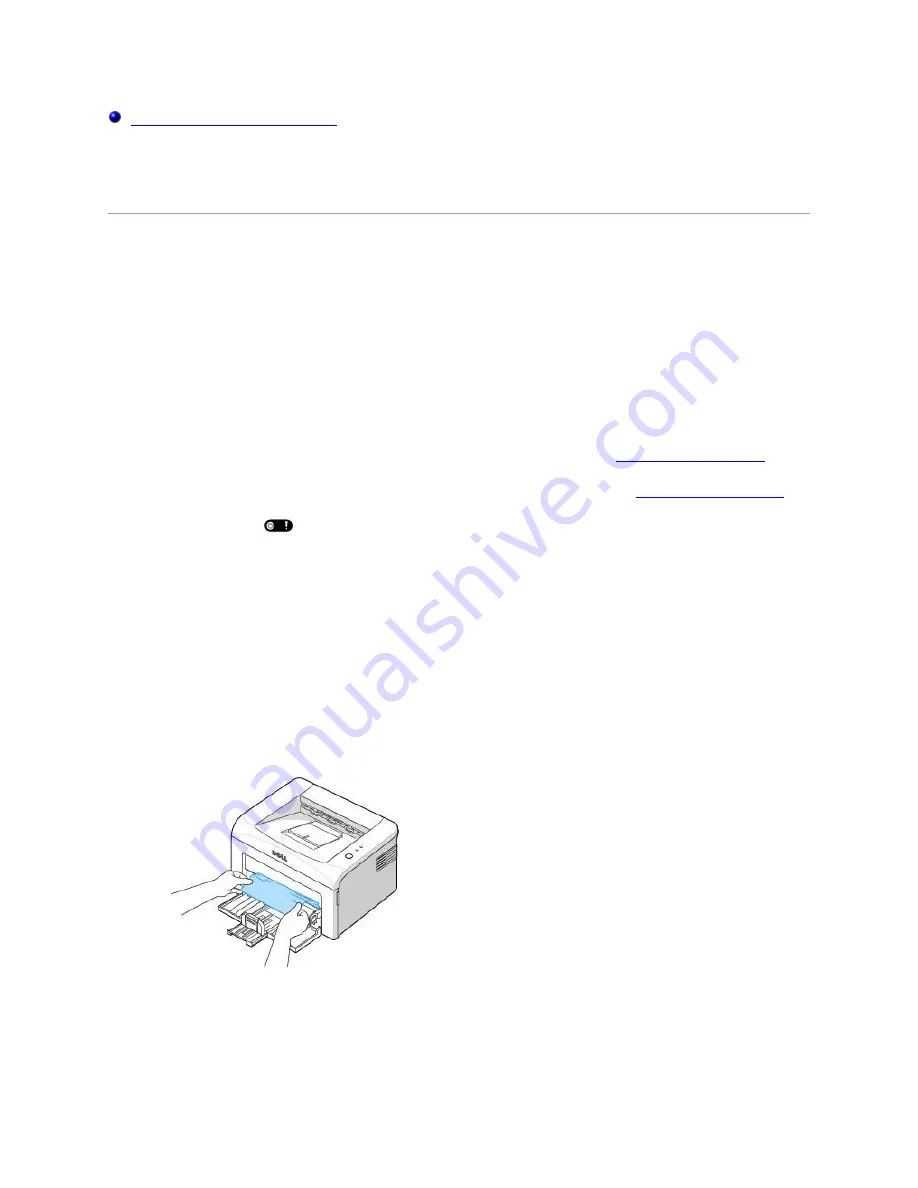
Solving Print Quality Problems
Clearing Jams in the Paper Tray
Occasionally, paper jams during a print job. Some causes could be:
The tray is overfilled.
The front cover or top cover has been opened during a print job.
The adjustable paper guides are not properly positioned.
Paper that does not meet paper specifications has been used. See
"Paper Specifications"
.
Paper that is outside of the supported size range has been used. See
"Paper Specifications"
.
If a paper jam occurs,
on the operator panel lights red. Find and remove the jammed paper.
If
you cannot see it,
look inside the printer.
To avoid tearing the paper, pull the jammed paper out gently and slowly. Follow the steps below to
clear the jam.
Paper Feed Jam
1.
Remove any misfed paper by pulling it out by its visible edge. Make sure that all of the paper
is properly aligned in the tray.
2.
Open and close the front or top cover to resume printing the document from failed pages.
















































