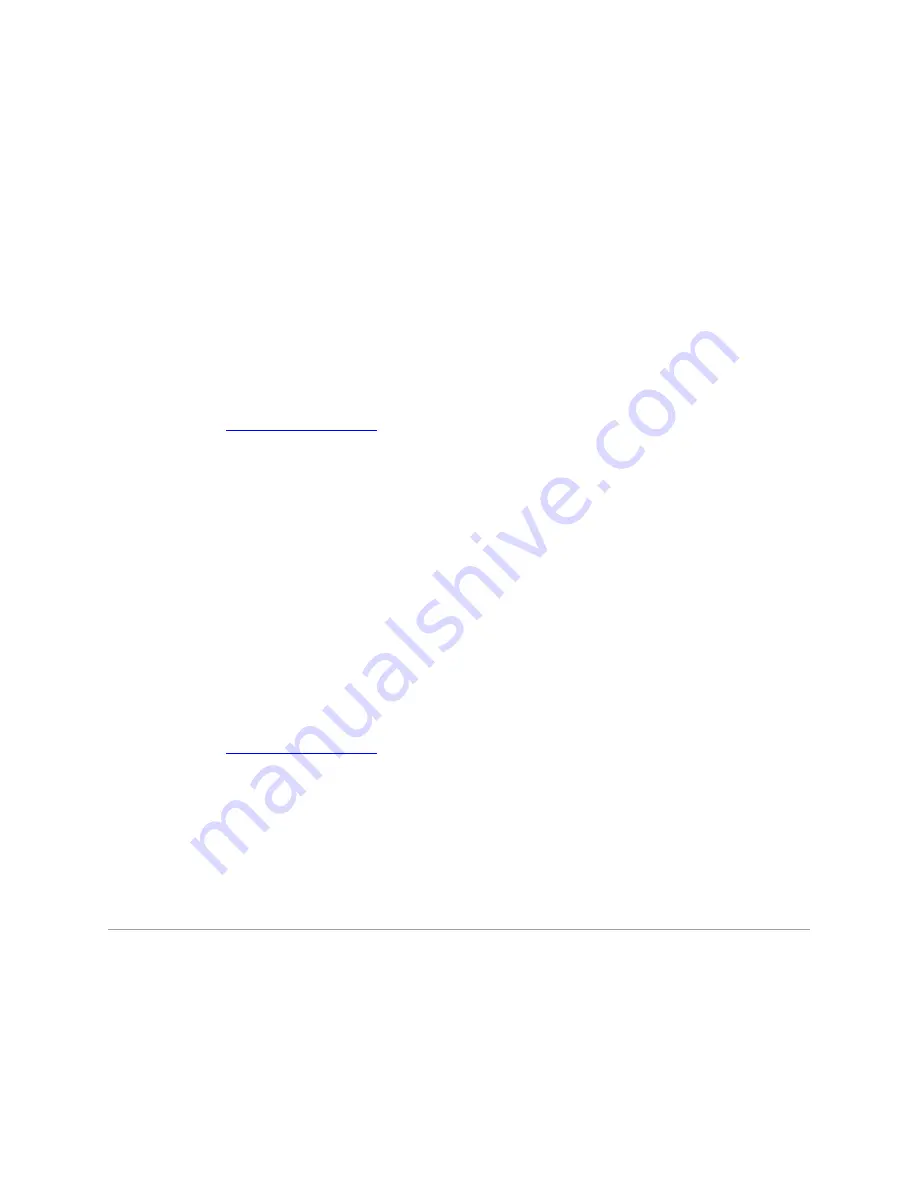
4.
Select the watermark options.
You can select the font name, style, size, and gray scale level from the
Font Attributes
section
and set the angle of the watermark from the
Message Angle
section.
5.
Click
Add
to add a new watermark to the list.
6.
When you have finished, click
OK
and start printing.
To stop printing the watermark, select
[No Watermark]
from the
Watermark
drop-down list.
Editing a Watermark
1.
To change the print settings from your software application, access printer properties. See
step 3 in
"Printing a Document"
.
2.
Click the
Extras
tab and click
Edit
in the
Watermark
section. The Edit Watermark window
appears.
3.
Select the watermark you want to edit from the
Current Watermarks
list, and change the
watermark message and the options.
4.
Click
Update
to save the changes.
5.
Click
OK
.
Deleting a Watermark
1.
To change the print settings from your software application, access printer properties. See
step 3 in
"Printing a Document"
.
2.
From the
Extras
tab, click
Edit
in the
Watermark
section. The Edit Watermark window
appears.
3.
Select the watermark you want to delete from the
Current Watermarks
list and click
Delete
.
4.
Click
OK
.
Using Overlays
What is an Overlay?






























