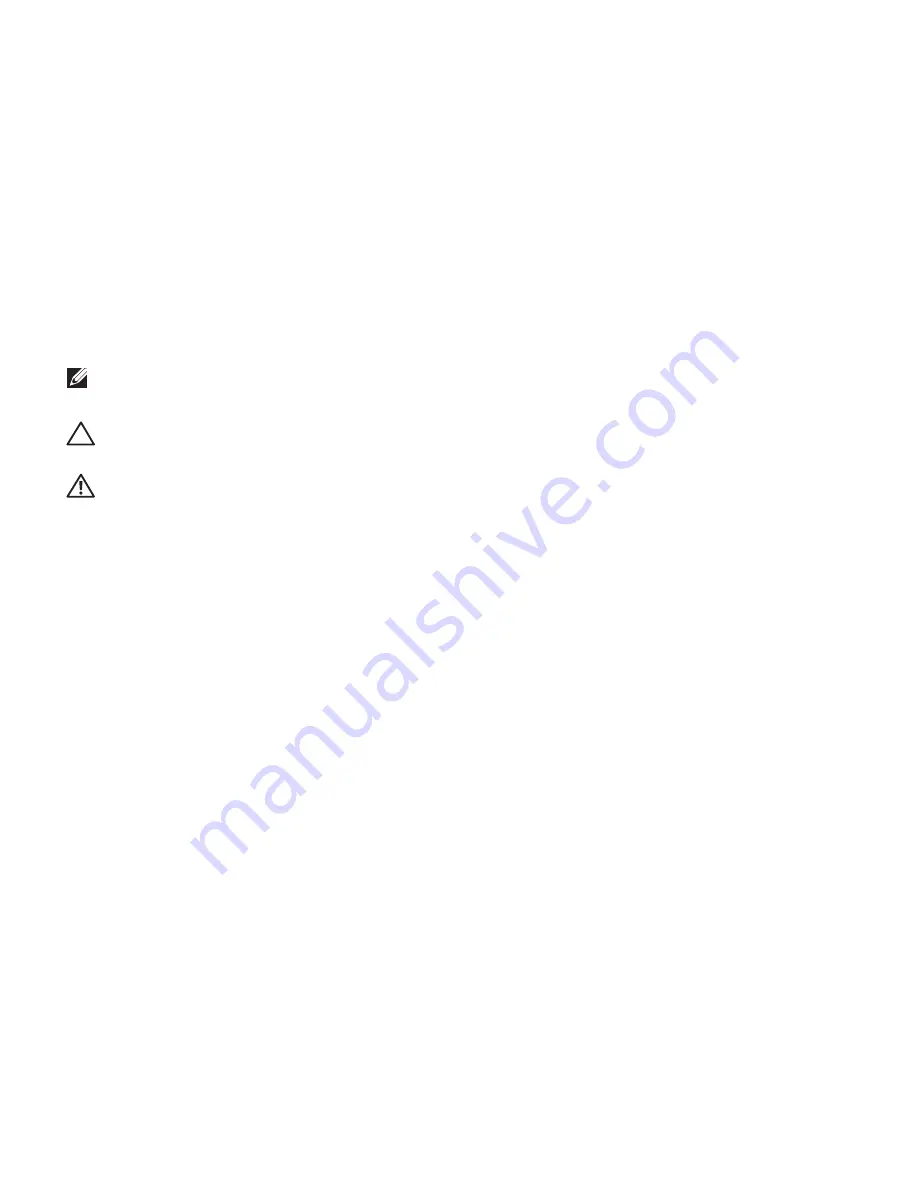
Notes, Cautions, and Warnings
NOTE:
A NOTE indicates important information that helps you make better use of your
computer.
CAUTION:
A CAUTION indicates either potential damage to hardware or loss of data and tells
you how to avoid the problem.
WARNING: A WARNING indicates a potential for property damage, personal injury, or death.
__________________
Information in this document is subject to change without notice.
© 2009 Dell Inc. All rights reserved.
Reproduction of these materials in any manner whatsoever without the written permission of Dell Inc. is strictly forbidden.
Trademarks used in this text:
Dell
, the
DELL
logo,
YOURS IS HERE
,
Inspiron
,
Dell On Call,
and
DellConnect
are trademarks
of Dell Inc.;
Intel
and
Pentium
are registered trademarks and
Core is a trademark of Intel Corporation in the U.S. and other
countries;
Microsoft
,
Windows
,
Windows Vista,
and
Windows Vista start button logo are either trademarks or registered
trademarks of Microsoft Corporation in the United States and/or other countries;
Blu-ray Disc
is a trademark of the
Blu‑ray Disc Association;
Bluetooth
is a registered trademark owned by Bluetooth SIG, Inc. and is used by Dell under
license.
Other trademarks and trade names may be used in this document to refer to either the entities claiming the marks and
names or their products. Dell Inc. disclaims any proprietary interest in trademarks and trade names other than its own.
November 2009 P/N 048WNF Rev. A01
Содержание Inspiron 08XCH8A00
Страница 1: ...SETUP GUIDE INSPIRON ...
Страница 2: ......
Страница 3: ...SETUP GUIDE Regulatory model DCSLF INSPIRON ...
Страница 14: ...12 Setting Up Your Inspiron Desktop Press the Power Button ...
Страница 20: ...18 Using Your Inspiron Desktop Back View Features 1 2 5 4 7 6 3 ...
Страница 22: ...20 Using Your Inspiron Desktop Back Panel Connectors 4 3 2 1 5 6 7 8 10 9 11 ...
Страница 70: ......
Страница 71: ......
Страница 72: ...048WNFA01 Printed in the U S A www dell com support dell com ...





































